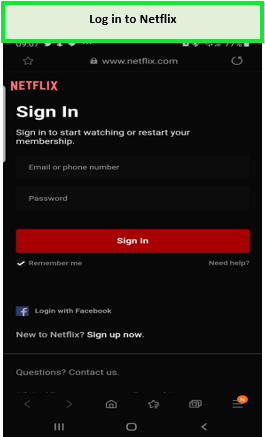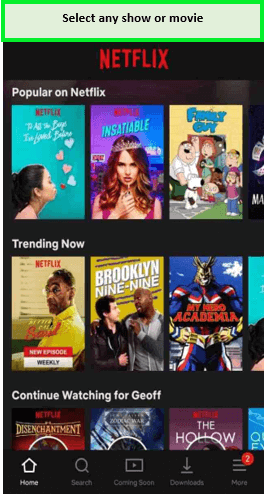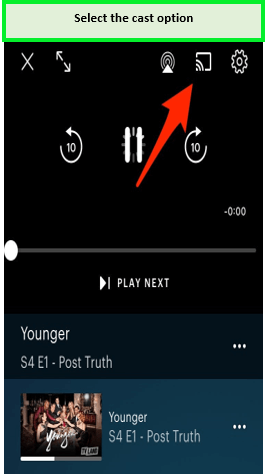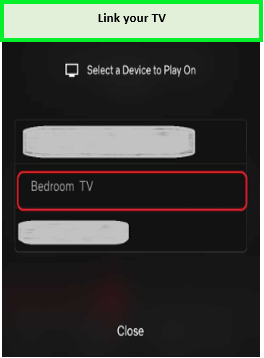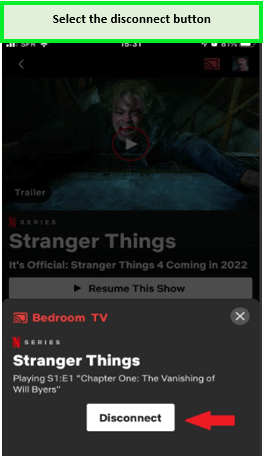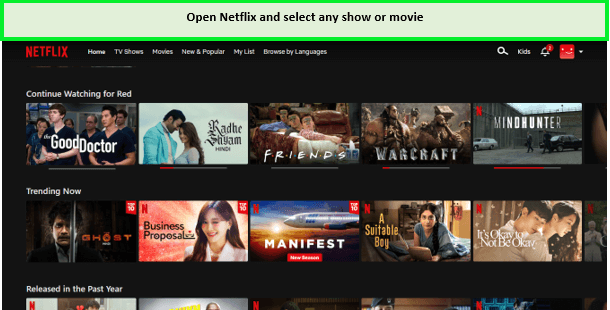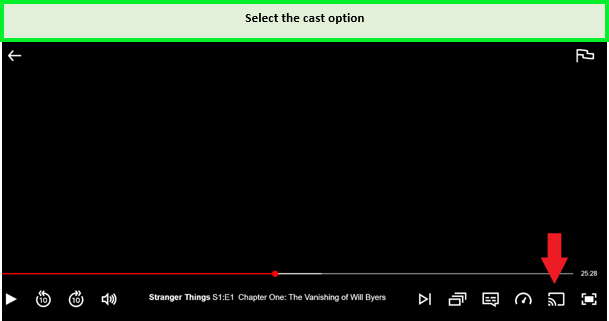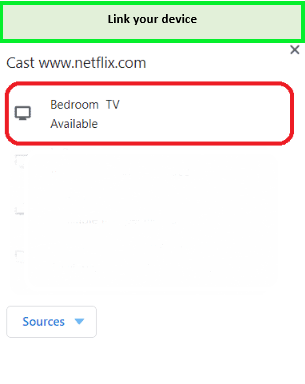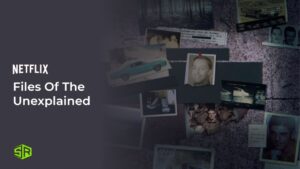Netflix is the streaming provider that most merits the smart TV experience. The ideal streaming device for accomplishing this is Google Chromecast. Let’s look at how to watch Netflix on Chromecast in Australia.
Netflix is a California-based production firm and subscription streaming service available in the United States. Through licensing agreements, it provides a library of movies and TV shows in addition to its own works, dubbed Netflix Originals.
In other words, your access to the Netflix collection may be limited depending on where you are. However, a premium VPN like ExpressVPN will let you get around Netflix’s regional limitations and access American Netflix in Australia.
We’ll look at how to watch Netflix on Chromecast in Australia in this article. By using Google Chromecast, Netflix, as well as a decent VPN together, you access to Netflix material from all corners of the world (no restrictions).
Your IP address and region will be concealed by the VPN server, which will use its Default gateway and location instead. As a result, you may appear to be wherever your IP has a server.
After all, Netflix is a streaming service deserving of the large screen. The best part is that using your Chromecast with Netflix is simple. If you’re tired of watching Netflix on your phone or computer screen, the Chromecast with Netflix combination is a terrific option.
Follow along as we describe how to use Chromecast to watch Netflix.
How to Use Netflix App to Watch Netflix on Chromecast in Australia
You must first configure Google Chromecast with the App before using Netflix Chromecast Android or Netflix Chromecast iPhone.
Simply download Google Home from the Play Store or the App Store, then adhere to the straightforward directions below. To stream Netflix on Chromecast after setting everything up, follow these instructions.
- Open the Netflix app on your mobile phone or another streaming device.
- On the home screen of your phone, tap the Netflix symbol. Select a Netflix account.
- Entering your credentials correctly will allow you to log in to your Netflix app.

Enter your credentials to log in.
- Play the film or television program you want to watch.

Select your preferred show or movie from the library.
- If you’ve already begun streaming a program, select it and click “play this show” or “resume this show.”
- Cast Netflix to Your TV from Your Phone by choosing Netflix “Cast to TV.”

Select the cast option to proceed.
- Choose the device you wish to use by tapping the “cast” icon. On your TV, the material will begin streaming.

After linking up your device, you can easily stream Netflix on TV.
How to Disable the Netflix-Chromecast Connection in Australia
Using a Web browser with the Google Cast extension, you can control your Netflix experience via Chromecast and Chromecast Ultra from an Android, Apple, or computer. When in standby mode, the Chromecast consumes relatively little data and power.
Switching off the device is unnecessary unless you are using an extremely closely metered connection. Screen mirroring may often be disabled using an Android device’s Casting or Screencast function. Turn off all linked devices and click on the Screencast or Advanced View option if you find it.
In only two simple actions, you may remove Chromecast from Netflix.
- Open the Netflix app.
- In the Netflix app, tap on the red “cast” icon.

Select the red icon from the upper right corner.
- At the very bottom of the screen, tap on “disconnect.”

Select disconnect button to disable the connection.
How to Chromecast Netflix With Your Laptop in Australia
Using Chromecast to Chromecast Netflix from the laptop, connect Developed (Formerly Google Cast). You could use Internet explorer on your desktop to broadcast Netflix to your Television set if you’ve had a Chromecast wired connection to it or if your TV has a built-in Chromecast.
On fast internet connections, Chromecasts can stream Netflix in high definition, and they will play Netflix at the highest supported quality.
Chromecast is the undisputed champion for sharing or casting entertainment from handheld phones to your TV. With both devices, streaming from sites such as Netflix, Hulu, and YouTube is simple enough. But Chromecast is more user-friendly if you intend to cast personal films and photographs.
The browser Google Chrome on your laptop allows you to Chromecast Netflix as well. Follow these steps for Chromecast Netflix from laptop:
- On your laptop, launch the Google Chrome browser.
- Open Netflix.
- Select any show or movie.

Select your preferred show to watch.
- Tap the “cast” icon at the bottom of the video.

Hit the Cast button.
- A dropdown box will appear. Select your Chromecast device from the list.

Select your device and enjoy watching.
- Now your Netflix is cast to TV.
How to Use Chromecast to View Geo-Restricted Netflix Content on your TV in Australia
You will need a VPN service to watch the geo-restricted content on your TV. A VPN allows you to change your Netflix region so that you can stream your favorite content.
If you want to easily watch geo-restricted content on your mobile while also Chromecast Netflix to your TV, follow these instructions to make everything fit together:
- To stream Netflix, install Chromecast on the device you wish to use.
- Install the Netflix app and other premium VPNs like ExpressVPN services on the internet-connected device.
- Open the VPN program, then choose a VPN server in the region where the Netflix library is locked. Choose a VPN server in the US, for instance, if you’re in Germany and want to access the US’s Netflix collection.
- Turn on the Chromecast-connected TV or the device you wish to use to stream it.
- Start the Netflix app. The Netflix catalog for the region where your VPN server is located ought to be visible. On the screen’s display, the Cast symbol would be there.
- From the selection of devices, choose Cast, then Chromecast.
The Netflix app will pop up on the TV screen so you can watch your preferred shows.
The Best VPNs for streaming Netflix on a Chromecast in Australia
Finding a reliable VPN that grants you access to a wide variety of Netflix material is, as you can see, the key to this method (without getting blocked). Thankfully, we have tried ALMOST 20+ VPNs using Netflix and are aware of both the ones that perform well and those that should be avoided.
We’ll quickly review each of these services in terms of how effectively they’ll integrate with your Chromecast and Netflix setup. We do not advise using any VPN at all to power your Chromecast/Netflix setup. Instead, the ideal VPN for Chromecast Netflix should have the following qualities:
- It must be able to open Netflix libraries from all around the world.
- To view at least HD-quality content, the VPN must be fast enough.
- It must be compatible with the device you choose to install the Netflix app on.
- Finally, it must have competent technical support staff that is available via live chat round-the-clock.
- They always provide top-notch streaming applications and performance and make it simple to switch Netflix areas.
ExpressVPN: Recommended VPN for Chromecast and Netflix in Australia
The fastest VPN currently available, ExpressVPN delivers streaming at 89.55 Mbps upload and 92.29 Mbps download speeds. The speed alone makes it ideal for you to watch Netflix on Chromecast in Australia, which is why its user base is growing daily.
With ExpressVPN, you can easily Chromecast Netflix on whatever streaming device you choose, whether it’s an Android phone, an iPhone, or a desktop computer. You can even stream it in a country with geo-restrictions.
ExpressVPN outperforms practically every other VPN service in terms of performance thanks to its vast network of more than 3,000+ servers in 105 countries, in addition to 25 or more server facilities within the United States.
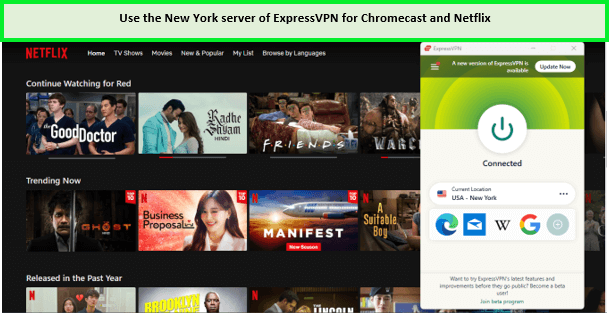
Enjoy watching Netflix on Chromecast in Australia with ExpressVPN.
We used the New York server to watch the content on American Netflix and enjoyed bufferless streaming. The Las Vegas server is slow and should not be used.
When we tested ExpressVPN, it offered an amazing download speed of 92.26 Mbps and an upload speed of 89.45 Mbps which is perfect for streaming.
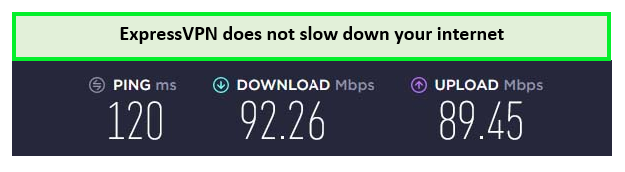
It offered a great streaming experience when tested on a 100 Mbps connection.
We choose it because it has a MediaStreamer function that lets us securely watch Netflix originals on non-VPN-compatible hardware. It also offers 5 simultaneous connections.
It was certainly simple to use on tablets, smart TVs, Xbox One, PS4, Roku, Fire Sticks, and other gadgets. It is one of the best VPNs for Netflix.
There is always live chat support and trustworthy encryption available. This places it as one of the most reliable and respectable VPNs.
Because ExpressVPN provides a fantastic subscription pricing of as little as AU$ 10.38 /mo (US$ 6.67 /mo ) - Save up to 49% with exclusive 1-year plans + 3 months free, alleviating the user from subscription difficulties, it is the service that most customers pick.
Because it also provides a 30-day money-back guarantee if you feel it is not appropriate for your needs, it sets itself apart from the competitors.
Surfshark: Budget Friendly VPN for Chromecast and Netflix in Australia
Because of its rapid speed, unlimited device compatibility, and, most importantly, the MultiHop feature, Surfshark is a top-notch VPN service to watch Netflix on Chromecast in Australia. The least expensive VPN for streaming Netflix on Chromecast is Surfshark, which charges a reasonable monthly subscription of AU$ 3.88 /mo (US$ 2.49 /mo ) - Save up to 77% with exclusive 2-year plan + 30-day money-back guarantee.
It also has 3200+ servers spread across 100+ countries, 500+ of which are in 20+ American locations and are useful for reactivating other networks like Hulu, Netflix, and HBO Max.

Enjoy watching Netflix on Chromecast with Surfshark in Australia.
To watch US Netflix content, we used the Chicago server. Avoid using the Atlanta server as it takes time to connect.
The upload speed that Surfshark offered was 79.42 Mbps when tested on a connection that was 100 Mbps, and the download speed that it offered was 88.48 Mbps.
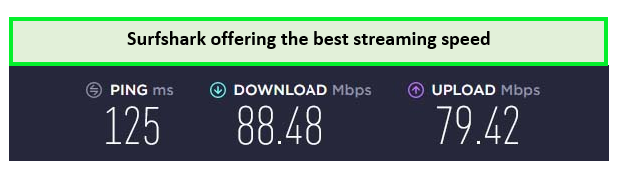
Surfshark promisingly passed the speed test result on a 100 Mbps connection.
Additionally, it provides services with no logs, clear privacy policies, and RAM-only servers. You can use this VPN service on an unlimited number of devices.
Because it provides service without any logs, explicit privacy regulations, and RAM-only servers, so it is an excellent substitute for a VPN. Surfshark is the greatest choice for individuals worried about their budget because it provides 7 days of complimentary access for Android, iOS, and macOS in addition to fair prices.
It was certainly simple to use on tablets, smart TVs, Xbox One, PS4, Roku, Fire Sticks, and other gadgets. With this VPN service, you can easily get American Netflix on Apple TV.
The free trial is unavailable if you use other platforms, but you may take advantage of the 30-day money-back guarantee. You will get a refund if, within the initial 30 days, you determine Surfshark is not appropriate for you.
Even if your broadband connection drops or you have limited online access, you may always use the safety mechanism to remain anonymous. It also offers 24/7 live chat support that you can use to fix Netflix error codes.
NordVPN: Largest Server Network for Chromecast and Netflix in Australia
Because of its outstanding unblocking features, NordVPN distinguishes out from the competition among the best VPNs for streaming Netflix on Chromecast in Australia.
Because NordVPN is compatible with the biggest server network, It has at least 6000+ ultra-fast servers spread over more than 61 countries.
To unblock American Netflix from anywhere, we suggest you to use the US server #9363, as it is fast. Avoid using the US server 5678 because of its slow speed.
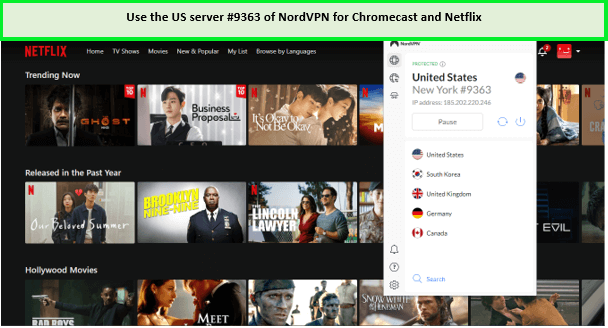
Enjoy watching Netflix on Chromecast in Australia with NordVPN.
When we tested NordVPN, it offered an amazing download speed of 86.49 Mbps and an upload speed of 79.42 Mbps on a 100 Mbps internet connection.
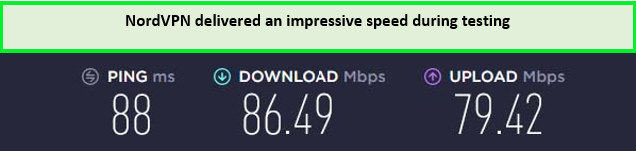
It offers fast speed for streaming when tested on a 100 Mbps connection.
Unexpectedly, NordVPN provides free Disney Plus access. Additionally, you can always turn on the master switch to safeguard your privacy even if your broadband connection drops out or you just have limited online access. This is the finest quality that can be asked for.
It was certainly simple to use on tablets, smart TVs, Xbox One, Roku, Fire Sticks, and other gadgets. Enjoy watching Netflix on PS4 with this VPN server. You can use NordVPN on six devices simultaneously.
NordVPN helps you watch other streaming platforms on Chromecast. You can easily connect 9Now on Chromecast or watch HBO Max on Chromecast using NordVPN.
Along with a 30 day money-back guarantee, NordVPN has a pricing plan that is extremely user-friendly and costs only AU$ 6.21 /mo (US$ 3.99 /mo ) - Save up to 63% with exclusive 2-year plan + 3 months free for a friend. It also offers 24/7 live chat support to its customers.
Troubleshooting Chromecast: Netflix Won’t Cast
Here are some of the troubleshooting techniques that you can use if your Netflix is not casting any show or movie:
Can’t Watch Netflix on a Laptop or a Mobile Device
Sometimes, if there isn’t a problem with the program or an internet connection, there might be a problem with the version that is no longer in use.
Make sure your Chromecast connection and the Chrome browser aren’t due for an update as the next step in resolving this problem. The requirement may also impact your option to stream for an update to your Netflix mobile app. Verify that the software on your Android or iPhone smartphone is the most recent version.
Missing Cast Icon on Netflix
Restarting your device may be all that is necessary for certain instances to resolve this issue of Netflix Chromecast not working or an issue of no cast icon on Netflix. For more information on how to solve this issue of Netflix not working on Chromecast but youtube is, see Netflix’s response or contact their customer care.
In addition to all of these problems, Netflix itself may be experiencing a problem with a missing icon.
Fundamentally, that is not resolved. However, there may be another problem with the streaming device related to access or a need for an upgrade.
Casting your Chrome browser tab with Netflix open is an alternative if the missing cast indicator continues to be an issue. Click “cast” after navigating to the three dots in Chrome’s upper right corner.
Does Android and iPhone Netflix streaming differ from one another?
There is no distinction between watching Netflix on an iPhone or Android. The decision a user makes on whether to Chromecast Netflix on an iPhone or an Android device also depends on availability. Both Android smartphones running 6.0 or later and iPhones running 12.0 or later support Netflix streaming.
FAQs- Netflix on Chromecast in Australia
Can I watch Netflix on Chromecast in Australia?
Why Netflix Cannot play on Chromecast in Australia?
How can I Cast Netflix from my phone to my TV without Chromecast?
Final Thoughts
To sum up, by incorporating a VPN into the equation, you may significantly increase your possibilities if you use Chromecast to stream Netflix to your TV.
The best VPN services will enable you to use a variety of foreign Netflix libraries that are normally blocked by Netflix’s geo-blocking technologies. We concluded that ExpressVPN is the best VPN having great speed, functionality, and unblocking strength to enable you to access the greatest Netflix libraries available worldwide.
There is a 30-day money-back guarantee on all three. This gives you more than enough time to set up and test your Netflix on Chromecast VPN setup to make sure it works as intended.
Enjoy watching Netflix on Chromecast in Australia!