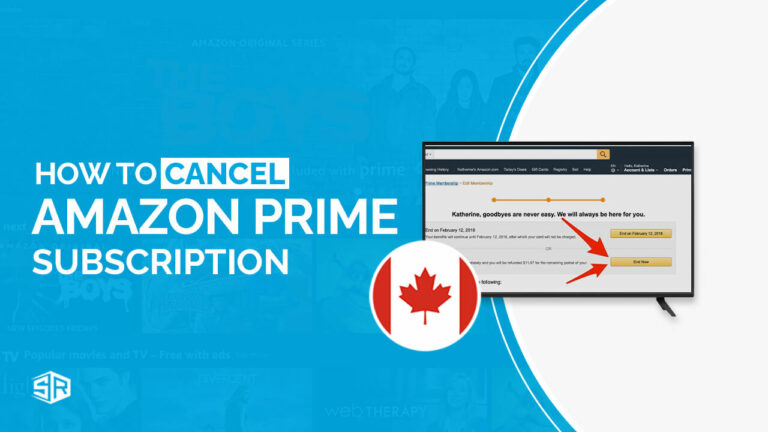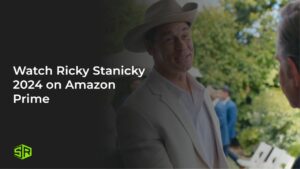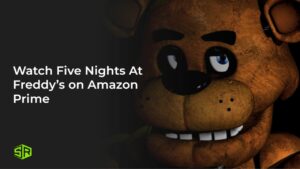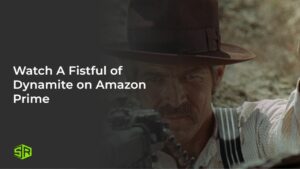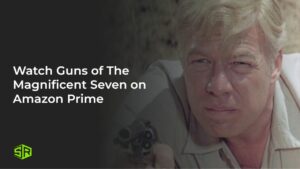Are you looking for how to cancel Amazon Prime video in Canada in 2023? Amazon Prime is a great service that offers a lot of benefits, but it can be expensive. This article has your back if you’re considering cancelling your Amazon Prime membership to save some bucks.
What is Amazon Prime? Amazon Prime is a paid membership program that gives members access to free two-day shipping, streaming TV and movies, music, ebooks, and more. Members also get exclusive discounts on selected items. Amazon Prime has three subscriptions: monthly, yearly, or student.
Currently, the US Amazon Prime library is the largest one you can Watch Totally Killer 2023 Outside USA On Amazon Prime, Watch Renfield Outside USA On Amazon Prime and to Watch Desperately Seeking Soulmate Escaping Twin Flames Universe Outside USA On Amazon Prime. Despite Amazon Prime being among the best subscription services in the world, there are still many reasons why people might want to cancel their membership.
Some of the most common reasons for cancelling Amazon Prime include finding better alternatives, not using the service enough to justify the cost, or simply not wanting to pay for the membership anymore.
If you’re looking to cancel your Amazon Prime membership, there are a few different ways to do it. You can cancel online, through Amazon’s customer service, or by contacting your bank or credit card company.
You can follow this comprehensive guide to understand the various ways through which you can easily cancel your Amazon account. Without further ado, let’s get started.
How to Cancel Amazon Prime in Canada [Quick Guide]
Despite Amazon Prime subscription offering some of the best services in the world and content like Night Sky, NFL Games in Canada there might be a time when you want to cancel your membership. The best way is to follow the right procedure, so your account can be cancelled without interruptions.
The process of ending Amazon Prime subscription is not as complicated as many think. Here are the steps to follow if you want to know how to cancel Amazon Prime in Canada.
- Visit the Amazon Prime website and log in to your account.
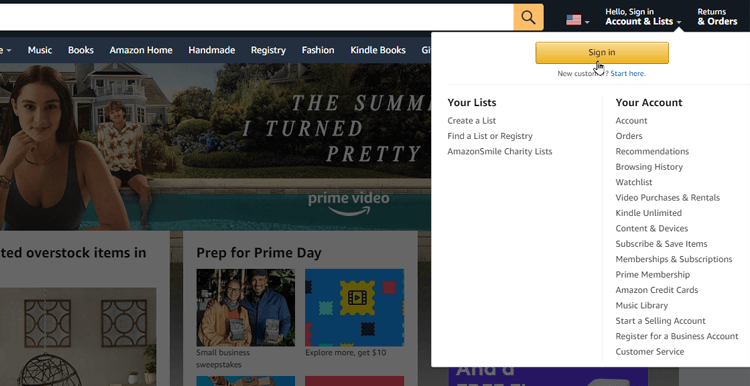
- Hover over “Your Account” and click on “Manage Your Prime Membership.”
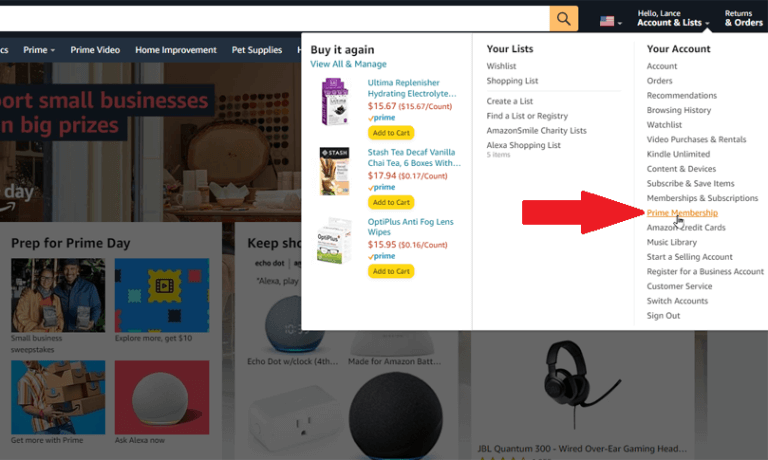
- Click on the “End Membership” button.
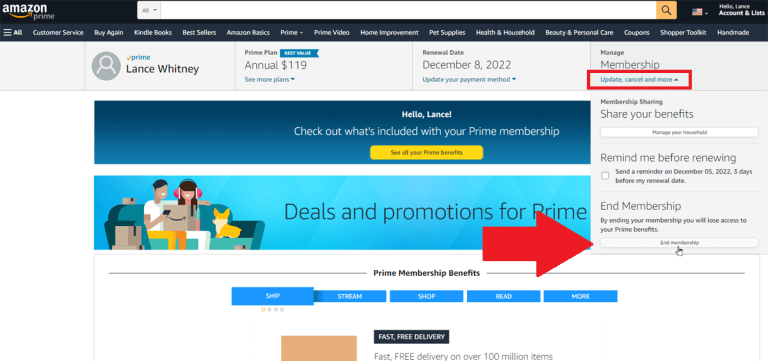
- Select the “Continue to Cancel” button.
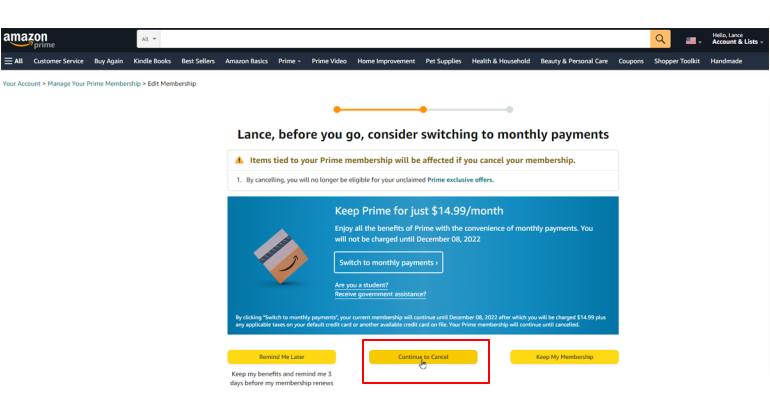
- Enter your password to confirm and click on the “Cancel Membership” button.
- Your Amazon Prime membership will now be cancelled.
You need to follow these simple steps to cancel your Amazon Prime account. Even though the process is pretty straightforward, we understand that some people might still have questions about how to cancel their Amazon Prime membership. Follow this guide to the end to get the answers.
How to Cancel Amazon Prime in Canada on Amazon App
Did you know that you can also cancel your Amazon Prime subscription on its app? If you subscribed and still use the Amazon Prime app, you can easily cancel your account by following simple steps. These steps apply to apps on all devices, regardless of whether you use Android or Apple devices.
Here are the steps to follow.
- Open the Amazon Prime app and click on the three lines in the bottom right corner.
- Click the “Account” tab.
- Scroll down to “Account Settings“. Find and tap “Manage Prime Membership” This will direct you to your account details, where you will also see your renewal date.
- Find and click “End Membership” to cancel your account.
Once you complete this process, you will successfully cancel your Amazon Prime membership. Please note that you can still enjoy the benefits of your membership until the end of your current billing cycle.
How to Cancel Amazon Prime in Canada Before Free Trial Ends?
Amazon Prime offers a 30-day free trial to its new subscribers. This free trial allows users to enjoy all the content on Amazon Prime without being charged for the first 30 days.
If you decide that you do not want to continue with the membership after the free trial period, you need to know how to cancel Amazon Prime Free trial before it ends, and you will not be charged for the membership.
You can follow these steps to cancel Amazon Prime free trial:
- The first step is to log in to your Amazon Account and visit your Amazon Account details page. You can do this by hovering over the “Your Account” tab and clicking on “Manage Your Prime Membership.” You will see how long you have been enjoying the Amazon Prime services and the remaining days before your free trial ends.
- If you still want to enjoy the free trial to the near end, you can set an email reminder so that you don’t forget to cancel your Prime membership on time. Amazon will also send you an email reminder 3 days before your free trial period ends.
- If you want to know how to cancel the amazon prime free trial and not continue with the Amazon Prime membership, click on the “End Membership” button. You will be asked to confirm your decision, and once you do, your Amazon Prime free trial will end, and you will not be charged after the trial period.
How to Cancel Amazon Prime in Canada and Get a Refund?
At times, you might want to know how to cancel Amazon Prime video account and get a refund for the charges already made. Maybe you didn’t use your Amazon Prime account as much as you thought, or maybe you found a better deal elsewhere. Whatever the reason, you can cancel your Amazon Prime membership and get a refund for the charges made.
Amazon Prime can make a refund only if your credit card was charged and you have never used their services. You are eligible for a refund even after the free trial period.
You have three days to decide whether you want to keep the services. If you cancel within three days, you will get a full refund of the charges made, minus the costs you have used during the three days.
How to cancel Amazon Subscription: To cancel your Amazon Prime membership and get a refund, log into your account and go to the “Manage Prime Membership” page. From there, locate the “End Membership” button and click on it. You will be asked to confirm your decision, and once you do, your Amazon Prime membership will be cancelled, and you will get a refund for the charges made.
Popular shows And Movies On Amazon Prime
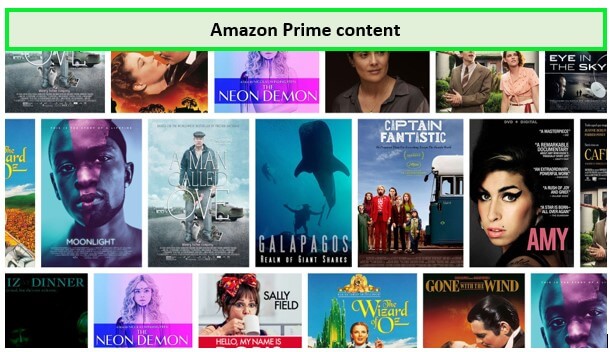
Below are some of the Amazon Prime originals that you can watch:
- Reacher Season 2
- REACHER Season 2 Episode 1
- Reacher Season 2 Episode 2
- Dolphins vs Jets Black Friday Football
- Wilderness
- A Million Miles Away
- Champions 2023
- Harlan Cobens Shelter
- 1923
- Why Women Kill
- Sanditon Season 3
- The Summer I Turned Pretty Season 2
- Good Omens Season 2
- Star Trek: Picard
- The Marvelous Mrs Maisel
- American Gods
- Modern Love
- Good Omens
- The Tick
- Mozart in the Jungle
- Hanna
- Carnival Row
- Jonas Brothers Chasing Happiness
- The Grand Tour
- Goliath
- Le Mans
- Patriot
- Fleabag
- Goliath
- ‘I Love Dick’
- Sneaky Pete
- The Man in the High Castle
What’s new on Amazon Prime Video in 2024?
Here’s everything that’s coming to Amazon Prime Video in February 2024:
- Harlan Cobens Shelter
- Good Omens Season 2
- The Summer I Turned Pretty Season 2
- Guns of The Magnificent Seven
More Amazon Prime Streaming Guides:
Here are some of the best Amazon Prime Streaming Guides:
- How to watch Land of the Lost in Canada on Amazon Prime: Palaeontologist time travels, faces danger, intelligent dinosaurs, lizard people.
- How to watch The Barefoot Contessa in Canada on Amazon Prime: Wealthy benefactor revives director’s career, transforms lives with dancer.
- How to watch Paranormal Activity: The Ghost Dimension in Canada on Amazon Prime: Fleeges discover haunted tapes, face supernatural horrors in a new home.
- How to watch A Fistful of Dynamite in Canada on Amazon Prime: Irish rebel, Mexican outlaw unite as heroes in revolution.
- How to watch Minnie And Moskowitz in Canada on Amazon Prime: Dumped Minnie finds love in an unlikely romance with Seymour.
What are the Best Amazon Prime Streaming Alternatives?
What else after knowing how to unsubscribe from Amazon Prime? When you cancel your Amazon Prime account, it also means that you have cancelled its streaming services, including the Prime Video service.
If you love watching TV shows and movies like Paper Girls or Anything Possible on Amazon Prime in Canada, you might be wondering what other streaming services you can use now after terminating your Amazon Prime membership.
There are many other streaming services out there that you can use after Amazon subscriptions cancel, and some of them might even offer a free trial to try them out before committing to a membership. Below is the list of some popular streaming services you can use as alternatives to Amazon Prime.
| Netflix |
|
| Hulu |
|
| Disney+ |
|
| PlutoTV |
|
| Dailymotion |
|
| IPFSTube |
|
| Apple TV |
|
| BBC iPlayer |
|
These are some popular streaming services you can use as alternatives to Amazon Prime. Of course, there are more, and it depends on your preferences. Each streaming service has its content library, so you can choose the one that best suits your needs.
FAQ
How should I cancel membership of Amazon Prime?
Is Amazon Prime free trial hard to cancel?
When you cancel Amazon Prime free trial does it end immediately?
Conclusion
The above guide has highlighted how to cancel amazon prime in Canada on various platforms, including the website and apps. As you can see, the process is quite straightforward. You only need to follow the highlighted steps, and your account will be cancelled in no time.
You can also read our guide on Amazon Prime VPN not working in 2023. Ensure you do it early enough to avoid being charged for the next billing cycle. Remember, you can always contact customer service if you have questions or need assistance cancelling your account.