Why is my Discovery Plus not working? There are several Discovery Plus error codes in Canada that may cause this problem and this guide can help you solve them.
To access Discovery+ without restrictions from regions where it’s unavailable, you’ll need a reliable VPN like ExpressVPN. It bypasses the geo-restrictions easily so that you don’t have to face hurdles and waste time while searching for how to watch US Discovery Plus in Canada.
However, you may sometimes come across the Discovery Plus error codes in Canada that may occur when these error codes arise due to different factors, such as a slow internet connection, using an outdated app version, or having corrupted cache data. This guide explores some of the ways this problem can be solved!
What are the Discovery Plus Error Codes in Canada and Their Fixes?
Discovery Plus may sometimes encounter errors that can disrupt the streaming experience. These errors are indicated by specific error codes, which may appear on the user’s screen.
These error codes can be caused by various factors, such as a slow internet connection, an outdated app version, or corrupted cache data.
Don’t cancel Discovery Plus immediately; here are a few Discovery Plus Error Codes in Canada and their fixes:
Internet Connection Problems
Internet connection issues are very common these days. To begin, test the internet connection on other devices. To do so, you must play any video on any other device or app.
Follow these simple steps if your internet is functional, but you are having issues just with the Discovery Plus app.
- Close the Discovery+ app on the web browser or device.
- Clear your device’s cache data by navigating to the settings menu.
- Relaunch the Discovery+ app and begin streaming.
- Check your internet connection.
Discovery Plus Error Code 500 & 503
When you encounter Discovery+ error codes 500 and 503, it indicates server-related issues that prevent you from accessing Discovery Plus content.
The error code 500 suggests an internal server error, while error 503 signifies that the server is operational but cannot handle the request at the moment due to temporary overloading or maintenance.
Immediate Steps for Error 500 & 503
- Check for Server Downtime: Verify if Discovery Plus servers are down by checking official social media channels or websites that track service outages.
- Refresh Your Connection: Refresh your browser or restart the app and device.
- Restart Your Device: Power off your device for a minute before restarting. This can clear temporary issues.
- Update the App: Make sure your Discovery Plus app is up to date to avoid compatibility issues.
- Reinstall the App: Uninstall and then reinstall the Discovery Plus app. This can resolve any issues caused by corrupt app data.
- Contact Customer Support: If the error persists, Discovery Plus customer support can provide you with the latest updates on service status and potential fixes.
Note: Sometimes, this error may occur when you change language on Discovery Plus in Canada. Restarting the app can fix the problem.
DRM Playback Error 40019 on Discovery Plus
You can get this error message if the content is inaccessible in your region, the HDMI port is not functioning properly, and even if you are using an older device.
Here is how you can fix Discovery+ error code 40019 in Canada:
- Switch off the device.
- Unplug the HDMI cord from both devices that are streaming to the TV.
- Turn your smartphone on.
- Reconnect the HDMI cable to the TV and your streaming device.
- Relaunch the Discovery+ app and try streaming the Discovery+ content again.
Discovery Plus Error 400
One of the most common errors that users encounter is Discovery Plus error Code 400, which occurs when streaming a show or movie.
Here is how you can fix Discovery Plus Error Codes 400 in Canada:
- Turn off and on your Wi-Fi.
- Start your modem or router again.
- Bring yourself closer to your Wi-Fi source.
- Instead of Wi-Fi, use Ethernet.
- Turn off your VPN.
Error 11819 AVFoundationErrorDomain (Applicable on iOS)
Only Apple devices, such as iPhone, iPad, and Apple TV, have the AVFoundationErrorDomain-11819. This problem can be solved by just refreshing your device and deleting the error notice from the system.
Here is how you can fix Discovery Plus Error Codes 11819 in Canada on Apple TV and iPhone/iPad:
| Steps to fix Error 11819 on Apple TV | Steps to fix Error 11819 on iPhone/iPad |
|
|
Can’t Play Video Problem (For Android)
You may get an error alert when you try to stream a video. Don’t worry; there is always a solution to every problem. This error is found on Android devices mostly.
These video-playing issues are mostly caused by the video enhancer or bright color effect settings. To resolve this, carefully follow the procedures outlined below.
- Uninstall the Discovery+ application from the Android device.
- Now, on the Android device, navigate to the video settings.
- Disable the bright color effect and video enhancer.
- Relaunch the Discovery+ application and attempt again.
Can’t Save any Content in My List Problem
There will be moments when you struggle to save your favorite content to your playlist. If you’re having trouble storing your favorite content in My List.
Follow the below-mentioned steps.
- Open your account profile or check that you are currently on the profile.
- Close the app of Discovery+.
- Delete the cache data on the streaming device.
- Relaunch the Discovery+ app and try adding more content to My List.
Error-Too Many Streams
This issue may occur if you attempt to play Discovery+ content on a leisurely day. This issue is the result of the restricted amount of streams permitted per device. Discovery+ only permits four concurrent streams.
If you go over that limit, you will encounter this error. To solve this error, you must not stream on one of the devices.
Discovery Plus App Crashing Issue
This is a common issue in most apps. If your Discovery+ app frequently crashes, you may resolve the issue with the help of the below-mentioned steps.
- Close the application of Discovery Plus.
- Clear Cache Data by going to settings, then go to My apps and select Discovery Plus.
- Restart the Discovery+ app.
- Start streaming again.
Buffering, Freezing, or Black Screen While Streaming
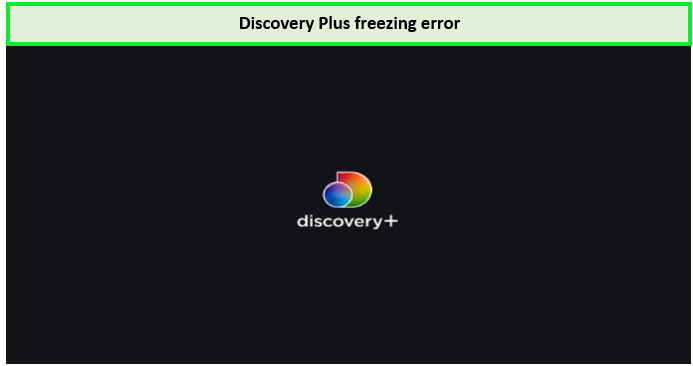
Freezing and Buffering issues of Discovery Plus!
If you’re experiencing buffering, freezing, or a black screen while streaming on Discovery Plus or facing frequent app crashes, it’s crucial to tackle these issues methodically. Additionally, encountering a DRM Playback Error 40019 suggests a digital rights management problem, possibly due to regional restrictions or issues with your HDMI connection.Follow these methods to resolve all these Discovery Plus Error Codes in Canada:
- Log out and then back into your Discovery Plus account.
- Close the app of Discovery+.
- Power off the streaming device.
- Restart both the internet provider and router.
- Start the streaming device again.
- Restart the Discovery Plus app and try again to watch Discovery Plus content.
How to Contact Discovery Plus Customer Support in Canada?
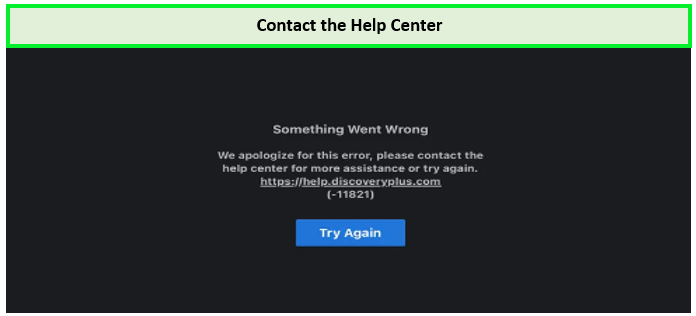
If Discovery Plus error 400 is still showing or it is not working after the fixes, contact the customer support team!
If Discovery Plus not working in Canada and you need to contact Discovery Plus customer support, you can do so by following these steps:
- Visit the Discovery Plus Help Center.
- Scroll down and click on the “Contact Us” button.
- Select the issue you are having from the list of options provided.
- Check the articles to see if they solve your problem.
- Fill out the form that appears with your name, email address, and a description of your issue.
- Click on the “Submit” button to send your inquiry to the Discovery Plus team.
Note: You can also contact Discovery Plus customer support via email or phone. However, sometimes connecting to the best Discovery Plus VPN in Canada can also resolve the issue.
Popular Shows and Movies on Discovery Plus in 2024?
Once you have resolved the issue of Discovery Plus not working, you can then proceed to stream the best Discovery Plus shows in Canada of 2024:
| Ghost Adventures: House Calls Season 2 | Say Yes to the Dress Season 23 | Take My Tumor | Mud Madness |
| Best Bite in Town | 24 in 24: Last Chef Standing | Next Baking Master: Paris | Be My Guest with Ina Garten |
| 90 Day Fiance: Love in Paradise Season 4 | My 600-lb Life: Where Are They Now? Season 8 | The Proof Is Out There: Military Mysteries | The Secret of Skinwalker Ranch Season 5 |
| HGTV Smart Home 2024 | Restoration Road with Clint Harp Season 5 | Ugliest House in America Season 5 | Farmhouse Fixer Season 3 |
| Love & Marriage: D.C. Season 3 |
Note: Check my blog on how much is Discovery Plus price in Canada and choose the package that best fits your pocket.
New subscribers may also enjoy DiscoveryPlus free trial in Canada for 7 days.
If you’re unsure how to cancel Discovery Plus subscription in Canada, you can check my detailed guide.
Discover More Guides of Streamingrant on Discovery Plus Shows/Series
- Watch Diners, Drive-Ins, and Dives Season 47 in Canada on Discovery Plus – Guy Fieri explores America’s culinary gems in Season 47 of ‘Diners, Drive-Ins, and Dives’.
- Watch How Disney Built America in Canada on Discovery Plus – Explore the intertwining of Disney’s legacy and American culture in ‘How Disney Built America’.
- Watch Contraband: Seized at the Border Season 3 in Canada on Discovery Plus – uncover border smuggling stories in Season 3 of ‘Contraband: Seized at the Border’.
- Watch Mean Girl Murders Season 2 in Canada on Discovery Plus: I’ve into the chilling reality of ‘Mean Girl Murders Season 2,’ where female rivalries turn deadly.
- Watch Lethally Blonde in Canada on Discovery Plus: Discover the dark side of beauty and fame in ‘Lethally Blonde,’ a true-crime series hosted by Holly Madison.
FAQs- Discovery Plus Error Codes in Canada
Why is my Discovery Plus not working in Canada?
How do I reset my Discovery Plus in Canada?
How to Fix Discovery Plus Fallback Error Code in Canada?
Wrap up!
Dealing with Discovery Plus Error Codes in Canada can be a hassle, but with the right approach, these issues can usually be resolved swiftly.
Whether it’s a connectivity issue leading to an Error 400 Discovery Plus or a server error, each problem has a set of steps you can follow to resolve it. If these steps don’t help, customer support can assist you further. Moreover, try using a premium VPN such as ExpressVPN, as you might also fall into the geo-restriction error.
If you have any confusion, feel free to reach out to me via the comment section!
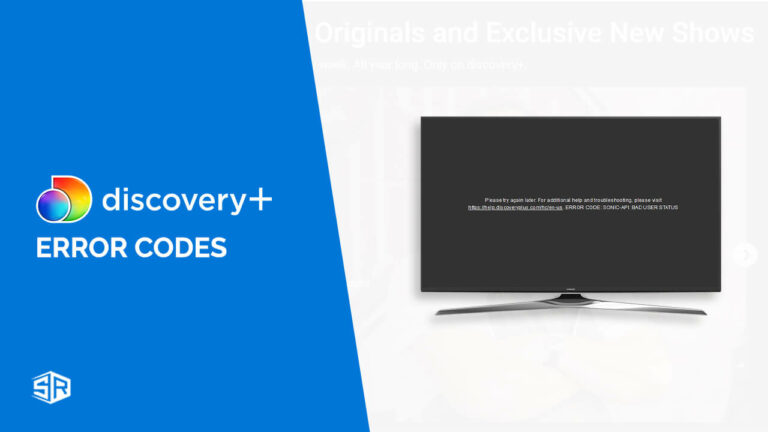



![How to Watch Knuckles TV Series in Canada on YouTube TV [Brief Guide]](https://www.streamingrant.com/wp-content/uploads/2024/04/Knuckles-TV-Series-on-YoutubeTV-SR-300x169.jpg)
