Whether you want to watch Disney Plus in your native language or you are learning a new language and want to have a grip on it, our blog will guide you on how to change the audio language on Disney Plus in Canada.
You can do it by navigating to the audio and subtitles settings. You can also change the language on the Disney Plus interface by going to the app language settings.
There is no doubt that Disney Plus is a fantastic streaming service for watching shows and movies like Hamilton, The Avengers, The Princess Bride, Lightyear, She-Hulk, Captain America, Free Guy, The Incredibles, and more.
To watch Disney Plus outside Canada, if any specific title is unavailable in your country, use a VPN. A VPN will help you bypass the geo-restrictions. We suggest ExpressVPN as the best VPN for Disney Plus.
With a VPN, you can easily fix Error code 73 on Disney Plus in Canada, which is a location error, and watch it in other regions without any hassle.
Now without any further ado, let’s jump to the quick steps of how to change the language on Disney Plus.
How to Change the Audio Language on Disney Plus in Canada (QUICK STEPS)
You can easily change the audio language on Disney Plus for a better streaming experience. You don’t need to perform the changes on all your platforms, as once you change the audio on one device, it will sync on all others.
If you are thinking about how to change the audio language on Disney Plus on TV, follow the same steps as you do on mobile or desktop.
Below we have discussed the quick steps to:
- Set your audio and subtitle language on Disney Plus GroupWatch on your desktop
- Set your audio and subtitle language on Disney Plus Groupwatch on mobile
- Set your interface language on Disney Plus (mobile and desktop)
Once you know how to change the audio settings, you won’t get this question in your mind ‘what language is the this audio in’ as you will immediately change the settings without any hassle.
Set your audio and subtitle language on Disney Plus GroupWatch on your desktop
To change or set the audio and subtitle language on Disney Plus GroupWatch, follow the simple steps we have mentioned below. If you are wondering how to turn off the audio description on Disney Plus, you can turn off the subtitles.
- First, start or join the Disney Plus GroupWatch.

Start or join the group watch on Disney Plus.
- Play any show or movie you want to watch. While the content is playing, select the audio and subtitles option appearing at the top right corner.
- From the audio option, choose your preferred language. You can either turn off the subtitles or change the language according to your preference.

- If you want to change the font colour, type or size, select the settings icon. (It is an optional step)
- Select the back arrow and return to the video you were watching.
Set your audio and subtitle language on Disney Plus GroupWatch on mobile
By changing the audio and subtitle language, you can also enjoy watching the content of any region without knowing the specific language. For instance, you can enjoy Disney Plus Spanish movies with audio and subtitles in English.
Here are the easy steps to set your audio and subtitle language on Disney Plus GroupWatch on mobile:
- Join or start the GroupWatch on Disney Plus.
- Play any content. Choose the audio and subtitles option while the show or movie is playing.

Choose audio and subtitles settings.
- From the list of options, select your preferred audio and subtitle language. Once you select your preference, you will see a checkmark next to your chosen option.
- Select the X icon and return back to the show or movie you were watching.
Set your interface language on Disney Plus in Canada (mobile and desktop)
If your Disney Plus is in Spanish, and you want to change the language of categories, shows, movies, menu, and settings options on its interface in English., To do so, all you have to do is follow these steps:
- Visit the Disney Plus website or application on your device.
- Sign in with your account credentials.
- Choose your profile icon on the Disney Plus screen.
- Select Edit Profiles.

Edit Profile on Disney Plus.
- Choose the profile on which you want to perform the changes.
- Change the Disney Plus language settings by selecting the app language.

Choose App Language.
- From the drop-down menu, choose your preferred language.
- If you want to switch to your previous language settings, follow these same steps.
Note: These steps are only for changing the interface language on Disney Plus. It will not change the language of the subtitles. For changing the subtitles language, follow the steps we have mentioned above for mobile and desktop.
FAQs
Why can’t I change the language on Disney Plus in Canada?
What audio format does Disney Plus use in Canada?
Why can’t I hear voices on Disney Plus in Canada?
Conclusion
We hope our quick guide helped you understand how to change the audio language on Disney Plus in Canada. By changing the audio settings, you can enjoy the movies on Disney Plus in Japanese audio too!
If you are wondering how to change the audio language on Disney Plus Roku, go to the audio and subtitles option. By following these steps, you won’t get worried thinking, “Why why is my Disney Plus in Spanish?”. You will easily be able to get Disney Plus English login by changing the interface language.
Disney Plus offers a huge content library that would keep you entertained all the time! You can easily change the language on Disney Plus in Canada to enjoy the movie or show in your preferred language. If Disney Plus keeps changing language in Canada, try restarting the app.
The subscription price of Disney Plus is CA$10.69 ($7.99 per month). If you want, you can easily cancel Disney Plus subscription in Canada without any hassle. In case you want to watch a Disney Plus show or movie that is not available in your country due to content licensing policies, remember to use ExpressVPN to help you unblock it.
For any further queries on how to change the language on Disney Plus in Canada, feel free to ask us in the comments section. We would be glad to help you. Enjoy streaming!

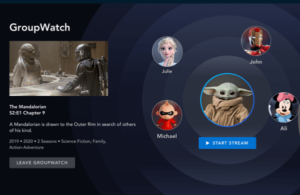
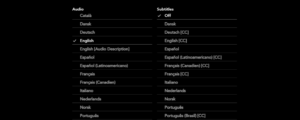
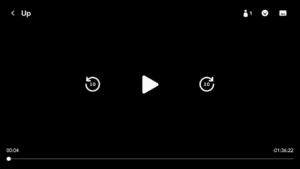
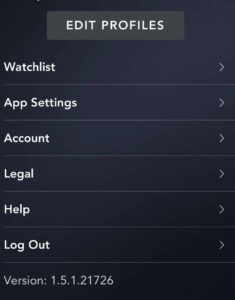
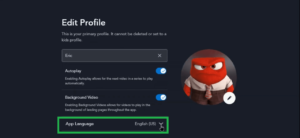


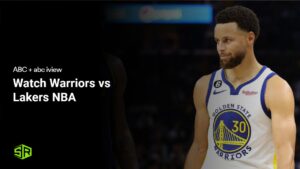

![How To Stream Eurosport On Roku in Canada In 2024 [Complete Guide]](https://www.streamingrant.com/wp-content/uploads/2022/09/Eurosport-on-Roku-CA-300x169.jpg)