What Causes the Disney Plus Error Code 76 in Canada?
Disney Plus error code 76 in Canada can be caused by a variety of factors. One option is your Internet connection problems. This might be due to an issue with your ISP or your wireless router.
Another scenario is the existence of a problem with the Disney Plus servers. This could happen due to downtime or excessive traffic levels. This is the error; you will see if there is an issue with your internet connection.
We’re currently experiencing slow Internet connection speeds. Please check to see that you are still connected to the Internet, and try again (Error Code 76).
If you have a problem with Disney Plus error 76 while streaming your favorite content, then don’t worry; I have solution for how do I fix Disney Plus error code 76 in Canada.
How Can I Fix Disney Plus Error Code 76 in Canada [7 Troubleshooting Steps]
Step 1 (Make Sure Your Internet Connection is Stable)
The first step is to verify your Internet service and ensure it is reliable if you’re getting error 76 on Disney+.
If there are any disruptions or problems, especially while using a Wi-Fi network, the Disney Plus error code 76 may appear. Moreover, ensure that all other attached devices operate accurately and all wires are securely fastened.
If you notice that your Internet service is reliable and there is no other problem with your connection, consider rebooting your device. This would cure the issue and enable you to stream video content from Disney Plus successfully.
Step 2 (Restart Your Router)
A fundamental step in troubleshooting the Disney+ Error Code 76 is to restart your router. Disconnect the router from its power source, wait for at least 10 seconds, and reconnect. This action can clear up any temporary network issues causing the Disney Plus error 76.
After restarting the router, if the problem persists, consider connecting the device directly to the router using an Ethernet cable to ensure a stable connection.
Steps to Reboot Your Router
- Turn off the router using the power switch or by unplugging it.
- Wait for at least 30 seconds to clear the router’s memory.
- Turn the router back on by plugging it in or using the switch.
- Allow the router a few minutes to start up and reconnect to the internet.
Step 3 (Check Your Router Firmware Update)
First, examine if there are any firmware updates available for your router. If there are, upgrade them before rebooting your router.
Also, try restarting your router by unplugging it for 30 seconds and then turning it on again to get Disney Plus error code 76 in Canada fixed.
Step 4 (Try to Clear the Cache and Cookies Of your Internet Browser)
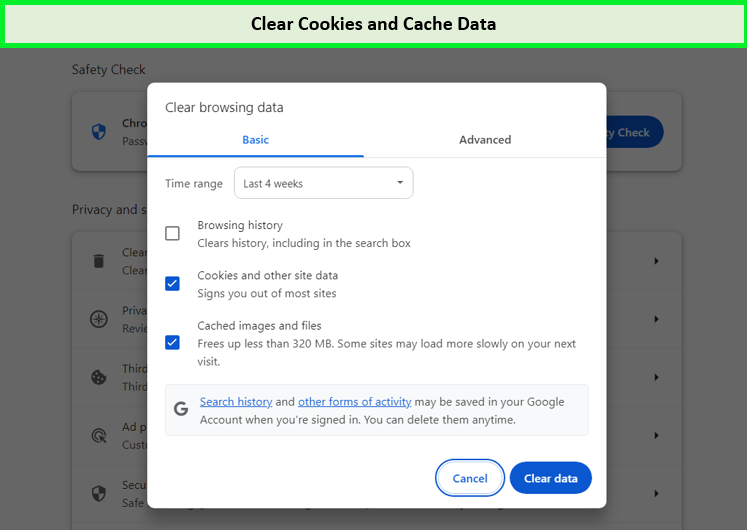
There are some specific methods to remove the cache and cookies of your internet browser on different devices to fix Disney Plus error code 76 in Canada. Here are the methods below.
For Google Chrome Users
- Select Settings from the menu in the window’s upper-right corner.
- Select Cookies and other site data from the Privacy and Security menu.
- Click down and touch on View all cookies and site data.
- Near the top, press the Remove All option.
- This will bring up a window titled Clear site data. Tap on Clear all to end the procedure.
For Firefox Users
- Click on Settings after selecting the Menu option in the window’s upper-right corner.
- First, select the privacy and security option. After that, Click on the Cookies and Site data area, then select the Clear Data button.
- Select the next option to Cookies, Site Data, and Cached Web Content in the pop-up box, then click the Clear option.
For Microsoft Edge Users
- Select Settings from the menu in the window’s upper-right corner.
- From the left panel, select Cookies and Site Permissions, and then select Manage and Remove Cookies and Site Data.
- Then choose “see all cookies and site data.”
- Select “Remove all”
- A window titled Clear site data will display. To finish, use the Clear option.
Step 5 (Disable any VPN or Proxy Service)
Launch your VPN or proxy application and seek the Disable option. This is typically located in the settings menu. After deactivating your VPN or proxy service, reboot your device and try to access Disney Plus again.
If still Disney + error code 76 exists, you may need to deactivate your VPN or proxy software completely.
Step 6 (Delete and Reinstall Disney Plus App)
Once the connection speed is enough, the app must be concentrated. The application may get corrupted for various causes, and the best cure is to remove and reinstall it.
- Click Winkey.
- Enter the program and features.
- Click enter.
- Uninstall Disney Plus by right-clicking it.
- To complete the app removal, follow the on-screen directions to the end.
- Download the Disney app again.
Hopefully, your Disney Plus code 76 will be resolved.
Step 7 (Contact Disney Plus Support)
Disney Plus customer service allegedly offers a comprehensive base of support that is available 24 hours a day, seven days a week. So, if you cannot resolve error code 76 on Disney Plus, you can contact them anytime.
Devices that May Receive the Disney Plus Error Code 76
Here is a list of devices that may receive this error code 76 Disney Plus.
- Smart TV
- Media Streamer player
- iOS
- Android
How is the Reddit community handling Disney Plus Error Code 76?
On the launch day of Disney+, many users encountered an unexpected hiccup in the form of error code 76. This error message primarily appeared during attempts to log into the platform, frustrating users eager to explore Disney’s expansive new streaming service.
Disney+ promptly acknowledged the problem. Afterwards, many users reported smooth experiences with Disney+. For those who could bypass the login troubles, the service offered immediate access to a rich collection of Disney, Pixar, Marvel, Star Wars, and National Geographic content.
What are Disney Plus Error Codes
Apart from Disney error code 76, there are several error codes that you may encounter. Errors and other circumstances might cause these platform access disruptions.
Here are a few examples of Disney Plus error codes:
| Disney plusError Code 83 | Error due to incompatible devices |
| Error Code 142 on Disney plus | Disney Plus server problems |
| Disney plus Error Code 73 | Location or content availability failures |
| Disney plus Error Code 39 | Problems with the streaming device failing to provide a secure connection |
| Error Code 401 on Roku TV | It occurs as a result of a Disney Plus interruption. |
| Disney+ Error Code 6 | your login email address or password problems |
| Disney plus Error Code 42 | Login or network connection issues |
| Disney plus Error Code 41 | Content distribution issues |
| Disney plus error code 14 | Error due to invalid password/email address |
| Disney Plus error code 93 | Suspicious Activity is the cause of Error Code 93 |
| Disney Plus error code 24 | It occurs due to a temporary login issue |
| Disney Plus error code 90 | Occurs when your IP is blocked |
| Disney+ Error Code 92 | Temporary error due to server interruptions |
FAQs – Disney Plus Error Code 76
Why am I seeing error codes on Disney Plus?
Can I Stream Disney Plus Content in 4K UHD?
How Do I Fix Disney Plus connection Error?
Why Am I Experiencing Issues with Disney Plus on Certain Devices?
How Do I Clear Cache and Cookies to Solve Disney Plus Issues?
Wrapping Up
Disney Plus is a fantastic American streaming site that offers a wide range of on-demand entertainment. It provides services on a variety of devices. Therefore, problems with an internet connection may arise.
After thoroughly analyzing the Disney Plus error code 76 in Canada and exploring various solutions, I’ve uncovered that your internet speed plays a pivotal role in your streaming experience. I’ve personally tested and can recommend rebooting your router and checking for firmware updates as effective troubleshooting steps.
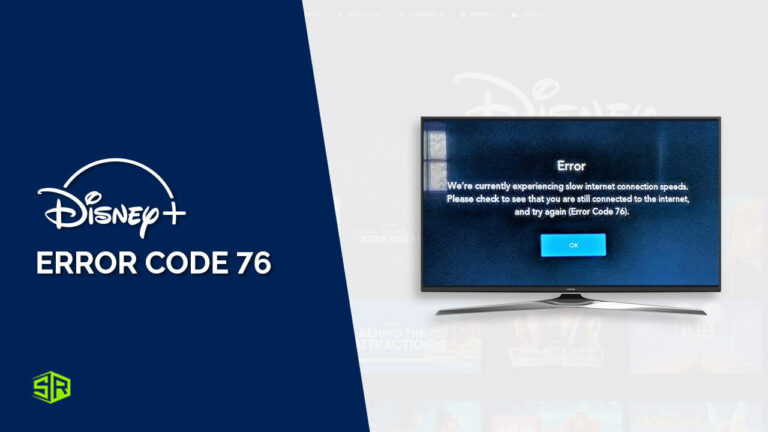
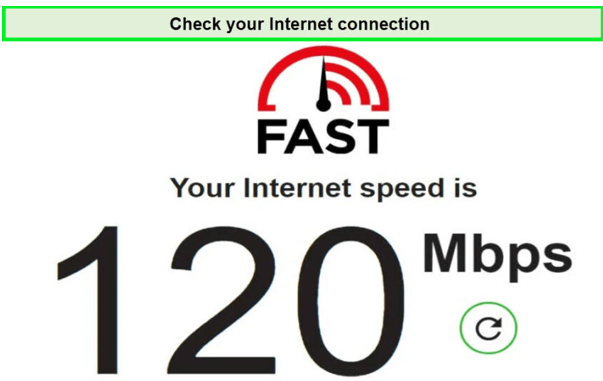
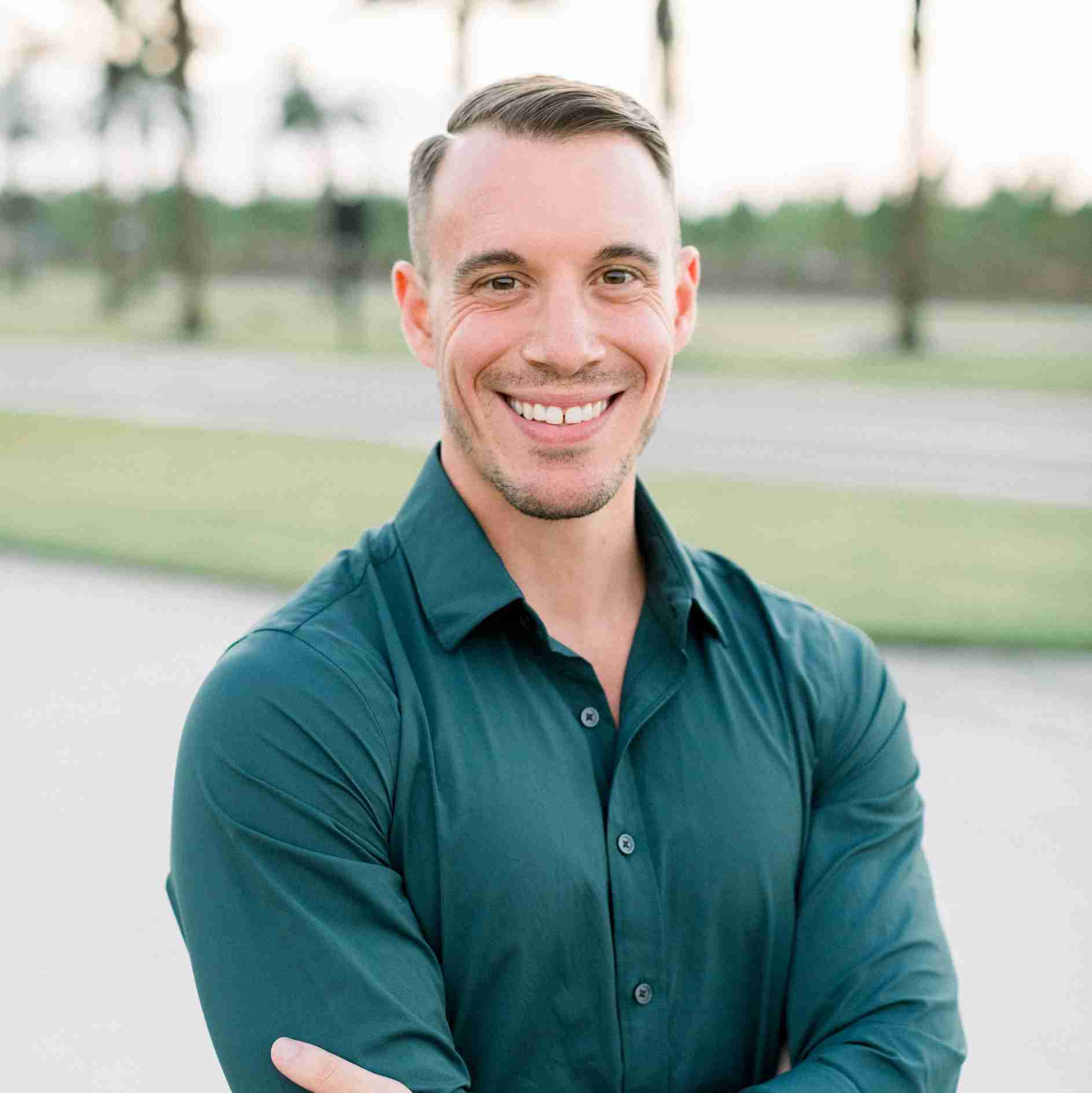
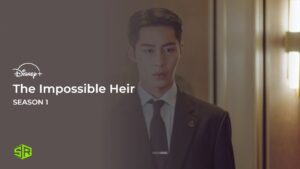

![How To Watch Wish in Canada on Disney Plus [Released Today]](https://www.streamingrant.com/wp-content/uploads/2024/04/Wish_sr-300x169.jpeg)
