Do you use Hulu frequently enough to justify the membership fee? Have you had problems discovering stuff on Hulu that tickles your interest? If that’s the case, it’s time to quit paying your monthly fees.
However, Hulu is an American based streaming platform and only be available in the US and Japan. If you want to access Hulu in Canada, then you need to connect to a reliable VPN like ExpressVPN.
Although several techniques exist to cancel Hulu, the procedure might get quite hard. Because there are several cancellation ways, you must use the technique corresponding to how you signed up.
How To Cancel Hulu in Canada on Your Devices
We’ve put together a guide that shows you how to cancel Hulu from your PC, iOS smartphone, and Android device. Also, if you reside in a non-American region, then you will also require the best VPN for Hulu:
Cancel Hulu in Canada on PC
Follow the steps below to cancel Hulu on PC:
- Please sign in to your Hulu account. In the upper right corner of the screen, click over your profile symbol.
Choose “Account” from the resulting drop-down menu. - This will take you to the webpage “Manage your account.” Go all the way to the bottom of the page to discover the ability to stop or cancel your membership. “Cancel your subscription” should be selected.
- Hulu will give you the choice to pause your account rather than cancel it entirely. You can opt to pause your account for a specific amount of time or to “proceed to cancel.”
- Finally, choose the reason for deleting the account and click “Proceed to cancel.”
- You will be able to access your account till the conclusion of your payment cycle. Navigate to your account page and re-subscribe to reactivate your subscription.
Cancel Hulu in Canada on Android
It is so easy to cancel Hulu on Android devices, readout the steps below:
- First, launch the app. In the lower right corner of the screen, tap on your profile symbol. You may be required to re-enter your password.
- On your account page, click “Cancel your subscription” and click “Cancel.”
- Hulu will allow you to pause your account rather than cancel it entirely. You can opt to pause your account for a specific amount of time or to “proceed to cancel.”
- To complete the cancellation, pick the reason for the cancellation. Select the “Continue to Cancel” button.
- You will be able to access your Hulu subscription until the conclusion of your subscription cycle. Navigate to your user profile and resubscribe to reactivate your subscription.
Cancel Hulu in Canada on iOS
Want to cancel Hulu on iOS? Follow the steps below:
- To begin, open the “Settings” application and pick your Apple ID.
- If asked, click Account and enter your credentials again.
- After that, click on “subscriptions.”
- Select a Hulu membership.
- Choose “cancel your subscription” from the drop-down menu.
- You must confirm the cancellation one more time.
- That’s all there is to it! You have officially terminated your Hulu membership. You will be able to access your account until the completion of your payment cycle. Navigate to your memberships page and select to renew your membership if you want to resubscribe.
Note: You can also avail of the Hulu free trial if you are a new user.
Also, read out how much does Hulu cost in case you want to have a look at different Hulu plans.
How to Cancel Hulu in Canada on PlayStation 4
Here are the steps to cancel Hulu on PS4:
- On the main screen, go to Settings.
- Choose Account Management.
- Tap Account Information.
- To manage your Hulu membership, go to PlayStation Services.
How to Cancel HBO, Showtime, or Other Hulu Add-Ons
Aside from the main Hulu service, you may add Showtime, Cinemax, and HBO to your regular Hulu fee. To remove one or both of these add-ons while keeping your basic Hulu membership, follow these steps:
- Sign in to Hulu, click your name in the upper right corner, and then click Account.
- Scroll to the bottom of Membership and click Manage Add-ons. We may then choose which add-ons to cancel.
Note: Attempting to access Hulu content but facing limitations based on your location? The Hulu location trick might be the solution you can go for!
Will I Get a Refund for My Hulu Subscription Fee if I Cancel in Canada?
It is very hard to obtain a refund from Hulu. Pay a month in advance, like with other streaming services, and your membership is automatically renewed. If you wish to discontinue using the program, you may do so at any moment, making it difficult to establish a compelling case for reimbursement.
Which Events to Look for on Hulu in Canada in 2024
| Arctic Ascent with Alex Honnold | Manchester United vs West Ham United 2024 |
| Real Madrid vs Atletico Madrid 2024 | 66th Annual Grammy Awards |
| 2024 Guinness Six Nations | Genius MLK/X |
| First Daughter Movie | 500 Days Of Summer |
| Twilight Movies | Naruto Shippuden Season 8 Dubbed |
| 2024 NHL All-Star Weekend | Jumping the Broom |
| 12 Years of a Slave | Knight and Day |
| Camp hideout | Cat person |
| Blended | Prometheus |
FAQs
Is it easy to cancel Hulu subscription in Canada?
Where is the cancel button on Hulu?
How do I delete the Hulu app in Canada?
How do I unsubscribe from Hulu on Roku?
How do I cancel Hulu after free trial?
Conclusion
We hope this article has helped you understand how to cancel your Hulu account. The procedure varies based on the devices and how you signed up. Instructions are provided for Hulu on the PC, Android, iOS, PlayStation, and other platforms. If you’re facing any difficulty accessing Hulu then you can also trick Hulu’s location with a VPN and easily watch in Canada.
If you have any further questions, let us know in the comment section below.
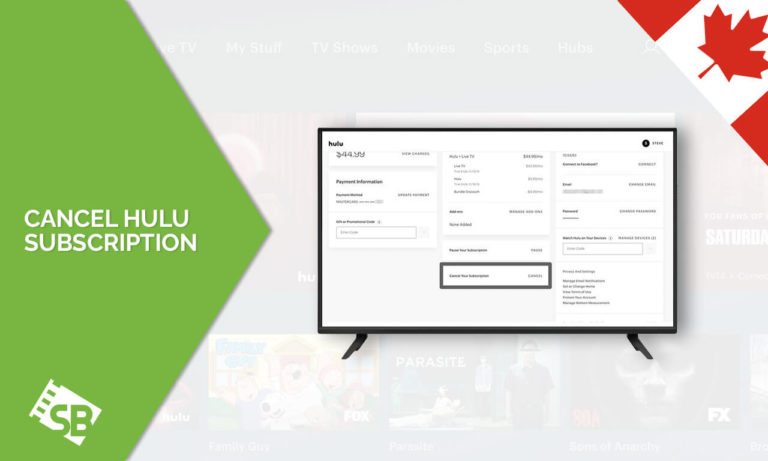

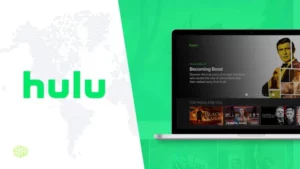
![How to Install Hulu on Firestick in Canada [2024 Updated]](https://www.streamingrant.com/wp-content/uploads/2021/11/Hulu-on-FireStick-in-CA-1-300x169.jpg)
![How to Watch Hulu on Android in Canada [Updated 2024]](https://www.streamingrant.com/wp-content/uploads/2022/08/Hulu-on-Android-CA-1-300x169.jpg)
![How to [Easily] Watch Hulu on iPhone in Canada in 2024?](https://www.streamingrant.com/wp-content/uploads/2021/12/Copy-of-Presentation-are-communication-tools-that-can-be-demonstrations.-3-768x432-1-300x169.jpg)