Wondering how to resolve Netflix Error Code NW-3-6 ? We have provided easy steps that let you fix this error in no time.
Netflix is available in over 180 countries and has thousands of movies and TV episodes to choose from. The American Netflix library is currently the best of them all, and you can access it from anywhere with a Netflix VPN.
A premium VPN lets you access all the content of Netflix by changing your Netflix region so that you can access all the amazing content of Netflix like it chapter 2, Pretty Little Liars, fairy tail, and The Lego Movie in your region.
Despite their popularity, however, these streaming services are not without flaws, and they frequently have multiple problems and technical issues that may or may not make you want to pull out your hair as you try to solve them.
But, thankfully, we know how to deal with these issues, and one of the most typical ones is Netflix Code NW-3-6. The most common cause of this error is a configuration problem. We’ll help you figure out what’s causing it and how to fix it.
What Does Netflix Error Code NW-3-6 Mean?
Netflix Error Code NW-3-6 usually indicates that your device is unable to connect to Netflix due to a network issue or network setting.
Netflix error code NW-3-6 is typically accompanied by the following message:
We’re having a problem connecting to Netflix. Please try again or visit: www.netflix.com/help
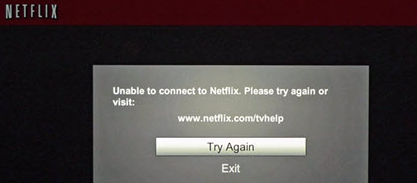
The error code indicates that you are experiencing network connectivity troubles, which could indicate that your home configure network or internet service provider isn’t set up properly or that your internet connection or wired connection is down.
There are many other Netflix errors too like Netflix Error Code NSES- 404 and Netflix Error Code m7111-5059. A premium VPN lets you fix all these errors and allows uninterrupted streaming on Netflix.
Netflix Error Code NW-3-6: What Causes It?
A particular cause has yet to be discovered, although a number of factors could be at play. Here are two of the common reasons:
Problems with Configuration
If the device you’re using or your local ISP has a setup issue that prohibits it from connecting to the streaming service, the problem could arise.
Problems with the Internet
This error can also be caused by a problem with your local internet service provider.
How Do I Fix Netflix Error Code NW-3-6 ?
Follow these steps to fix error code NW 3 6 Netflix:
- Restart your streaming device.
- Restart your internet connection.
- Your modem or router should be reset.
- Set your default connections again.
- Remove your VPN connection.
- Connect your smart TV to your modem directly.
- On gaming consoles, double-check DNS settings.
- Using a web browser, log out all devices.
Step 1: Restart the streaming device
If required, restart your streaming device. A simple restart of the streaming device, no matter if it’s a Roku or a Smart TV, may be all that’s required to clear the cache and restore Netflix access.
It takes a little more effort to reset your streaming stick or Roku box than simply turning your TV off and back on. If you’re watching Netflix on your Smart TV and turning on a smart TV after it’s been turned off, wait around 30 seconds before turning it back on.
Step 2: Restart your internet connection
Your network should be restarted. Your home network’s modem or router could be the source of the problem. You cannot watch Netflix if it isn’t connected to the internet. If you have restarted the streaming device but it didn’t help, it is best to restart your network. This process will also let you fix Netflix Proxy Error.
Step 3: Reset your router or modem
If restarting your computer does not resolve the issue, you will need to reset your home connection, including your modem and router. It will take only a few seconds to reset your network, but if the issue is with the internet network or your modem or router, this may be enough to get it working again.
Step 4: Set up your default connections again
The connections that occur automatically when you set up your modem first are known as default connections. If any of these network settings have been altered, restoring them to the factory defaults may help you solve your problem. You would need to log in with administrator credentials to access your modem settings.
Step 5: Disconnect the VPN connection
Disconnect from your VPN. Turn off the virtual private network (VPN) in case you’re using one. Netflix may use a VPN to hide your location, which could result in geofencing depending on regional content limitations. It’s possible that disabling your VPN will restore Netflix functionality. The best VPNs for Netflix lets you watch all Netflix content.
Step 6: Connect the Smart TV to your modem directly
In case you’re still having difficulties connecting or your wifi isn’t working, try using an ethernet cable to connect your smart TV to your modem. Not only will you get a stronger signal while streaming, but it may also help you address any issues you’re having.
Step 7: Verify DNS settings on gaming consoles
Your devices may encounter complications during configuration that cause them to corrupt your DNS setting, IP addresses or internet connection settings, resulting in an error while streaming Netflix. The following procedures can be used to re-configure and remove any corrupt data.
For Playstation
If you are having code NW 3 6 error while watching Netflix on Playstation. Follow these steps:
- Visit the PlayStation Settings page.
- Select Network Settings and then Internet Connection Settings from the drop-down menu.
- Choose Customs.
- Select WiFi.
- In the IP Address Setting section, choose Automatic.
- For DHCP hostname, select Do Not Set.
- DNS Configuration is done automatically.
- MTU is handled automatically.
- If you want to use a proxy server, don’t use it.
- Select Test Connection after you’ve saved all of your modifications.
- Restart your console and try again to stream Netflix.
For Xbox
Follow these steps NW 3 6 code on your Xbox:
- Startup your Xbox console.
- Select System Settings from the Settings menu.
- Select Network Configuration.
- Select Configure Network from the Network menu.
- Select Automatic from the DNS Settings menu.
- After a pause, restart your Xbox device and attempt streaming Netflix again.
Step 8: Using a web browser, log out all devices
Netflix error number NW 3 6 was most likely caused by your device’s Netflix account desync. You can reactivate it with a browser, but you must first shut down your device to clear the cache.
Conclusion
Netflix has amazing content like Christmas under Wraps and The Lucky One that you can enjoy. To watch your preferred Netflix TV shows and movies, you can also utilise Roku, Kodi, and Chromecast.
Sometimes you may face Netflix Error Code NW-3-6 while using it but we have provided all the major fixes that will let you overcome this error.
Netflix has a huge library that differs from region to region and if you want to access those libraries without spending money on a VPN you can use free VPN for Netflix to enjoy all the region’s Netflix library.
Hope we have guided you to solve Netflix Error Code NW-3-6 . If you have any further questions do let us know in the comment section below.
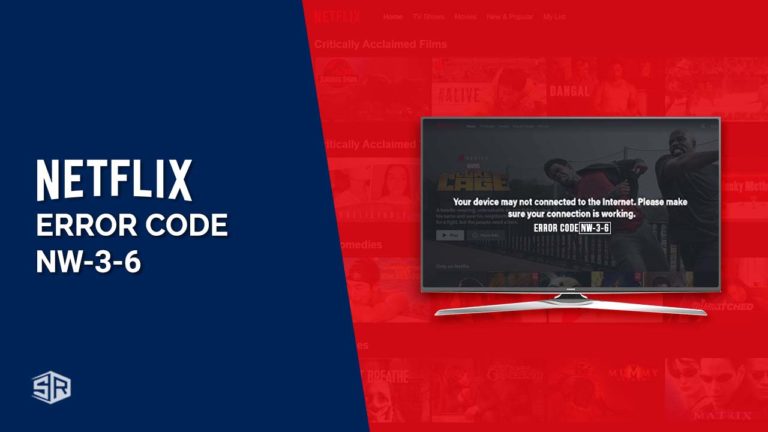

![Is Two and a Half Men on Netflix Outside USA? [April 2024]](https://www.streamingrant.com/wp-content/uploads/2022/11/is-two-and-a-half-men-1-300x169.jpg)
![How To Watch Bungou Stray Dogs in USA On Netflix [Updated 2024]](https://www.streamingrant.com/wp-content/uploads/2022/11/bungou-stray-dogs-1-300x169.jpg)
![How To Watch Dragon Ball Z From Anywhere in 2024 [Updated in April]](https://www.streamingrant.com/wp-content/uploads/2023/08/Dragon_Ball_Z_sr-300x169.jpeg)
![The 30 Best Hindi Movies On Netflix In USA in 2024 [Updated]](https://www.streamingrant.com/wp-content/uploads/2022/05/SR-hindi-Movies-on-Netflix-300x169.jpg)