Netflix is a global favorite streaming platform, and if you’re looking for a way to watch Netflix on Smart TV in USA then this is the right article. Our detailed guide explains how to get Netflix on Smart TV in USA , in various ways.
The streaming service is available in most countries; however, the only drawback is that you don’t have access to all the content in every region because the content is geo-restricted as per region guidelines and laws.
Moreover, there are still some countries where Netflix is unavailable. If you’re in such a region, then you’re probably facing the geo-restriction error, but worry not!
A premium VPN service like ExpressVPN helps you to watch all the amazing content on American Netflix, UK Netflix, French Netflix or the content of any other Netflix library.
We have covered in our guide how to install Netflix on TV and watch it from geo-restricted countries, which means you can also enjoy access to different regional Netflix libraries on Smart TV using the best VPN for Netflix.
How to Watch Netflix on Smart TV? [Quick Guide]
You can follow these simple steps if you are looking for how to get Netflix on Smart TV and carving for some amazing shows available on American Netflix:
- Subscribe to a premium VPN service like ExpressVPN.

Subscribe to ExpressVPN to watch any Netflix library.
- Turn on Smart TV.
- Press the Home button on your remote.
- Search for the VPN app in the Apps section.

Look for your desired application on App Store.
- Download and install it.
- Get connected to a server in the US. We recommend the New York server.

The New York server is recommended for its fast connection speed.
- Now, search for the Netflix app in the Apps section.

Download the Netflix app now.
- Download and install the Netflix application on Smart TV.
- Log in to enjoy streaming your favorite shows on Netflix like The Fifth Element and Suits.
Note: Netflix does not offer a free trial. But by following some hacks, you can easily get a Netflix free trial and stream the best movies on Netflix freely.
How to Get Netflix on Smart TV in Geo-restricted Countries?
If your Smart TV does not support the VPN app and Netflix is geo-restricted in your country, then stop wondering how to get Netflix on Smart TV and follow these easy steps:
- Subscribe to a premium VPN like ExpressVPN.
- Visit the ExpressVPN DNS settings page and enter your credentials to sign in.
- You will see the IP address registration page and click “Register my IP address.”
- Now visit the ExpressVPN setup page, and you will find your MediaStreamer DNS server IP address, note it down.
- Press the Menu button on your Smart TV remote.
- Select Network and then select Network Status.
- Wait for the process to finish and then select IP Settings.
- Select DNS settings and then select Enter manually.
- Enter your previously noted MediaStreamer IP address.
- Press Enter and open the Smart Hub.
- Search and download the Netflix app.
- Log in with your credentials to enjoy watching Netflix on your TV.
How to Get Netflix on a Samsung TV?
You can get American Netflix on Apple TV or on Samsung TV very easily if you have the latest one. Here are a few ways on how to install Netflix on Smart TV:
If your remote has a Smart Hub button:
- Hit the Smart Hub button.
- Go to Netflix.
- Now Sign In to your account. (If you don’t see the Sign In page, then press Yes on the Are you a member of Netflix? screen. If you are new to Netflix, then subscribe to Netflix)
- Enter your Netflix login details and sign in.
How to Get Netflix on Older Samsung Smart TV?
Are you using an older version of Samsung TV and want to watch your favorite Netflix shows on your TV? No need to worry! We have shared the easy steps below on how to get Netflix on non Smart TV or order Samsung TV:
- Press the internet@TV button on your remote.
- Select the content view.
- Now select internet TV.
- Use the search option to find the Netflix app.
- Download and install the app on your TV.
- Open the app and log in with your credentials to enjoy Smart TV with Netflix.
How to Update Netflix on Smart TV?
Update the Netflix app on Smart TV by following the steps below:
- Press Home on your TV remote to get to the Smart Hub.
- Select Apps, and search for the Netflix app.
- Follow the on-screen instructions to update it.
- Launch the updated Netflix app and enjoy watching your favorite content.
How to Activate the Netflix App on Smart TV?
Activating the Netflix app on Smart TV is a piece of cake. Follow the easy steps below to activate your Netflix app on Smart TV:
- Turn on Smart TV.
- Launch the Netflix app on your TV and select login.
- Select Activate on a computer.
- Visit the Netflix activation page on your PC and log in to get the code.
- Enter the code on Smart TV to activate your Netflix account.
How to Switch Netflix Profiles on Smart TV?
Switch your profiles on Netflix on Smart TV by following the steps below:
- Open the Netflix app on Smart TV.
- Navigate to the account icon and select it.
- Now select Profiles from the menu.
- Switch your profile by selecting the preferred profile.
Note: If you are still wondering how to get Netflix on Smart TV then you can use ExpressVPN to change your Netflix region and enjoy streaming all the Netflix shows on Smart TV.
Netflix Not Working on Smart TV [Quick Fixes]
Now, you know how to get Netflix on Smart TV, but if your Netflix is not working on Smart TV, then you may try the following steps to Fix Netflix Proxy Errors:
- Reset the Netflix app on Smart TV.
- Try uninstalling and then reinstalling your Netflix app.
- Clear the cache of your Netflix app.
- Power Cycle-Smart TV to fix Netflix.
- Update your Netflix app.
- Update Smart TV framework.
- Factory reset Smart TV.
Best Netflix Movies and TV Shows on Smart TV
Netflix is one of the most famous streaming platforms. It always facilitates the users by giving the best features, like the sleep timer feature for Android users. You can watch thousands of movies and TV shows on Netflix on Smart TV, including the titles mentioned below:
| it chapter 2 | family guy |
| Pretty Little Liars | Fairy Tail |
| The Lego Movie | Extraordinary You |
| so I’m a spiderman so what | Assassination Classroom |
| Harry Potter | Money Heist |
| Spectacular Spider-Man | — |
Note: If you are done watching all the shows and movies and want to cancel Netflix subscription so you can cancel it anytime without paying any extra charges.
FAQs
Can I get Netflix on my Smart TV free?
Why can’t I find Netflix on my Samsung smart TV?
Does Netflix work on Samsung Smart TV?
Conclusion
We hope after reading this guide on how to get Netflix on Smart TV you can easily stream your favorite shows or movies on the big screen.
Even if Netflix is unavailable in your country, you can easily stream it with the help of a VPN such as ExpressVPN and can get access to all Horror Movies , and if you are an action movie lover you can easily enjoy Action Movies on Netflix and can watch them on your Smart TV. Despite that, check out our guide on how you can watch Bravo on Smart TV and Frndly TV on Smart TV.
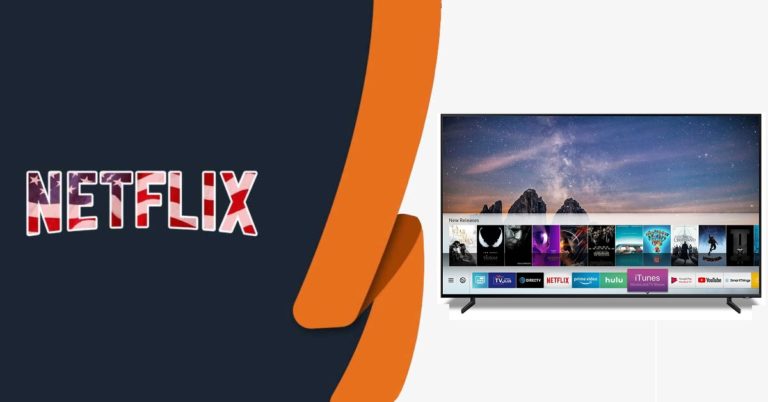
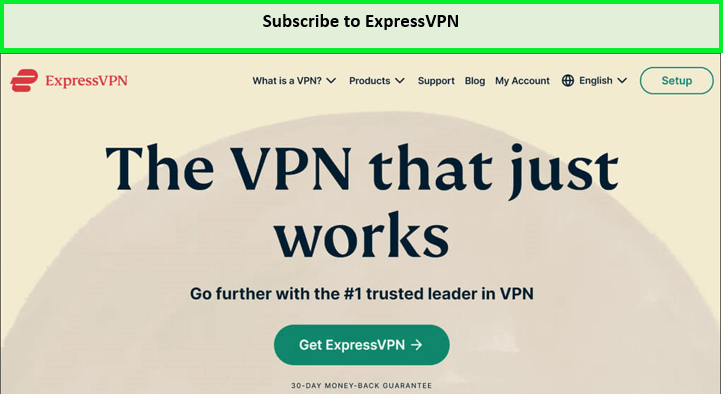
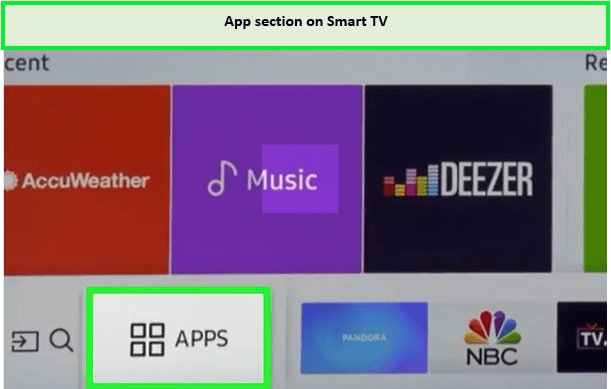
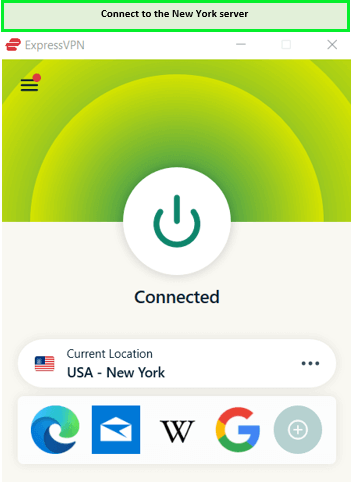
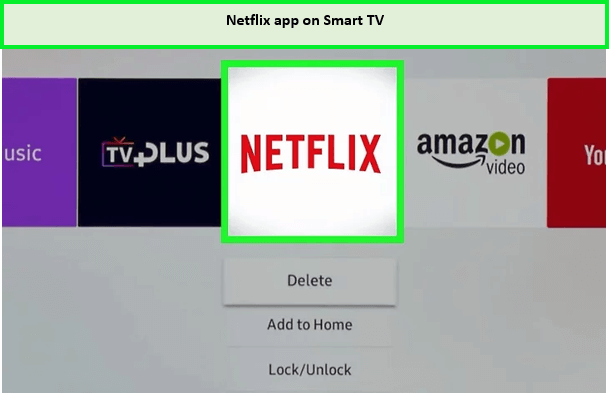

![Is Two and a Half Men on Netflix Outside USA? [April 2024]](https://www.streamingrant.com/wp-content/uploads/2022/11/is-two-and-a-half-men-1-300x169.jpg)
![How To Watch Bungou Stray Dogs in USA On Netflix [Updated 2024]](https://www.streamingrant.com/wp-content/uploads/2022/11/bungou-stray-dogs-1-300x169.jpg)
![How To Watch Dragon Ball Z From Anywhere in 2024 [Updated in April]](https://www.streamingrant.com/wp-content/uploads/2023/08/Dragon_Ball_Z_sr-300x169.jpeg)
![The 30 Best Hindi Movies On Netflix In USA in 2024 [Updated]](https://www.streamingrant.com/wp-content/uploads/2022/05/SR-hindi-Movies-on-Netflix-300x169.jpg)