Are you interested in knowing what are the Peacock payment methods in New Zealand? Peacock accepts major cards like Visa, Mastercard, American Express or even lets you pay with PayPal and in-app purchases on supported devices. Peacock also accepts prepaid cards, debit cards, Android Pay and Apple Pay.
To pay for a Peacock subscription, you can choose from the Peacock payment methods. Keep in mind that Peacock TV is limited to viewers within the United States. However, you need to use a VPN like ExpressVPN to stream Peacock TV in New Zealand and pay for your subscription.
Continue reading to learn more about the different Peacock payment methods available:
How Do I Pay for Peacock? [Different Peacock Payment Methods in New Zealand]
Peacock accepts credit cards (Visa/MasterCard/Discover/American Express), PayPal, and in-app purchases on supported devices as payment methods. However, Peacock payment methods only allow attached to a US bank or address.
If you are in New Zealand and want to pay for Peacock, you may need to use a virtual US payment card like US Unlocked, which gives you access to a virtual card in the US that you can use to pay for your Peacock subscription.
Not to mention, you can only access Peacock TV in New Zealand with the help of a premium VPN. Go and check our guide on the best Peacock TV VPN in New Zealand to choose the best one as per your budget.
Virtual Payment Card for US Unlocked
To use a virtual payment card like US Unlocked to pay for Peacock, you can follow these general steps:
- Use a VPN that routes through the United States to access Peacock from in NZ, we recommend ExpressVPN.
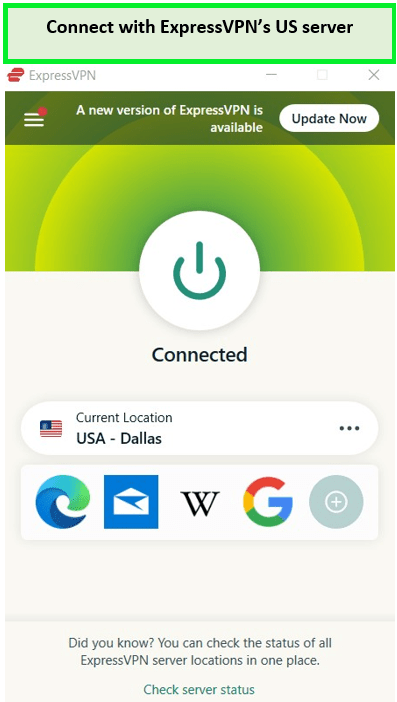
- Apply for a US Unlocked virtual account on their website by providing personal details such as your name, home address, and date of birth.
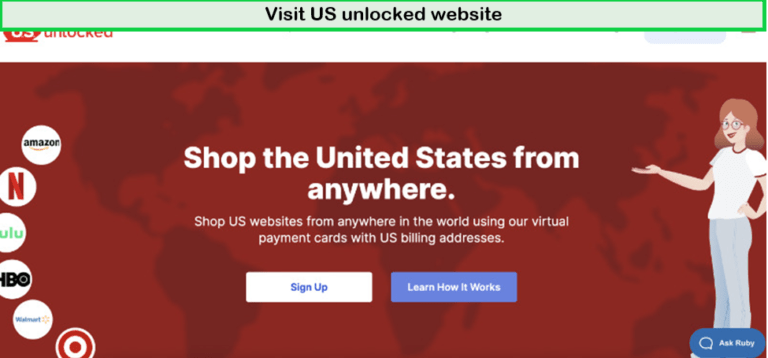
- Load your US Unlocked account and pay the one-time setup fee.

- Head to the Peacock website and log in to your account.
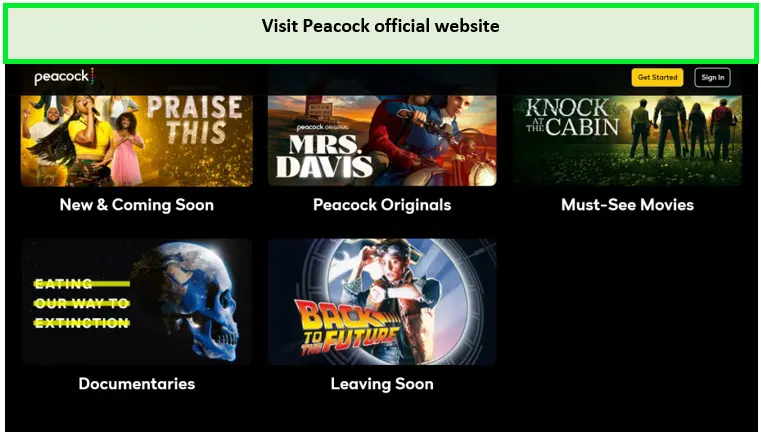
- Click on your name in the top right corner and select Plans & Payments from the drop-down menu.
- Under the payment method section, choose a virtual US prepaid card like US Unlocked.
- Enter the virtual card details and confirm the changes.
Once you have set up your virtual payment card and VPN connection, you should be able to pay for and access Peacock without any issues.
Note: You may use the Peacock TV free trial in New Zealand to test the streaming service before getting its premium subscription.
Using iTunes Gift Cards for Peacock TV
iTunes gift cards can only be used to pay for Peacock TV on Apple devices such as Apple TV, iPhone, or iPad in New Zealand. To use an iTunes gift card to pay for Peacock TV, you need to create a Peacock account on iTunes/App Store and set the account’s region to the United States.
Then, you can redeem the iTunes gift card codes to add credit to your account and pay for the Peacock subscription. Peacock TV also offers coupons and Peacock promo code that you can use to unlock discounts on their website.
- Install the ExpressVPN application on your device, then open the app and connect to one of its US servers.
- We advise using the New York and Dallas servers for the best results.
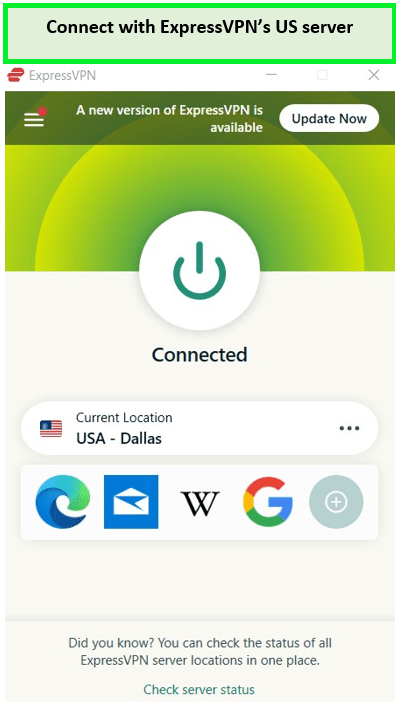
- When creating a new Apple ID, use an address that is based in the United States. This will ensure that you can access the US App Store and redeem any iTunes gift cards for Peacock TV.
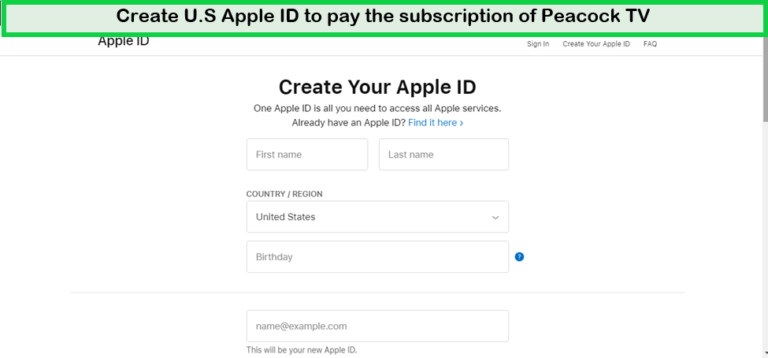
- Once you’re in the iTunes Store menu, choose the “Gift Cards” option and click on it. You’ll be prompted to enter a valid iTunes gift card code. Enter your code, then click “Redeem” to confirm your purchase.
- Using the new Apple ID, you can now redeem the iTunes gift card code and get all the discounts and offers available on Peacock TV. Just enter your unique code in the Gift Cards section of the iTunes store, click Redeem, and start enjoying your subscription.
- Once you’ve completed the gift card redemption, you can launch the Peacock TV app in the Apple Store. Upon opening the app, you’ll be prompted to choose either a Free or Premium plan upgrade.
- You can use an iTunes gift card to pay for your subscription to Peacock TV. It’s easy – all you have to do is enter your code in the Gift Cards section of the iTunes Store, click Redeem and you’re ready to start enjoying your subscription.
Note: After knowing Peacock payment methods in New Zealand, you may pay the cost and can use Xbox in New Zealand and enjoy your streaming plus premium content on the big screen.
How To Change Peacock Payment Methods in New Zealand?
Peacock TV is a popular streaming service that offers a wide range of TV shows, movies, and live sports events to its subscribers. If you’re a Peacock TV user and need to update your payment method, the process is relatively straightforward.
Peacock TV allows you to change your Peacock payment methods easily through their website or mobile app. You can choose to pay for a Peacock subscription via credit card (Visa/MasterCard/Discover/American Express), PayPal, or in-app purchases on supported devices.
To change your Peacock payment method in New Zealand, you can log in to your Peacock account, navigate to the Peacock Plans & Payment tab or account settings, and select Update Payment Method. Then, you can add a new payment method such as a credit card or PayPal, and confirm the changes to your payment method.
However, if still your peacock payment not working then visit their official website. You can also remove the payment method peacock by login and editing into the peacock account.
If you want to use a different payment method such as a prepaid card, you may need to go through additional steps such as setting up a VPN connection that routes through the United States.
What Are Some Steps to Change Peacock Payment Methods in New Zealand?
Following are the simple steps for changing the Peacock payment method in New Zealand on the mobile app and web browser.
For the mobile app:
To change your payment method in New Zealand on the Peacock mobile app, you can follow these steps:
- Open the Peacock mobile app and log in to your account.
- Navigate to the Plans & Payment tab or account settings.
- Under the Payment Method section, click on Update Payment Method.
- Add a new payment method such as a credit card or PayPal.
- Confirm the new payment details and set the new Peacock payment method as the default if desired.
Note: You may easily cancel your Peacock subscription in New Zealand if you are not satisfied with the streaming service.
For the web browser:
To change your payment method on Peacock TV through a web browser, you can follow these steps:
- Open any web browser and go to the Peacock website.
- Log in to your Peacock TV account using your credentials.
- Navigate to the Plans & Payment tab or account settings.
- Under the Payment Method section, click on Update Payment Method.
- Add a new payment method such as a credit card or PayPal.
- Confirm the new payment details and set the new payment method as the default if desired.
After successfully updating your Peacock payment methods in New Zealand, the next billing cycle will bill payments to the new payment method. Peacock TV is a customer-centric platform that offers its users easy access to various features, such as the ability to Peacock change payment methods conveniently via the mobile app or website.
What Can You Watch on Peacock TV in 2024?
In 2024, Peacock TV will release the following titles:
| 2024 Notre Dame Hockey vs Wisconsin Hockey | Ohio State vs Maryland Women’s Basketball |
| the American Express Golf Tournament 2024 | Indiana Hoosiers women’s Basketball Games |
| Indiana vs Purdue Women’s Basketball | San Diego Supercross Race |
| FBI Most Wanted Season 4 | Man City vs Burnley Premier League |
| Detroit Supercross Championship | 2024 New Balance Indoor Grand Prix |
| RHOBH Season 13 episode 10 | 2024 AMA Supercross Championship |
| Sentry Tournament 2024 | Notre Dame Hockey vs Wisconsin Hockey |
Discover Additional Movies Guides On Peacock By Streamingrant
- Watch Kevin Hart: Reality Check in New Zealand on Peacock TV– Join Kevin Hart on a hilarious journey of self-discovery!
- Watch The Wedding Cottage in New Zealand on Peacock TV – Witness the blossoming of love and the realization of dreams.
FAQs – Peacock Payment Methods in New Zealand
Why is Peacock not taking my payment?
Can you use a prepaid card for Peacock?
Why is Peacock taking two Payments?
Is Peacock app available in New Zealand?
How do I pay for a Peacock from in New Zealand?
Conclusion:
Peacock TV offers its users the flexibility to choose from various Peacock payment methods in New Zealand to enjoy its wide range of TV shows, movies, and live sports events. However, if you are in New Zealand and want to enjoy the Peacock streaming site, you can use a Premium VPN like ExpressVPN for the Peacock Payment methods.
Peacock TV accepts various payment methods, including credit cards, PayPal, debit cards, and prepaid cards. Also, Peacock Premium only accepts American cards, so if you are using a prepaid card, make sure it is a valid American card.
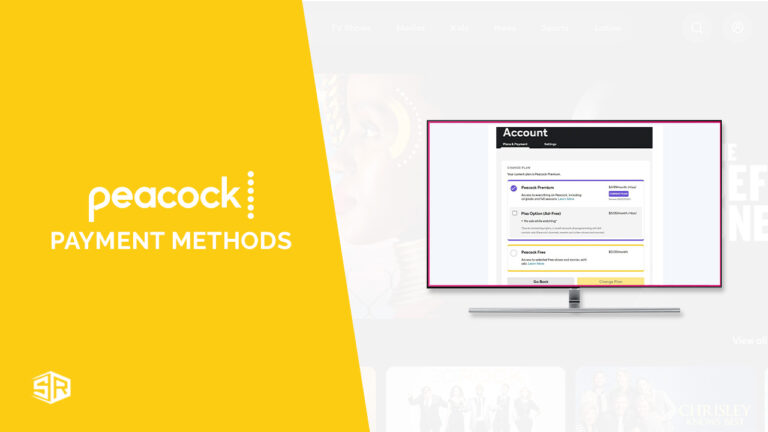




![How to Watch NFL Draft Round 4-7 in New Zealand on YouTube TV [Brief Guide]](https://www.streamingrant.com/wp-content/uploads/2024/04/NFL-Draft-Round-4-7-on-YoutubeTV-SR-300x169.jpg)