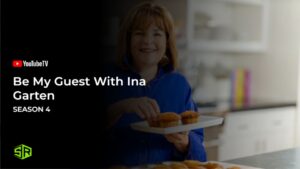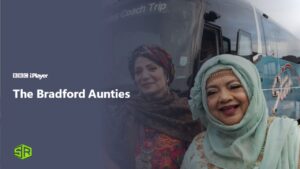We have heard people asking why is My5 not working. Well, there can be several reasons why My5 is not working. Maybe there is a technical problem or the My5 app is under maintenance. To find out what is the issue, you need to read this comprehensive guide until the end to get quick fixes for My5 not working.
What channel is My5 on? Channel 5 is a British streaming channel having an extensive collection of movies and TV shows. You can watch popular shows in its library like Dalgliesh, The Mentalist, Wentworth Prison, and Peppa. Now you must wonder, is My5 free? It’s 100% free with no subscription fee.
Sadly, Channel 5 is only available in the UK due to geo-restrictions. However, with a premium VPN service like ExpressVPN, you can easily bypass the geo-restriction barriers and watch Channel 5 outside the UK.
While streaming your favorite content, you may encounter errors like, unfortunately, my5 has stopped. Well, let’s find out a quick solution to this error!
How To Fix My5 Not Working? [Quick Fixes]
Are you wondering why is My5 not working? Nothing is worse for those who frequently watch their favorite shows on My5 than finding that the Channel 5 app is not working.
The Channel 5 catch-up app’s starting issue, which essentially puts the Channel app into a dormant status and forcibly quits it immediately, is the most common cause of the error. If you want to watch Channel 5 outside the UK, check our quick fixes.
Here are some of the errors that users face while streaming Channel 5:
How To Fix Black Screen Issue on My5?
It is one of the most common problems with the Android OS. The typical behavior when launching an app is to see a brief black screen time before the app fails, with or without an error message.
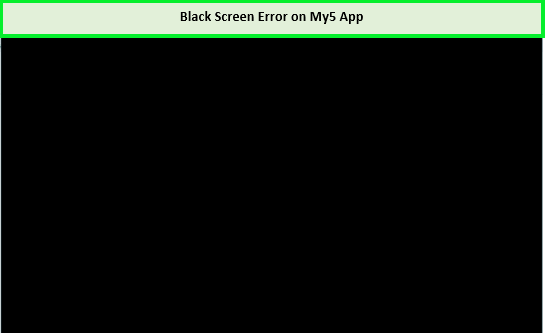
A black screen is displayed when My5 app not working.
You can follow these steps to fix the black screen error issue on your My5:
- Select the recent apps option on your phone by pressing the first left button. The malfunctioning app is then closed. Reopen the app now. It might operate normally.
- Try hard to restart your Android device. Pressing and holding down the “Home” and “Power” buttons simultaneously for up to 10 seconds is required. After then, release the buttons, and keep holding down “Power” until the screen turns on. You can now attempt to launch the app; it could work as intended.
- If none of the suggestions above work, you can wait until your phone switches off automatically when the battery is low. Charge the device after that, and then turn it on. Afterward, it might work.
How To Fix Login Error on My5?
When a login error occurs, most of us think that is My5 down. Well, there can be several reasons why the error is occurring.
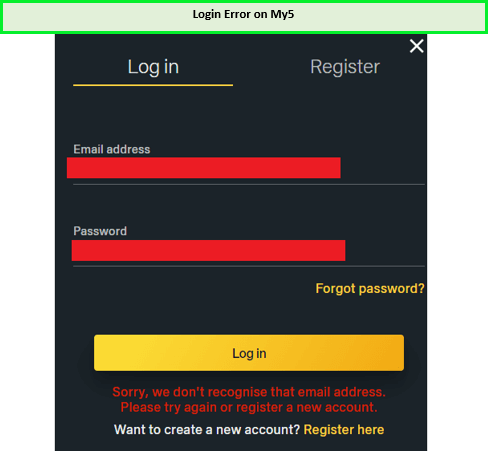
You can not log in to your account due to this error.
If you are experiencing login or account-related issues, please follow the procedures below.
- The login/account problem can be due to Channel 5 server being down. Please try again after a short while.
- Your wifi or mobile data connection isn’t working properly. Please check your data connection.
- You might be logging in with the wrong credentials. Please be careful to enter accurate details.
- Check the service’s availability by visiting its official website if you’re checking in using a third-party social network, such as Facebook, Twitter, or Google.
How To Fix My5 Notifications Error?
Want to get notifications from Channel 5 and getting the error? Well, do not worry.
Follow these steps to fix the My5 notifications error:
- You may verify whether notifications are enabled or not by going to your Apps-> My5 -> Notifications. Please make it available if it isn’t already.
- Recheck to ensure you haven’t unintentionally silenced the app notification sounds if you don’t hear any notification alert sound.
My5 not working with VPN? Try these Easy Fixes
If you were using a VPN to watch My5 and it stopped working, it means that My5 was able to ban the IP address that your VPN provided.
This occurred due to your VPN’s inability to keep up with My5’s VPN blocking strategies. Always use the best VPN for streaming to unblock the geo-restricted content with ease.
You can follow these easy fixes to make your VPN work with Channel 5 and continue streaming:
- Delete Cookies
- Change to a different UK server
- Upgrade to a better VPN service
Note: VPNs are completely legal to stream your favorite shows and movies on streaming platforms.
Why Is My5 Not Working On My Device?
The Channel 5 app is compatible with several devices. You can use the following devices to watch the best shows or movies on Channel 5:
| iOS Devices | Android Devices |
| Smart TV | PS3/PS4 |
| Laptop | Windows 10 |
| Apple TV | Xbox One |
| Roku | Amazon Fire TV |
However, sometimes you may face some issues while using My5 on these devices. In the next section, we have discussed easy steps that will let you fix channel 5 not working on particular devices.
Why is My5 Not Working on my Smart TV?
Most of us wonder why is My5 not working on my TV. Well, there can be different reasons for this. Maybe your TV is not connected to the Wi-Fi network or your device is running at older software of the TV’s OS.
How do i get My5 on my smart TV? You can follow these steps to fix the error of Channel 5 catch-up on Smart TV:
1. Check your internet connection: You need a constant and stable network to watch your favorite content. Check your internet speed.
2. Update the My5 application: Updates typically include new features while improving upon earlier versions of the application.
- Visit the TV’s designated application store.
- Look up the My5 application.
- Identify any latest updates that are available and install them.
3. Update your Smart TV software: The TV software can occasionally get outdated and stop supporting newer applications and application updates. Users also complain, my5 not working on LG smart TV. Check for a software update on LG Smart TV as well.
If a software update is available in this situation, you should try installing it again to know how to get channel 5 catch-up on smart TV.
- Go to your Smart TV’s home page.
- Look for the settings icon, then pick it.
- Next, access the device’s settings or just look for any available software updates.
- Install it if one is available.
4. Clear Cache: Applications can occasionally become slower due to the cache’s excessive burden. To resolve these application-related problems, this load needs to be regularly deleted.
- Go to your smart TV’s home page.
- Find the settings icon, then choose it.
- Next, look through the list of Channel 5 apps and choose the My5 application.
- There are options to Clear Data and Clear Cache under Storage Settings. Select the option to clear the cache now.
- Reopen the application after that, then try watching something.
5. Check device compatibility: It’s possible that your device is incompatible with the application if you can’t even find the My5 app in the app store on it.
6. Check your device’s date and time: You can experience issues with the app due to anything as simple as your device’s date and time settings.
- From the home screen of your smart TV, go to settings.
- Look for the time and date settings.
- If you previously set it manually, switch it to automatic mode so it can recognize your location and change the date and time appropriately.
7. Check if the servers of My5 are down: The servers that receive a lot of traffic (people accessing the website) occasionally crash or are undergoing routine maintenance. It is common to get the query, why is My5 not working today? This may be due to maintenance and the reason why you may be unable to access or watch the material from My5 during these times.
8. Contact the My5 help centre: The My5 Help Center is divided into several sections, including critical alerts and hot subjects. Additionally, you can look for questions that you yourself wish to be answered.
How To Fix My5 Not Working On Laptop?
Here are the steps you can take if your My5 is not working on your laptop.
1. Update your browser: Open Chrome and click on three dots. Now select the Help option and click the Google Chrome Information option.
It will immediately check to see if any updates are available and open a popup with information about the version of Chrome you have installed. If so, the browser will update automatically and prompt you to restart it after it is finished.
2. Download Android Emulator: Android emulator software enables laptop users to run Android apps like Channel 5 on their devices. These emulators enable you to run Channel 5 on your computer and create an Android virtual environment on your laptop.
Download the Android Emulator on your device or update it to fix the error and enjoy watching the best shows on Channel 5.
How To Fix My5 Not Working On Amazon Fire TV Stick?
You can watch countless movies online with the Amazon Fire TV Stick. You may also use your preferred music streaming service to watch TV programs.
Update the app to the most recent version as soon as My5 stops operating on your Amazon Fire TV Stick.
Still don’t know why is My5 not working on Firestick, then follow these steps:
- Clear app cache.
- Uninstall the app and install it again.
- After this, restart your Amazon Fire TV Stick.
- When the device is restarted, press & hold the Play/Pause buttons simultaneously for 10 seconds. Your My5 app may work now.
If the above process fails, you must contact the Amazon Fire TV Stick or customer care support.
FAQs
Why is My5 not loading on my Samsung Smart TV?
How do I update My5 app?
Why does My5 keep stopping?
How do I activate my My5 on my TV?
Where is My5 available?
Conclusion
Channel 5 is a fantastic streaming platform with an extensive collection. However, due to geo-restrictions, you can not access it outside the UK. A VPN service like ExpressVPN helps you watch Channel 5 and other UK-based channels like Sky Sports and Channel 4 outside UK.
Due to numerous hiccups and bugs, the Channel 5 user experience is far from ideal and frequently drives viewers crazy. We have addressed the most typical issues and given quick fixes for My5 not working issues.
We hope that this information will assist you in resolving the Channel 5 not working issue. If you still have questions after reading the manual, contact us!
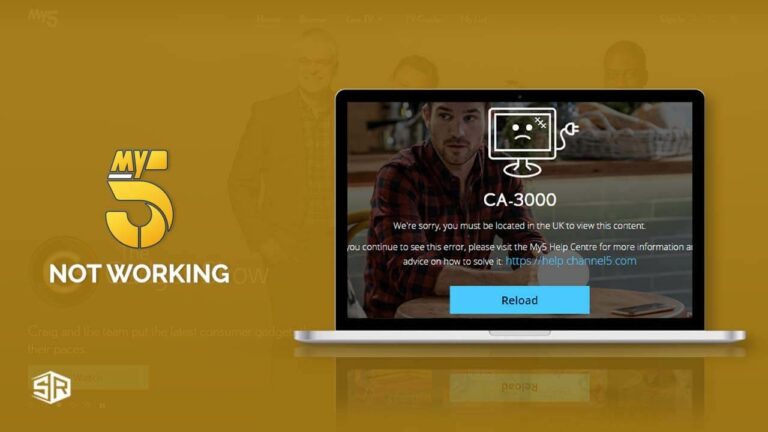


![How to Watch The Jinx Part Two in UK on YouTube TV [Brief Guide]](https://www.streamingrant.com/wp-content/uploads/2024/04/The_Jinx_Part_Two_sr-300x169.jpeg)