Disney Plus simply works by seamlessly streaming TV shows and movies to your devices, but sometimes issues arise with confusing Error Codes. For instance, you can get the Disney Plus Error Code 39 in UK, which is typically related to a problem with digital rights management.
What is Disney Plus Error Code 39 in UK? Error Code 39 typically means that your streaming device cannot provide the secure connection that the streaming service needs. You are unable to use Disney+ generally as a result.
Disney+ is a popular streaming platform with an extensive collection of shows and movies like High School Musical, Candy, and Light & Magic. You can use this streaming platform on your Xbox, Playstation, Apple TV, and Smart TV to enjoy the content to the fullest.
Disney Plus support Error Code 39 may appear when using a gaming console like an Xbox to surf Disney+. Let’s find out what is Error Code 39 on Disney Plus in UK and how to fix it!
How does Disney Plus Error Code 39 Look Like in UK?
Disney Plus Error Code 39 is a rights management code that indicates the streaming provider needs a secure connection but that your streaming set-up cannot provide one. It may be possible that an issue is with your streaming device, HDMI cable, Disney Plus app, or your television may be blocking a secure HDMI handshake.
You will receive the following error message on your screen:
We’re sorry, but we cannot play the video you requested. Please try again. If the problem persists, contact Disney+ Support (Error Code 39).
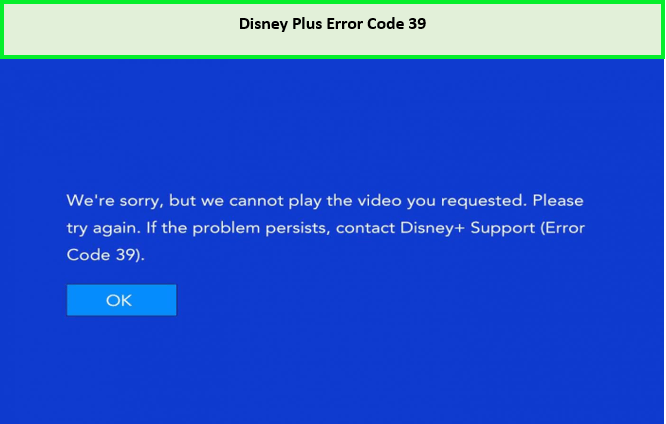
Error code 39 on Disney Plus in UK!
As we mentioned above that the Disney Plus Error Code 39 on Sony TV or on any other device could result from an unsecured connection. While this issue can definitely be resolved, everything will go well if you use the tips we’ve provided to solve the Disney Plus unexpected error!
You can watch all the latest content on Disney Plus without any errors. You also don’t need to worry about how to change language on Disney Plus in UK, as this streaming platform offers a wide selection of languages to choose from so that each and every person can enjoy the content to its fullest.
What Causes Error Code 39 on Disney Plus in UK?
What does Error Code 39 mean on Disney Plus in UK? The Disney+ users have reported that they encounter Error code 39 while using the streaming platform.
It is confirmed that this error affects various devices, including AppleTV, PC, Android, and iOS. Users have also encountered other errors like Disney Plus Error Code 73 in UK and Disney Plus Error Code 83 in UK.
The Disney Plus Error 39 may occur for a variety of reasons:
- Temporary data is corrupted.
- The console’s remaining temporary files.
- Failed to check for copy protection.
- Restore the factory settings on a smart TV.
Let’s now look at a solution to the Disney+ Error Code and continue to watch Disney Plus outside UK!
How Do I Fix Error Code 39 on Disney Plus in UK? (Multiple Ways)
There are several ways to fix Error Code 39 on Disney Plus in UK. If you encountered Disney Plus Error Code 39 on your phone or Xbox, then close the app and stop streaming.
The Disney Plus app may need to be restarted, as well as your Xbox One if you are using Windows 10 Xbox app then connect your Xbox One to your PC.
Read the following other ways to fix Disney Plus Error Code 39 and enjoy watching the best Disney Plus shows in UK.
- Reload the Video Again
- Try Using Different Streaming Devices
- Try Using Different HDMI Cable
- Try Using Different HDMI Cable
- Using an HDMI to HDMI Cable
- Try Turning your Television Off and Power Cycling it
- Reinstall the Disney+ app
- Try Using a Different Television
- Delete Video Capture Devices If You Have Installed
- Log Out of Your Disney Plus Account From Other Devices
- Reset Apple TV / Android TV to Factory Settings
- Shut Down your PC Xbox Streaming App
- Reset your Xbox to Factory Settings
1) Reload the Video Again
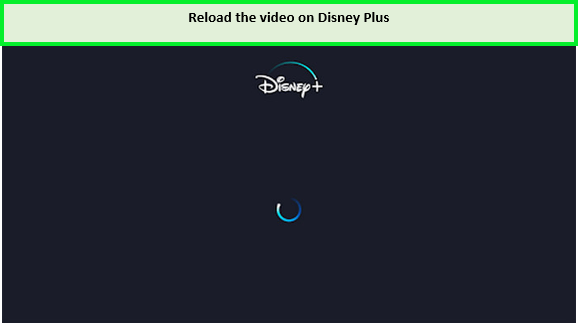
Reload the video you are watching on Disney Plus to fix the error in UK.
This Error Code could occasionally be the outcome of a chance event. Simply refreshing or reloading the video will restart playback when this happens.
2) Try Using Different Streaming Devices
Disney Plus Error 39 also happened when streaming directly from a smart TV and with other devices. This problem has most frequently occurred when streaming Disney Plus from an Xbox One game console. To see whether it resolves the problem, try a different streaming device.
If you can stream successfully from another device, your Xbox One or the device that generated the Error Code is at fault.
3) Try Using a Different HDMI Port
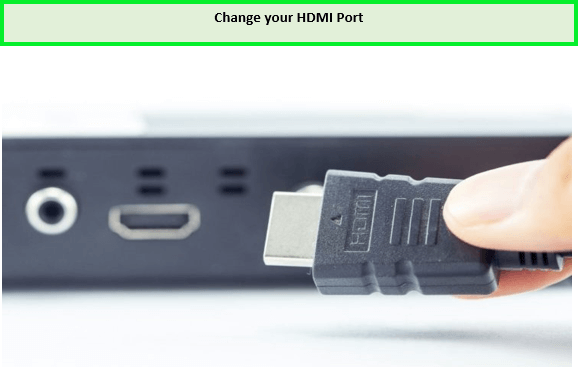
Changing your HDMI port will also let you fix Disney Plus Code 39 in UK.
Using the streaming device that gave Disney Plus Error Code 39, change the HDMI port on your TV. Check each port to check if any of them works. If either of them functions, the handshake on that port was successful. Your streaming device should continue to work normally as long as it is connected.
4) Try Using Different HDMI Cable
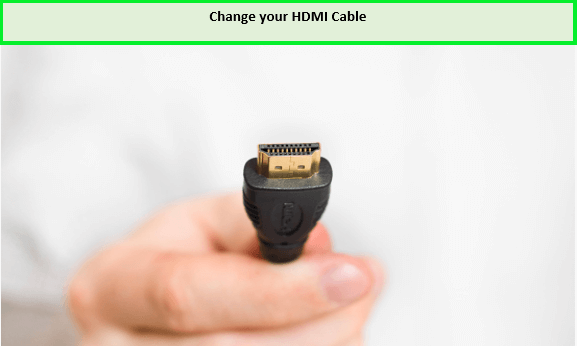
You can also change your current HDMI cable to fix errors on Disney+ in UK.
Try using a different HDMI cable if you have one on hand to see if that solves the issue. Try using a high-quality, undamaged cable that supports HDMI 2.1 and isn’t overly long. Keep a working cable plugged in and use it if you find one.
5) Using an HDMI to HDMI Cable

Always use an HDMI to HDMI cable to watch Disney+ on your streaming devices.
Error Code 39 can arrises if you’re utilizing an HDMI converter cable of any kind, such as an HDMI to VGA cable. Use a regular HDMI cable having an HDMI connection present on both ends and connect it straight to the port of HDMI on your monitor, TV, or projector.
6) Try Turning your Television Off and Power Cycling it
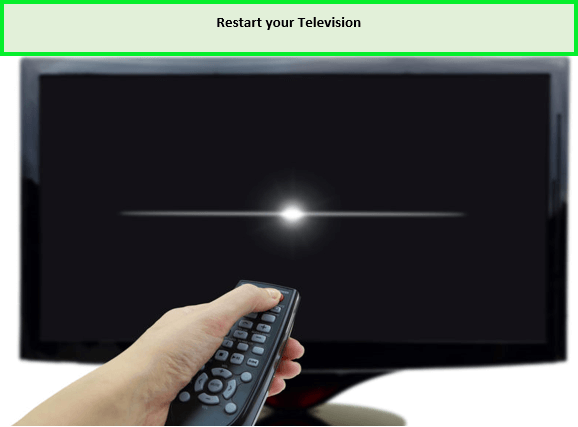
Turning off and then restarting your TV will let you bypass the Disney Plus error in UK.
Unplug the television and wait for a little before plugging it back in. If it doesn’t work, try restarting your streaming device and television simultaneously. If it does, you might have to go through it again if the HDMI handshake breaks down again in the future.
7) Reinstall the Disney+ app
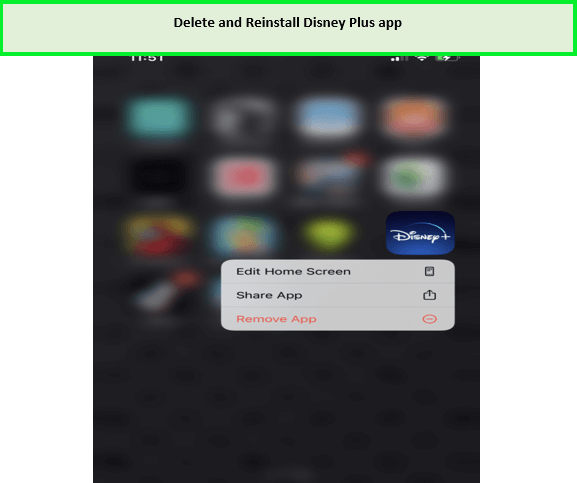
You can reinstall the Disney Plus app!
Remove the Disney Plus app from streaming devices and restart your device. Install the Disney Plus app again to see if the error disappears. You can also check for errors by getting a free trial in UK.
You do not need to worry about how to get Disney Plus free trial in UK, as all the new subscribers on Disney+ get a free trial.
8) Try Using a Different Television
Use another TV to see if this error also appears there. This kind of error may occur on some older televisions since they don’t support a recent enough version of HDMI for secure connections.
9) Delete Video Capture Devices If You Have Installed
Unplug your video capture devices and remove the connections if you use them to stream games or record videos. Some of these gadgets will cause Disney Plus to malfunction and display Error Code 39.
10) Log Out of Your Disney Plus Account From Other Devices
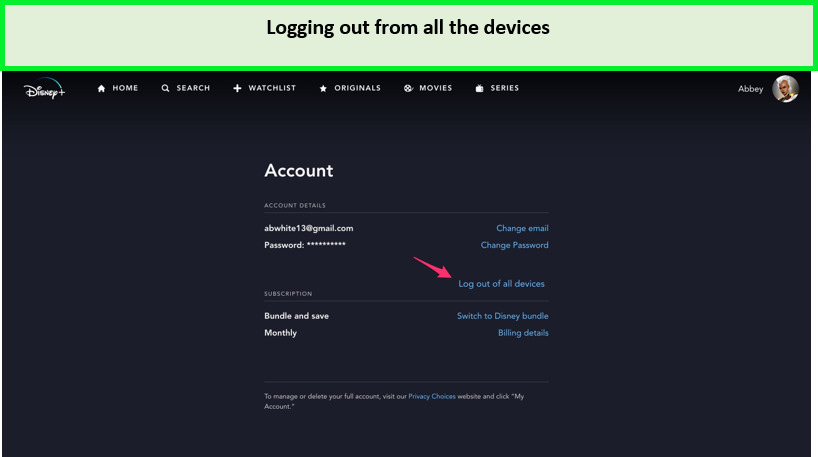
Log out from all the devices on which you were watching Disney Plus in UK.
It’s possible that you have too many devices logged into. To check out this option, try to watch the video on a single Disney Plus-enabled device while logging out of as many computers, gaming consoles, phones, and tablets as you can.
11) Reset Apple TV / Android TV to Factory Settings
If reinstalling the Disney+ app didn’t resolve the problem, then the best course of action will be to reset your Apple TV or Android to the factory settings if you’re experiencing the issue on an Apple TV or Android TV.
Many impacted users who were experiencing a similar situation acknowledged that this operation was successful.
12) Shut Down your PC Xbox Streaming App
To solve Error Code 39, Disney Plus Xbox in UK, close the app and stop streaming if you’ve been using the Windows 10 Xbox app to connect your Xbox One to your PC.
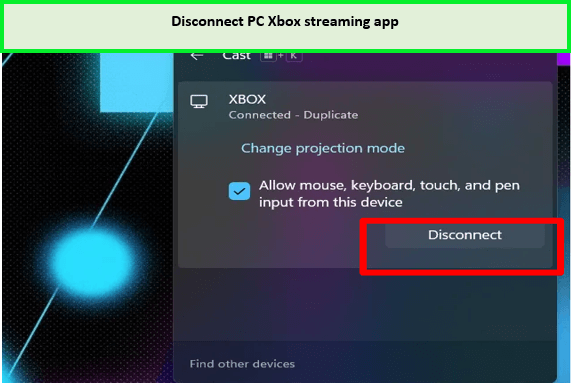
To solve Disney Plus Error 39 in Austr, disconnect your PC Xbox streaming app.
You can follow these steps to fix Disney Plus support Error Code 39 Xbox One in UK:
- Close the Disney Plus app.
- Disconnect the Windows 10 Xbox app that is connected to your Xbox One.
- Restart your Xbox.
- Reinstall the Disney Plus app on your Xbox.
Note: When you no longer stream from your Xbox One to your PC, Error Code 39 should go away.
13) Reset your Xbox to Factory Settings
Error Code 39 can also appear while streaming the best movies on Disney Plus Hotstar in UK. You can reset your Xbox to factory settings to stream Disney Plus or Hotstar content.
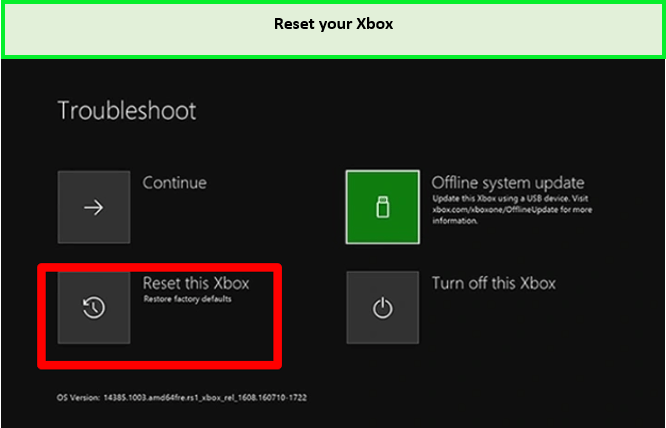
Resetting your Xbox device will surely let you overcome Disney Plus Error Code 39 in UK.
Follow these steps to reset and fix Disney Plus Error Code 39 on Xbox One in UK:
- Check that Disney Plus functions when connected to a different streaming device, such as a Roku or Fire TV, using the same television and HDMI connection.
- If it happens, reset the Xbox One factory settings, being sure to select the option to “Reset and keep my games & apps” to prevent data loss.
- It might be necessary to uninstall and then reinstall the Disney Plus app when the reset procedure is complete.
What are Disney Plus Error Codes
While streaming on Disney Plus, users encountered many different kinds of errors that led to the cancellation. So, if you are tired of getting these Error Codes in UK, you don’t have to worry about how to cancel Disney Plus subscription in UK, as it can be canceled at any time.
Here we have listed some of the most common Error Codes on Disney+ in UK:
Disney+ Error Code 75 Issues with exceeding four simultaneous device connections
| Disney+ Error Code 30 | complications while adding a new account |
| Disney+ Error Code 43 | Issues with login or internet connection |
| Disney+ Error Code 142 | Disney+ server problems |
| Disney+ Error Code 6 | Issues with your login email id or password |
| Disney+ Error Code 83 | Issues with your device or internet connection |
| Disney+ Error Code 73 | Issues with location or content availability |
| Disney+ Error Code 401 | Your data or cache might have been corrupted |
| Disney+ Error Code 75 | Issues with exceeding four simultaneous device connections |
| Disney+ Error Code 42 | Issues with login or internet connection |
| Disney+ Error Code 41 | Issues with content distribution |
FAQs
What does Disney Plus Error Code 39 mean in UK?
Why does Disney Plus keep saying error in UK?
How do I fix Disney Error Codes in UK?
Conclusion
The Xbox One and other Xbox series users are mostly affected by the Disney Plus Error Code 39 in UK. You might face a Disney+ error when streaming it on a Smart TV or even on a projector.
By doing the aforementioned actions, we are confident that you will be able to resolve this issue and continue to enjoy your favorite movies on Disney+ without any more problems.


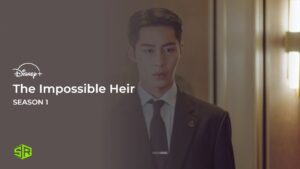
![How to Watch Disney Plus Outside UK [Updated April 2024]](https://www.streamingrant.com/wp-content/uploads/2022/08/Disney-Plus-Outside-US-768x432_11zon-300x169.jpg)

![How To Watch Wish in UK on Disney Plus [Released Today]](https://www.streamingrant.com/wp-content/uploads/2024/04/Wish_sr-300x169.jpeg)