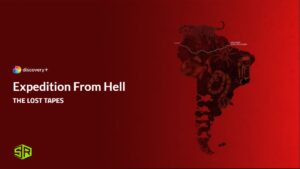Unlock the full potential of your viewing experience with YouTube TV Multiview, allowing you to watch multiple streams simultaneously from anywhere in the world. To seamlessly enjoy this functionality, consider using ExpressVPN to bypass any geo-restrictions.
When considering how to watch YouTube TV in France, it’s crucial to select a reliable VPN provider. Despite a few limitations, it proved incredibly handy during the last football season, and I used it regularly. Let’s dive in and explore everything about it.
What Is YouTube TV Multiview?
YouTube TV Multiview is a dynamic feature that allows subscribers to view between 2 and 4 live streams simultaneously. This functionality is specifically designed for sports enthusiasts who wish to track multiple games at once, enhancing their viewing experience during busy sports seasons.
However, it’s important to note that the Multiview option is not available for all content on YouTube TV. The feature is currently limited to select sports broadcasts, such as many of the March Madness and NFL Sunday Ticket games.
How to Use YouTube TV Multiview to Watch Four Streams Simultaneously
YouTube TV Multiview offers an impressive capability to watch up to four live streams simultaneously on a single screen.
This feature is perfect for those who want to maximize their viewing experience without the hassle of switching between channels. Whether it’s sports, news, or different live events, Multiview ensures you don’t miss a moment.
To begin using Multiview on YouTube TV, follow these simple steps:
- Open the YouTube TV App: Start by launching the YouTube TV app on your compatible device. Multiview is available on smart TVs and streaming media players, as well as iPhone and iPad devices (note that Airplay is not supported).
- Navigate to Multiview Options: From the Home tab, look for the “Top Picks for You” or “Watch in Multiview” rows. Here, YouTube TV often suggests pre-set Multiview streams based on your viewing habits and preferences.
- Select Your Streams: You can also choose a live game directly from the Home, Live, or Search tabs. If the game supports Multiview, you will see an option to “Watch in Multiview.” Click to select and open the Multiview stream.
- Managing Your Streams: Once you are in Multiview mode, you can enjoy watching multiple streams. To close a Multiview stream and return to regular viewing, simply press the back button on your device.
For those looking to enjoy Multiview on YouTube TV, ensure you have a ExpressVPN, the best YouTube TV VPN in France.
How to Change the Audio Track While Watching YouTube TV Multiview?
Changing the audio track while watching YouTube TV Multiview enhances your viewing experience by allowing you to choose which program’s audio you want to listen to when multiple streams are playing.
This feature is particularly useful during sports events or news broadcasts where you might want to switch focus between different content.
To change the audio track while engaged in Multiview mode, follow these easy steps:
1. On a Smart TV or Streaming Device:
- Use the direction pad on your remote control to navigate between the views displayed on your screen.
- Highlight the specific view whose audio you wish to hear. This can be done by pressing the directional arrows on your remote until the desired stream is selected.
2. On an iPhone or iPad:
- Simply tap on the view whose audio you want to switch to. Make sure to select the screen carefully to ensure the correct audio is activated.
Once you select a view, you will notice a white border appear around it. This border indicates that the audio from that particular view is currently active. Switching between audio tracks can be done as often as needed, allowing you to tailor your audio experience to match your visual interest during Multiview sessions.
How to Switch to Full Screen While Viewing a YouTube TV Multiview Stream [Smart TV & Mobile Device]
Switching to full screen while watching a YouTube TV Multiview stream allows you to focus on a single channel without losing the ability to return to multiview quickly. This feature is handy for emphasizing a particular game or show when something important happens.
Follow these steps to switch to full screen on a smart TV or mobile device during a YouTube TV Multiview session:
1. On a Smart TV:
- Use the direction pad on your remote to navigate and highlight the view you want to see in full screen.
- Press the ‘Select’ button on your remote to enlarge the highlighted view to full screen.
- To return to the Multiview setup, simply press the ‘Back’ button on your remote.
2. On a Mobile Device:
- Tap the view you want to focus on. This will initially change the audio to the selected view.
- Tap again on the view with active audio to expand it to full screen.
- To go back to the Multiview setup, tap the ‘Back’ button in the upper left corner of your screen.
How to Manage Watch History for Multiview
Managing your watch history for Multiview on YouTube TV allows you to keep track of what you’ve watched and maintain your viewing preferences organized.
This functionality is especially useful if you often watch multiple streams and want to revisit specific content or clear some entries to declutter your history.
To effectively manage your watch history for Multiview on YouTube TV, follow these simple steps:
- Accessing Your Watch History:
- Navigate to the ‘Library’ or ‘History’ section of your YouTube TV. Here, you will find a list of videos and streams you have previously watched through Multiview.
- Managing Individual Entries:
- Each entry in your watch history can be managed individually. You have the option to delete specific videos that you no longer wish to keep in your history. This is particularly handy for removing content that you accidentally opened or do not intend to watch again.
- Deleting Multiview Sessions:
- If you want to clear multiple entries from a single Multiview session, YouTube TV allows you to erase all videos from that particular session at once. This feature helps in maintaining a cleaner and more relevant watch history.
For users in France looking to manage or delete shows from YouTube TV library in France, using ExpressVPN can provide the necessary access to these features without geographical restrictions.
Can I Choose What to Watch in Multiview?
Choosing specific content to watch in Multiview on YouTube TV is somewhat limited due to the technological constraints and the way Multiview is designed to operate.
The goal of YouTube TV’s Multiview is to be universally accessible to everyone with a television, which requires considerable processing of video feeds on remote servers instead of locally on devices.
Due to the limitations of most devices, which lack the necessary hardware to support Multiview, YouTube TV must handle the processing of multiple video feeds on its servers. This setup uses significant data center resources and computational power.
Consequently, YouTube TV creates a limited number of Multiview combinations, particularly involving local content, which can vary by region. These combinations are selected based on their expected popularity and the logistical capability to support them.
In regions and cases where multiple Multiview streams are feasible, YouTube TV provides an option to “Build a Multiview.” This feature allows users to select from pre-determined combinations more suited to their preferences, though it is still not a completely customizable experience.
If you’re wondering what to watch on YouTube TV in France, there’s a vast array of international sports and shows available at your fingertips.
How to Watch NFL Sunday Ticket in Multiview
Watching the NFL Sunday Ticket in Multiview on YouTube TV provides a comprehensive way to enjoy Sunday football like never before.
Starting about 30 minutes before game time each Sunday, subscribers can choose from an extensive assortment of multiview streams, allowing them to watch multiple games simultaneously.
NFL Sunday Ticket on YouTube TV not only offers out-of-market games through its standard package but also includes NFL RedZone if you opt for it. This means you can switch between watching live out-of-market NFL games to following every touchdown from every game on RedZone in a single view.
Signing up for a YouTube TV free trial in France is an excellent way to test the service before committing to a subscription.
To access NFL games in Multiview on YouTube TV, you can:
- Navigate to the ‘Top picks for you’ row at the top of your Home tab, where YouTube TV suggests streams based on your preferences.
- Look in the ‘Watch in Multiview’ row further down on the Home tab for additional options.
- While watching an NFL game or RedZone, press down on your remote to reveal Multiview options that include the game you are currently viewing.
Get NFL Sunday Ticket on YouTube TV and never miss a play again. This feature ensures you catch all the action from multiple games, making every NFL Sunday an event to look forward to.
Is YouTube TV Multiview Made for Streaming Devices Only?
YouTube TV Multiview is indeed primarily designed for use on streaming devices. This specialized feature allows users to watch between two and four streams simultaneously by splitting the TV screen into sections.

This functionality is perfect for those who want to maximize their viewing experience without missing out on any action, particularly during sports events.
You can easily watch YouTube TV on Roku in France with the help of a reliable VPN service. Enjoy seamless switching between channels on your streaming device with Youtube TV Multiview Roku.
Multiview on YouTube TV is available on a variety of streaming boxes, including Roku, Fire TV, and Apple TV. These devices are capable of handling the demands of multiple video streams, ensuring a smooth and synchronized viewing experience.
However, it’s important to note that YouTube TV multiview supported devices are limited. For instance, it is not supported on mobile devices like smartphones and tablets, nor is it functional on laptops. Additionally, most smart TV apps, except those on certain streaming devices, do not support Multiview.
You can enjoy watching multiple sports events simultaneously on your console with Youtube TV Multiview PS5. For those who prefer larger screens, YouTube TV Multiview on PC offers the ability to watch multiple streams at once.
What Channels Work with Multiview?
When utilizing the Multiview feature on YouTube TV, viewers have access to a variety of channels across different categories. This ensures that regardless of your interests, whether they be in sports, news, or weather, you can enjoy multiple streams simultaneously.
Below is a table listing the channels available for each category in Multiview, allowing you to plan your viewing experience accordingly:
| Category | Channels |
| Sports | ESPN, ESPN 2, Fox Sports 1, NBC Golf Channel |
| News | BBC News, CNN, Fox News Channel, MSNBC |
| Business News | CNBC, Fox Business Network |
| Weather | Fox Weather, The Weather Channel |
Explore a wide range of YouTube TV Multiview channels, perfect for catching live sports, news, and more on one screen.
Reddit Query: Missing Multiview Option on Roku Home Screen for YouTube TV
Sometimes you may find that YouTube TV Multiview is not available due to device compatibility or regional restrictions.
Several YouTube TV users have reported the disappearance of the Multiview option from the Roku home screen, sparking discussions on platforms like Reddit about this issue. If you’ve recently noticed that the Multiview feature is missing from your Roku device, you’re not alone.
From the shared experiences of users on Reddit, it appears that YouTube TV has adjusted the placement of the Multiview option within the Roku interface.
Previously located more prominently, the Multiview shelf has now been moved further down the Home page. This change has caused some confusion among users, who may not have scrolled down far enough to find it.
Check More YouTube TV Streaming Guides by Streamingrant
- Watch Madrid Open in France on YouTube TV – Experience tennis grandeur live from Madrid, anywhere globally.
- Watch Guilt Season 3 in France on YouTube TV – Unravel dark mysteries in Guilt’s thrilling third season abroad.
- Watch How It Really Happened Season 8 in France on YouTube TV – Delve into history’s secrets with season eight, from anywhere.
- Watch UEFA Champions League Semi Final 2024 in France on YouTube TV – Catch football’s finest hour in the 2024 semi-finals globally.
FAQs – YouTube TV Multiview
How do I get the Multiview on YouTube TV in France?
Can you dual screen on YouTube TV?
Can you customize YouTube TV multi screen?
How do you do Picture in Picture on YouTube TV in France?
Wrapping Up
YouTube TV Multiview enhances your viewing by allowing simultaneous streaming of multiple channels, tailored especially for sports and news enthusiasts.
To bypass geo-restrictions and fully enjoy YouTube TV Multiview in France, consider using ExpressVPN for a seamless experience.