Are you looking for a way to fix Disney Plus Error Code 83 in Netherlands that interrupts you while steaming your favorite movies and TV shows? If that is the case, you have come to the right place.
So, what is Error Code 83 on Disney Plus? It means that the Disney+ app thinks you are using an incompatible device or browser. There are various ways to fix this error, like restarting your Disney+ streaming device and app or just updating both.
Disney Plus is a popular streaming platform with an extensive collection of movies and TV shows like Ms. Marvel and Old Dogs and some of the most popular Kdrama collections including Big Mouth Korean Drama and In the Soop: Friendcation. Sometimes, you may not be able to access Disney Plus at all, and when it does, an error message will appear on your screen.
That might be caused by Disney Plus support Error Code 83. Instead of worrying about opting for other streaming services like HBO Max outside USA, let’s find out what does Error Code 83 mean on Disney Plus and how to fix this error instantly!
Multiple ways to Fix Disney Plus Error Code 83 in Netherlands?
Now that we know the possible causes of Disney Plus Error Code 83 in Netherlands. Let us get to the fixes. We have lined up a guide you can try to resolve the issue. These steps will cover both the internet connection and server issues and the device compatibility.
- Check Whether Disney Plus is Working in Netherlands
- Check Whether Your Device is Compatible
- Check Your Web Browser
- Make Sure Your Internet Connection Speed is Stable
- Try Restarting Your Device
- Update Your Disney Plus App
- Delete and reinstall the Disney Plus app
- Upgrade your device firmware or OS
- Hotspot Connectivity Issues
- Try Using a Different Account
1. Check Whether Disney Plus is Working in Netherlands
Check whether the Disney Plus service is working or not. There are chances that the service overall might be down or facing issues. Try accessing the service with a different account or with a different browser. If the service is down, you must wait until it restores.
2. Check Whether Your Device is Compatible
If it’s not the service itself that is down, then you should check whether your device is compatible with the service or not. You can check the Disney Plus device compatibility list to see if your device is listed there.
3. Check Your Web Browser
If your device is on the list, then check your web browser, whether it is compatible with Disney Plus or not. Disney+ is compatible with Chrome, Edge, Firefox, Internet Explorer on Windows, Safari, Firefox on macOS, and Chrome on Chrome OS.
If you are using any other browser, it might be the reason why you are getting Disney Error Code 83. If you are using a browser that is compatible with Disney Plus and still getting the error, you can take the following steps to fix the error.
Clear Cache to Fix Error
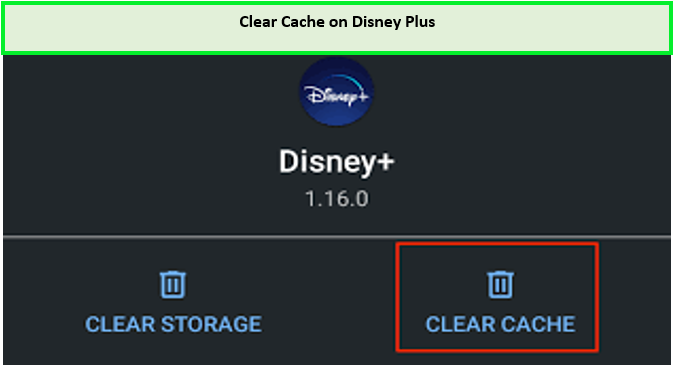
Remember to clear the cache on Disney Plus!
Your browser stores portions of the pages it visits in its cache memory. Although this information helps increase page efficiency and load speed in both Internet Explorer and Chrome, there are situations when it can be problematic.
Therefore, it is about time you delete its site data if Disney Plus doesn’t seem to work just at your end.
Clear Site Data in Chrome
- Start the Chrome browser.
- On the upper right side, click the three dots.
- Click on “Privacy and security” under settings.
- “Cookies and other site data” should be selected.

- Select “All cookies and site data” after scrolling down.
- Enter Disney Plus in the search field.
- Upon seeing all of the Disney Plus cookies, select “Remove all shown.”

- Finally, click “Clear All” to continue.
Clear Site Data in Microsoft Edge
- Type pastebin.com/edge into the URL bar and press Enter.
- From the drop-down option in the “Cookies and site permissions” box, choose “Manage and remove cookies and site data.”
- Find every cookie and piece of site data there is.

- Click “Remove all shown” after selecting the Disney Plus app from the search field.

- Tap Clear to proceed.
Clear Site Data in Safari
- Open Safari, close all Disney Plus tabs, then proceed as follows:
- Select Clear History and website data from the menu.

- Select Done.
- Click the search bar and type Disney, followed by your username, to permanently erase a profile. The deletion will then be verified by clicking Remove All and Done.
- You should now be able to access Disney Plus content once more.
4. Make Sure Your Internet Connection Speed is Stable
Check your internet connection speed and see if you’re getting enough bandwidth. You can use different internet speed test sites to check your connection speed.
5. Try Restarting Your Device
Most cliches are fixed just by restarting your device. Do try it; it may work, as sometimes the devices need to be restarted because the Ram is overloaded.
6. Update Your Disney Plus App
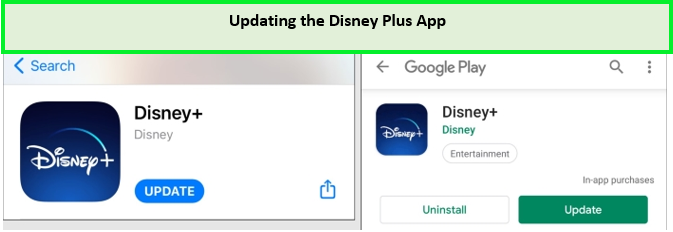
Check for the update of Disney Plus app on Play Store and Apple Store.
Update your Disney Plus app; there may be a problem with the current version. Updates come with bug fixes that resolve issues.
7. Delete and reinstall the Disney Plus App
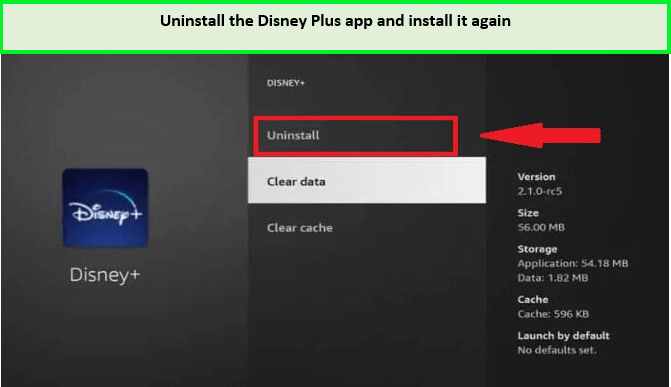
Uninstalling the Disney Plus app will let you overcome Error Code 83,
Even if there isn’t an update, your app can still be the cause of the issue. Error Code 83 could be brought on by a bug or data corruption in your app. Check whether the issue is resolved by completely deleting and reinstalling the app.
8. Upgrade your Device Firmware or OS
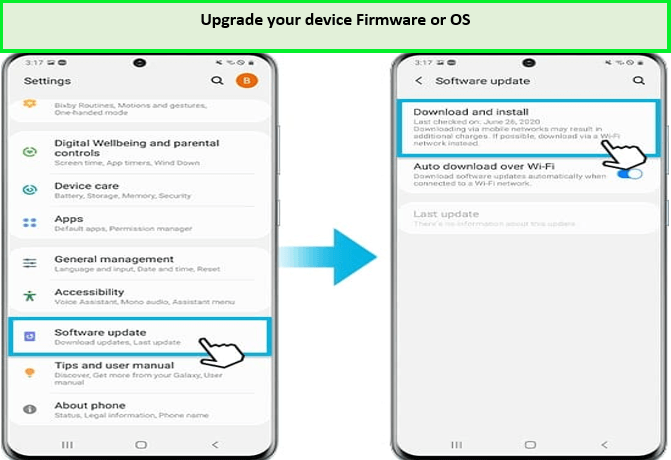
Upgrading the software of your device will let you bypass Error Code 83.
Running an outdated operating system or firmware on your device can cause compatibility problems, as can using an older version of an app. Whether none of the above procedures have been successful, see if there is an OS or firmware update available for your device and install it.
9. Hotspot Connectivity Issues
Disney Plus will buffer if you stream it using a hotspot or a data plan, and the video quality may worsen over time, resulting in Error Code 83.
You can follow these steps if you are using Hotspot and getting Error Code 83:
- Be as near to the hotspot as possible. It is advised to be within 15 feet.
- Ensure that all power-saving and data mode savings features are turned off.
- By connecting a separate device to it, determine whether the problem is with your device or the hotspot.
- To make sure other apps are functioning properly, open another app.
- Delete any cookies or the cache.
- Reconnect after disconnecting from the hotspot.
10. Try Using a Different Account
Error Code 83 is explained by Disney as being a result of account issues. All of our efforts up to this point have been directed toward repairing software, but if nothing else has succeeded, perhaps the issue is with your account.
Try logging in with a different account. If you can watch Disney+ without receiving Error Code 83, your account is the issue. Check your billing information and subscription status, and, if necessary, get in touch with Disney Plus support.
If you still get the Error Code on Disney Plus in Netherlands, try using the Disney Error Code 83 VPN, which is ExpressVPN, and stream all your favorite content on the streaming platform.
What Causes Disney Plus Error Code 83 in Netherlands
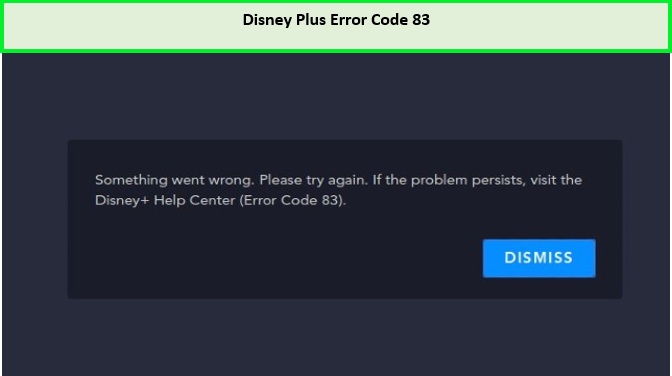
Error Code 83 on Disney Plus!
If you visit Disney Plus help center Error Code 83, you will see multiple reasons for Disney+ Error Code 83. So, after thorough analysis and research, We have come to realize that there can be two reasons behind Disney Plus Error Code 83 in Netherlands, and they are discussed in detail below:
- Device compatibility issue- One of the most common problems subscribers report appears to be Error 83. If you are getting this message, it suggests there is a problem with your device rather than the Disney Plus app or website. In other words, Disney Plus is not cooperating with the particular device you are trying to watch content on.
- The issue with Your Internet Connection- The chances are that your internet connection might be unstable, or you might not be getting enough bandwidth to connect to Disney Plus. Sometimes due to high traffic on ISP servers, the bandwidth distributes, causing issues while streaming. This may be the reason why you might be getting error 83.
- The issue with Disney Plus Servers- It is a logical possibility that Disney’s servers might be experiencing some glitches or under maintenance. Another possibility is that many users might be trying to access the service simultaneously. This is why Disney Plus’s servers might stop responding, and this error may occur.
Most Commonly Used Devices for Watching Disney Plus in Netherlands
Disney Plus is compatible with various devices. Here is the list of devices that you can use to watch the content of Disney Plus in Netherlands:
You should first check whether Disney Plus is compatible with your device or not. Error code 83 usually appears on devices that are unable to pass the DRM check.
It is mandatory to check whether your preferred device passes this DRM check or not before playing any video. If your device does not pass this check, then Error Code 83 will occur.
How to Fix Disney Plus Error Code 83 on my Firestick in Netherlands?
The following fixes for your Disney Plus Error Code 83 Firestick or Fire TV in Netherlands are worth a shot:
- Check your device’s Disney Plus compatibility.
- Ensure that your internet connection is reliable and offers the best possible speed.
- Clear the cache if you stream on your device while using a browser.
- Install any updates to the Disney+ app that is available.
- Examine the OS on your device, then install any available updates.
- Restart the system.
How to Fix Disney Plus Error Code 83 on my Chromecast Device in Netherlands?
You can fix Error Code 83 on your Chromecast device in Netherlands by taking the instructions below:
- To begin with, confirm that the Disney Plus app is compatible with your Chromecast device.
- Second, Error Code 83 may be brought on by your Chromecast device’s old OS. Be careful to use the most recent OS.
- Clear the app’s cache and all cookies.
- Check your internet connection’s speed to make sure you have enough bandwidth.
- Restart the Disney+ app and your Chromecast device.
How to Fix Disney Plus Error Code 83 on my Laptop in Netherlands?
The following are fast fixes for Error 83 on laptops in Netherlands:
- Verify the compatibility of your browser. Ensure that the most recent version is set up.
- Clear the cookies and cache of your browser.
- Reopen your browser after closing it.
- Verify if the Disney+ servers are unavailable.
- Most importantly, be sure there are no problems with your internet connectivity.
How to fix Disney Plus Error Code 83 on Roku in Netherlands?
The simple fixes for Disney Plus Error Code 83 Roku in Netherlands are as follows:
- Ensure that the Disney Plus app on your Roku is compatible with your device.
- Make sure the most recent firmware update is installed on your Roku.
- Install any updates to the Disney+ app that is available.
- Verify your internet connection once more.
- Restart your Roku.
How to Fix Disney Plus Error Code 83 on Apple TV in Netherlands?
You can fix Error Code 83 on your Apple TV in Netherlands by following the procedures listed below:
- Ensure your Apple TV runs the most recent OS version to prevent compatibility difficulties.
- Ensure your internet connection is fast enough to browse your favorite Star Wars content.
- Check to see if the Disney Plus servers are operational.
- Clear up your browser’s caches and cookies.
- Turn off your Apple TV for a while, then turn it back on.
What are Disney Plus Error Codes
There are numerous different error codes that you could encounter. Errors and other factors can contribute to these platform access disruptions.
Here are some of the Disney Plus Error codes:
| Disney+ Error Code 41 | Issues with content distribution |
| Disney+ Error Code 42 | Issues with login or internet connection |
| Disney+ Error Code 142 | Disney+ server problems |
| Disney+ Error Code 76 | Occurs due to poor internet connection |
| Disney+ Error Code 73 | Issues with location or content availability |
| Disney plus error code 401 | It happens due to a certain Disney Plus outage |
| Disney+ Error Code 14 | It appears due to an invalid email ID and password |
| Disney+ Error Code 39 | Issues with the streaming device not providing a secure connection |
| Disney Plus error code 93 | It happens when there is any suspicious activity on your account |
| Disney Plus error code 24 | It occurs due to a temporary login issue |
| Disney Plus error code 90 | Occurs when your IP is blocked |
| Disney+ Error Code 92 | Temporary error due to server interruptions |
FAQs
How do I fix Error Code 83 on Disney + in Netherlands?
How do I fix Disney Plus connection error in Netherlands?
What devices are compatible with Disney Plus in Netherlands?
Conclusion
Disney Plus Error Code 83 can be frustrating to deal with, but don’t give up on your favorite streaming service. There are numerous troubleshooting methods, any of which can resolve the problem and set you up for hassle-free streaming.
We have given the easy steps to fix Disney Plus Error Code 83 in Netherlands. Even if Disney Plus is unavailable in your country, you can access it with the help of a premium VPN and enjoy all of your favorite shows and movies on Disney+.
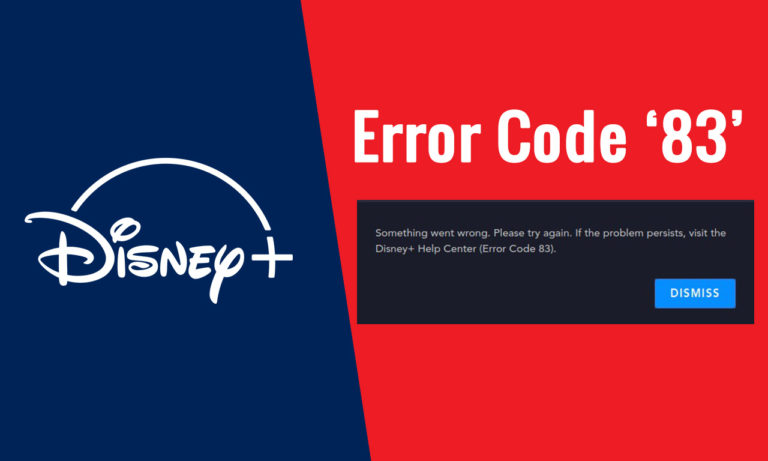

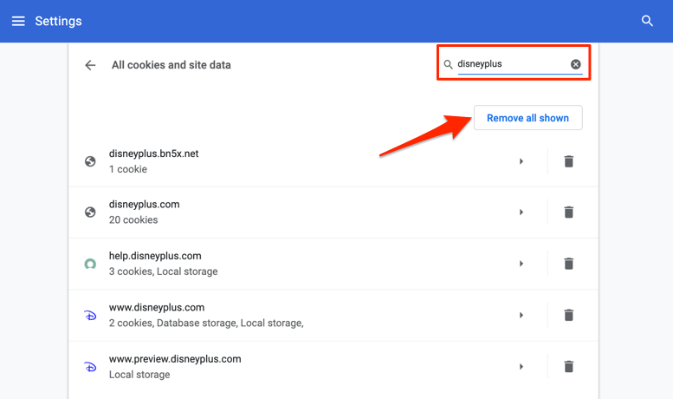
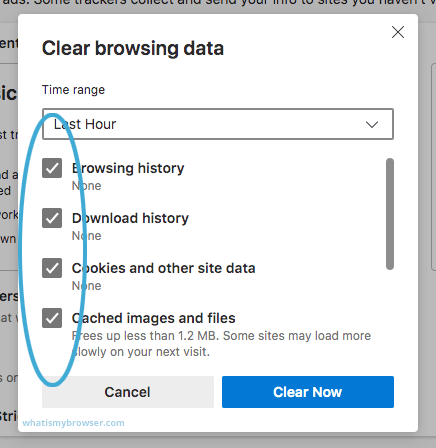
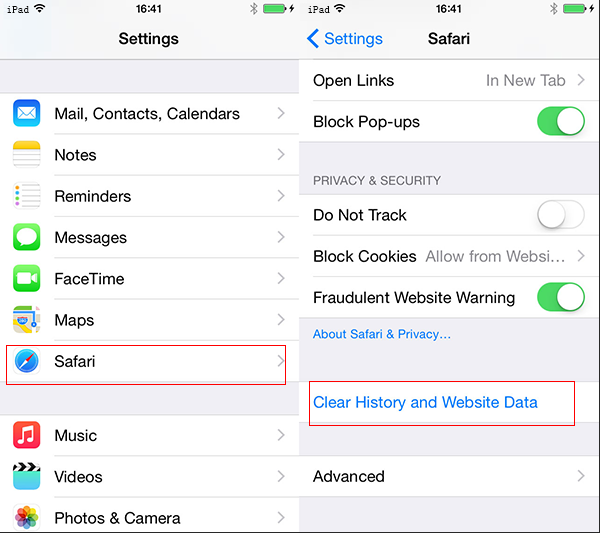

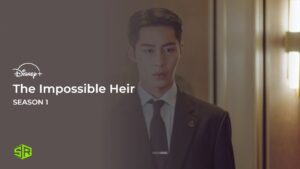

![How To Watch Wish in Netherlands on Disney Plus [Released Today]](https://www.streamingrant.com/wp-content/uploads/2024/04/Wish_sr-300x169.jpeg)
