Are you wondering is Peacock available on Firestick 2024? Yes, you can watch Peacock TV on Firestick in New Zealand, for that read our guide till the end.
One of the more reasonably priced methods to enjoy your preferred entertainment on Firestick and other devices, such as Roku, Xbox One, Android TV, Apple TV, and more, is through Peacock TV.
To enjoy Peacock TV on Firestick in New Zealand, subscribe to ExpressVPN, a premium VPN featuring a US server. Recognized for its effectiveness with Peacock TV in New Zealand, this top-tier VPN effortlessly bypasses geo-restrictions, ensuring seamless and unrestricted streaming globally.
Let’s jump to the quick steps on how to watch Peacock on Firestick.
How to Watch Peacock TV on Firestick in New Zealand [Quick Guide]
The steps listed here make it simple to download Peacock TV from the Amazon store. So let’s go over how to install Peacock TV on a Firestick:
Peacock TV can be set up in a few different ways:
- Via the Amazon App Store directly (if you live in one of the regions served).
- Through the Downloader app, sideload it (to unblock it in your region).
I’ll start by demonstrating how to download the Peacock TV app from the Amazon App Store. Don’t worry if you face an issue like Peacock TV unavailable on Firestick in New Zealand, just follow the steps:
Method 1: Install Peacock TV on FireStick from Amazon Store in New Zealand
Follow the steps below to download Peacock TV on Firestick free from Amazon Store. Once more, only residents of the USA and other countries that Peacock TV services are eligible to use this approach. So if you live in New Zealand make sure to subscribe to a VPN service.
Please skip to Method 2 in the following section if you are in any other country or region.
- Go to Find > Search from the home screen of your Firestick.

- Use your Firestick remote’s voice search or virtual keyboard to look up Peacock TV. Pick Peacock TV from the list of suggestions.

- Choose Peacock TV from the Apps and Games menu. You might have to scroll a bit down.

- Click Get or Download.

- Hold off until the download and installation are complete.
- You’ve installed Peacock TV successfully. Open the app, then begin streaming.
Method 2: How to Sideload Peacock TV on FireStick in New Zealand
If Peacock TV is not accessible through the Amazon Store in your area, you may always sideload it by following the instructions below.
What we’re going to do today is as follows:
- Set up the Downloader application.
- Accept Applications from Unknown Sources
- Install/Sideload Peacock TV on FireStick
Set up the downloader application
We utilize the Downloader program to sideload apps onto the Amazon Firestick. This app is available through the Amazon Store.
The steps are as follows:
- On Firestick’s home screen, select Find before selecting Search.

- Click Downloader in the search results after typing it in. On the following window, click the Downloader tile or icon. To install the Downloader app on Firestick, select Get or Download.
Activate Unknown Sources for Apps
To enable sideloading on Firestick, you must enable Apps from Unknown Sources. This option can be found under Settings. As follows:
- On the Firestick home screen, select the Gear or Settings icon in the middle bar.

- Click My Fire TV now.

- Open the Developer options after that.
- Simply select Install Unknown Apps.

- Make sure Downloader is turned on by clicking it in the results.
- On FireStick, the Downloader app now has access to sideload apps.
Install/Sideload Peacock TV on Firestick in New Zealand
To install Peacock TV on an Amazon Fire TV Stick, follow these steps:
- Hold the Home key on your Firestick controller for a few seconds. On this pop-up, select Apps.
- Find the Downloader app and launch it.

- You will see a few prompts while using the Downloader software for the first time. To access this screen, disregard the instructions. Using your remote, click the URL text field selection.
- Click Go after entering the following: firesticktricks.com/peacock (To prevent any future issues, type the URL precisely).

- Wait for your Firestick to finish downloading the Peacock TV APK. This process takes a few seconds.
- When prompted, click INSTALL in the lower right corner.
- Await the Peacock TV’s Firestick installation. This takes a short while.
- When this prompt appears, click DONE. Later, we’ll use the app. To make space for now, we return to the Downloader app and remove the Peacock TV APK file.
- On this window, click Delete.
- When prompted, select Delete once more.
- Great! Peacock TV has been successfully set up on your Firestick.
How to Watch Peacock TV on Firestick with a VPN in New Zealand
Follow these steps to watch Peacock TV on Firestick in New Zealand:
- Subscribe to a premium VPN service. We recommend ExpressVPN because of its high-speed servers.
- Download and install the VPN app.
- Connect to the US server (Recommended – New York server).
- Visit the Peacock TV website, create your account, and start streaming Peacock TV.
Alternate Method to Watch Peacock TV on Firestick in New Zealand
Here’s how to get Peacock TV on your Fire TV device:
- By enabling Apps from Unknown Sources in settings, you can enable sideloading on your Fire TV device.
Download the app and install it. - Enter www.apkmirror.com/apk/peacock-tv-llc/peacock-tv-android-tv in the browser’s URL bar.
- Select Go while using the on-screen keyboard.
- Stream TV, movies, live sports, and more on the latest version of Peacock TV (Android TV).
- Wait for the file to download to your Fire TV device after selecting DOWNLOAD APK from the scroll-down menu.
- After installation, choose DONE to complete it or OPEN to start using the Peacock app immediately.
- If you don’t already have an account, click Sign Up; otherwise, click Sign In.
- Select Continue after entering your password and email.
- Peacock TV is available to watch.
How to Update Peacock TV App on Amazon Firestick in New Zealand
Peacock TV will update independently if you download it from the App Store. Make sure the Firestick Settings’ Automatic Update option is set on. To enable automatic updates, go to Firestick Settings > Applications > Appstore > Automatic Updates. Automatic Updates are enabled by default.
If you sideloaded Peacock TV (way 2) and the app encounters a problem and requests an update, you can go directly to this page and take the following actions:
- Remove the Peacock TV APK first.
- Carry out the above-listed fresh installation instructions (method 2).
- Voilà, the most recent version of your Peacock app, has been installed.
How Much Does Peacock TV Cost in New Zealand?
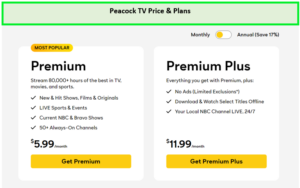
Here is the Peacock on Firestick cost:
| Premium | Plus |
| Peacock TV Premium with Ads NZD 10.10 /mo | Ad-Free for NZD 20.21 /mo |
The three Peacock TV plans—each of which has a few differences—are the best for viewing content. Peacock TV doesn’t provide a free trial because it also has a free plan where you can watch some of the movies and television shows.
Moreover, Peacock has a cancel subscription option to cancel your subscription after watching your favorites.
What Other Devices Does Peacock TV Work On in New Zealand?
Here are the devices on which Peacock TV work:
| Xbox One | MAC |
| Smart TV | PS3/PS4 |
| Android Devices | Roku |
| Apple TV | iOS Devices |
| Windows 10 | Amazon Fire TV |
What Can You Watch on Peacock TV in 2024?
In 2024, Peacock TV will release the following titles:
Discover More Peacock TV Guides on StreamingRant
- Watch The Wedding Cottage in New Zealand on Peacock: Dive into a cinematic journey where the story of romance unfolds, and the everlasting journey begins in every frame.
- Watch Northwestern Wildcats Women’s Basketball Game in New Zealand on Peacock: Intense rivalry unfolds as Wildcats vie for the championship victory.
- Watch Michigan State vs Notre Dame Men’s Ice Hockey in New Zealand on Peacock – This game will echo through history.
- Watch 2024 AT&T Pebble Beach Pro-Am Golf in New Zealand on Peacock – Pebble Beach awaits its next golfing heroes.
FAQs
Why does my Firestick say Peacock TV is unavailable in New Zealand ?
Is Peacock available on all Firesticks in New Zealand?
Can I watch Peacock TV on firestick?
Conclusion
So, here is how FireStick users may watch Peacock TV. This app has tons of high-quality content that will keep you entertained for hours. The Amazon Store now offers the Peacock TV app as well.
Now you need to stop thinking about when will Peacock be available on Firestick because you can already watch Peacock TV on Firestick in New Zealand. Subscribe to a VPN like ExpressVPN now and start watching Peacock.
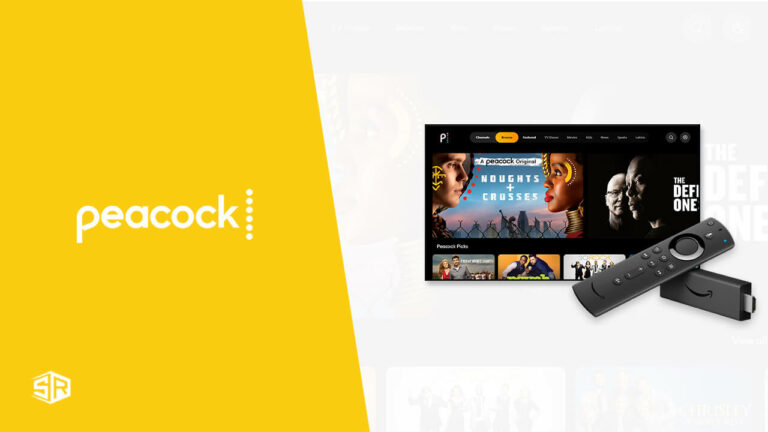
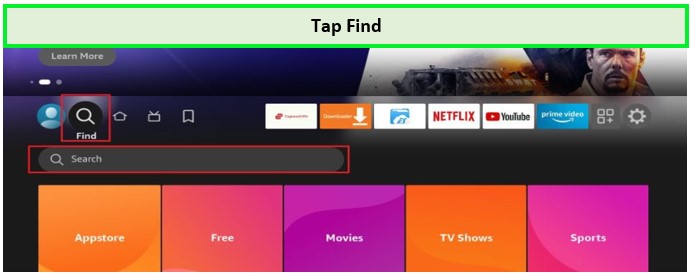
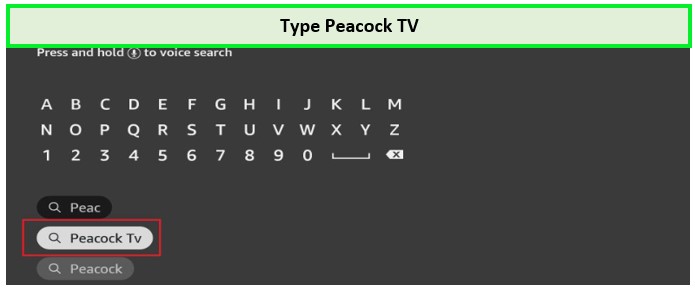
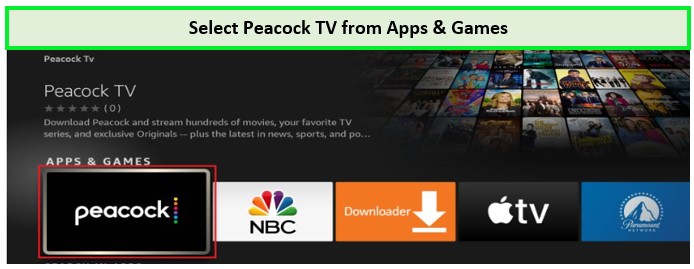
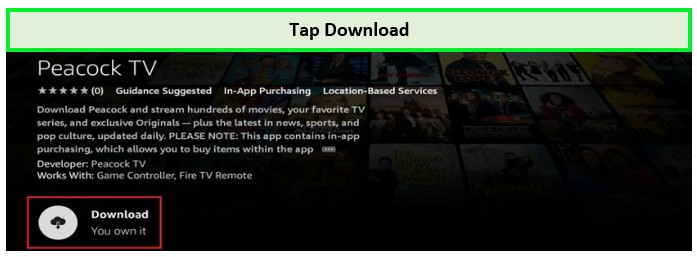
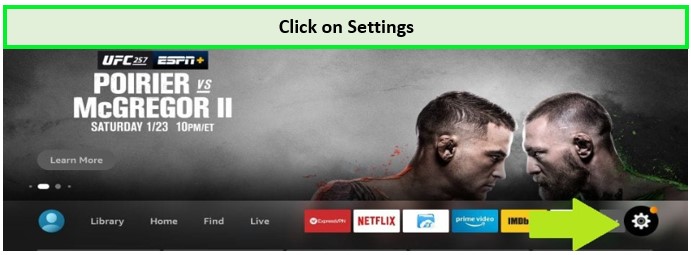
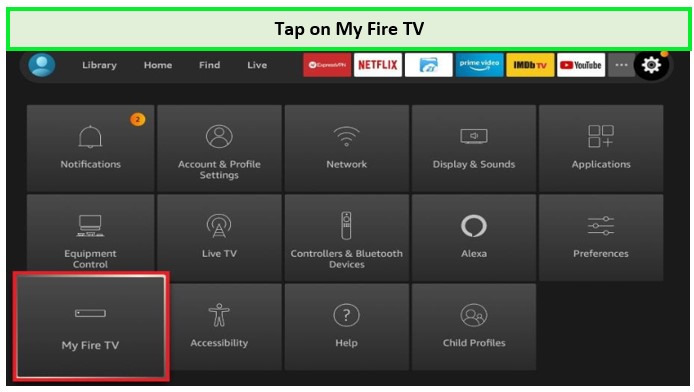
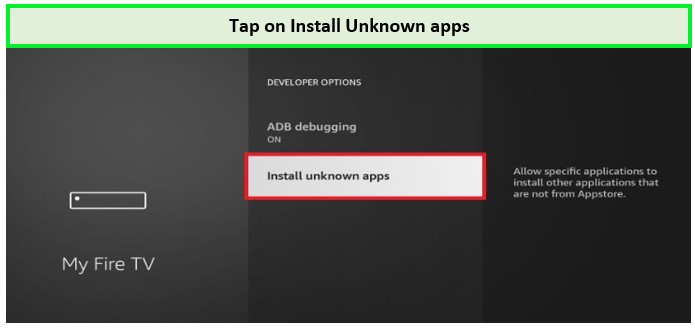
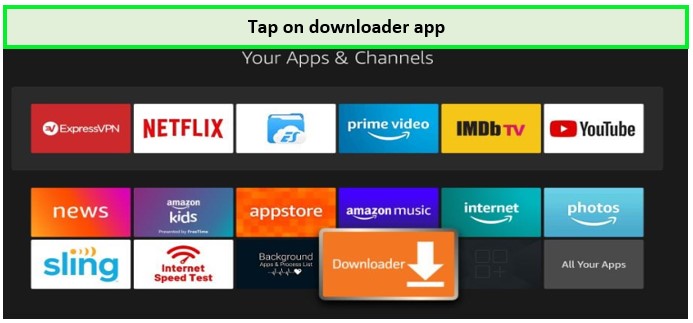
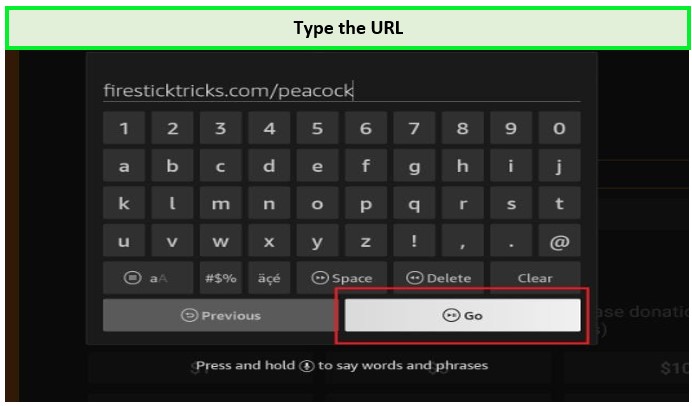

![How to Watch RB Leipzig vs Dortmund in New Zealand on YouTube TV [BundesLiga 2023-24]](https://www.streamingrant.com/wp-content/uploads/2024/04/RB-Leipzig-vs-Dortmund-on-YoutubeTV-SR-300x169.jpg)


