Are you facing the issue of Discovery Plus not working on Roku in Australia? I’ve explored various fixes and reasons behind this problem to help streamline your streaming experience.
Many users report this issue, and the primary cause is often geo-restrictions. I recommend using ExpressVPN. It bypasses the geo-restrictions easily so that you don’t have to face hurdles and waste time while searching for how to watch Discovery Plus in Australia.
It’s important to ensure your Roku device is compatible and up-to-date to avoid obstacles like outdated software or internet connectivity issues. In this guide, I’ll share insights on troubleshooting and solving these problems efficiently and you will get an answer to why does Discovery Plus keep crashing.
Why is Discovery Plus Not Working on Roku in Australia? [Trouble Shooting Tips]
Is Discovery Plus down on Roku? Discovery Plus not working on Roku in Australia can be frustrating, especially if you’re trying to watch your favorite shows. One of the reason is geo-restrictions, so I recommend you to use the best Discovery Plus VPN in Australia.
Moreover, some common issues users face are Discovery Plus crashing on Roku, the app won’t load, or they can’t log in.
Here are a few fixes for Discovery Plus on Roku problems that can help:
Once you try these steps, you will be able to easily watch Discovery Plus on Roku in Australia; however, for more details, read this guide.
1. Clear Cache data on Roku
Clearing the cache data on Roku can help fix Discovery Plus not working on Roku in Australia. To do this, follow the steps below:
- Navigate to the Roku home screen.
- Highlight the Discovery Plus app.
- Press the asterisk (*) button on your remote control.
- Select “Remove channel” to clear the cache.
- Restart your Roku device: Unplug it from the power source, wait for a minute, then reconnect it.
- Reinstall the Discovery Plus channel from the Roku Channel Store.
By following these steps, you can easily clear your cache!
2. Power Cycle the Devices
Power cycling the devices is one of the quick fixes for Discovery Plus not working on Roku in Australia. Here are a few steps to follow:
- Turn off your Roku and any connected devices, such as your modem or router.
- Unplug these devices from their power source.
- Wait for at least one minute before plugging them back in.
- Turn on your devices and check if Discovery Plus on Roku works.
3. Login or Sign-up on Discovery Plus on Roku
Re-login to your Discovery Plus account or sign up if you still need to check if your subscription plan is active. To re-login or sign-up, follow these steps:
- Open the Discovery Plus channel on your Roku.
- Navigate to the “Sign in” or “Sign up” options.
- Follow the prompts to log in with your credentials or create a new account.
- Verify your subscription status, as an inactive subscription can lead to is Discovery Plus on Roku not functioning correctly.
Note: Re-logging in or signing up for Discovery Plus can often fix issues related to subscription plans. If you don’t have a subscription, check out how much is Discovery Plus price in Australia here!
Moreover, if you’re experiencing difficulties loading Discovery+ onto your Roku device, Highlight the Discovery+ app from the Home menu. To display the Options menu, use the star button (*). Select Restart Channel.
4. Updation of Discovery Plus on Roku
An outdated version of the app can cause Discovery Plus not working on Roku in Australia error, including buffering and crashes.
Updating the app to its latest version can often fix these issues and provide a smoother streaming experience. Here’s how to watch Discovery Plus on Roku again:
- Go to the Roku home screen and navigate to the Discovery Plus app.
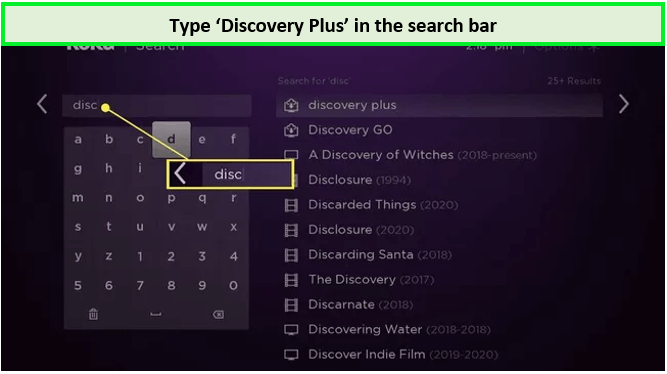
Type Discovery Plus!
- Press the *button on your remote and select “Check for updates.”
- If an update is available, select “Update” and wait for the update process to complete.
- Once the Discovery Plus update is complete, try relaunching the app.
Note: New subscribers may also enjoy Discovery Plus free trial in Australia for 7 days. That is true, of course. Because of the abundance of available shows, you wouldn’t want to cancel Discovery Plus subscription.
5. Updation of Roku
Updating your Roku device can help resolve issues so you can watch the best Discovery Plus shows. The latest updates bring new features, improvements, and bug fixes, ensuring smoother streaming experiences.
- Press the Home button on your Roku remote.
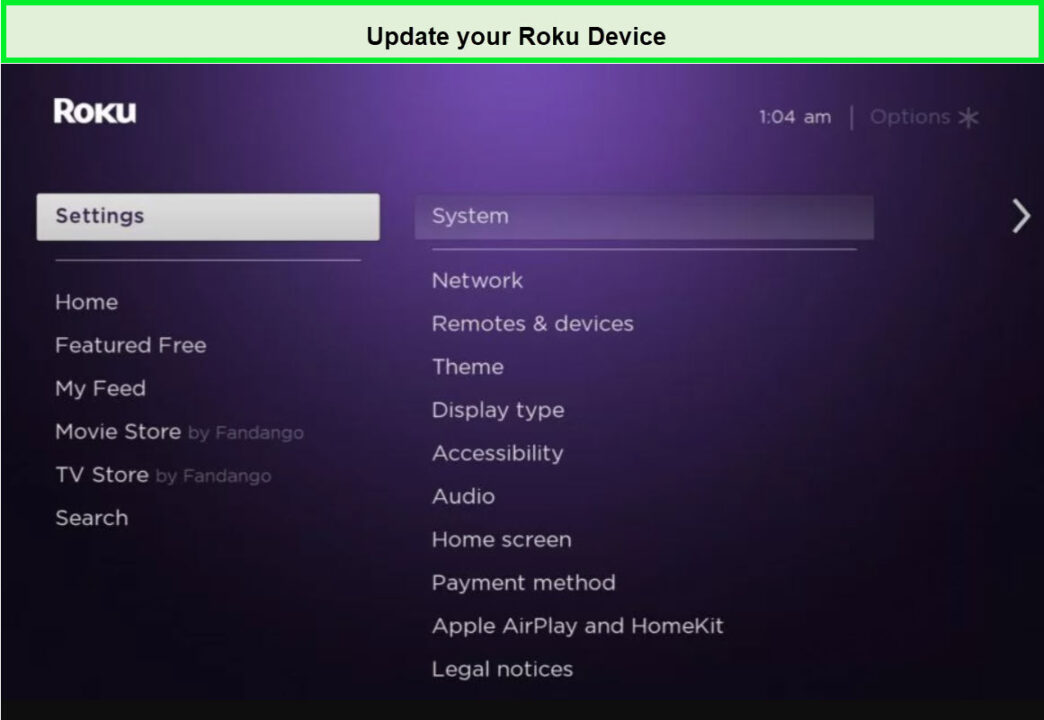
Go to Settings!
- Go to Settings and select System.
- Choose System Update and select Check Now to see if an update is available.
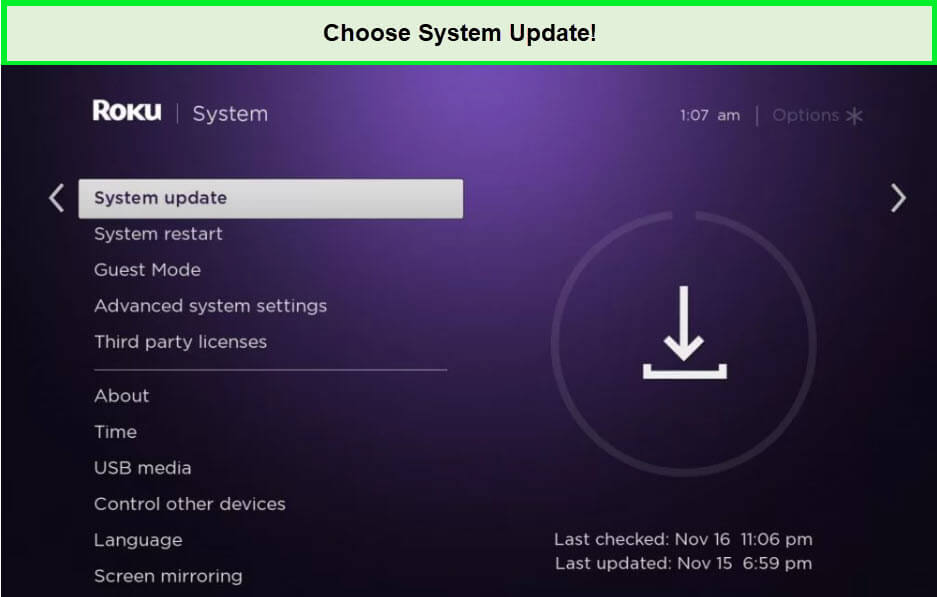
Choose System Update!
- If an update is available, select Download and Install.
6. Resetting of Roku
A Roku factory reset can resolve issues with Discovery Plus not working on Roku in Australia. It’s important to note that resetting will erase all data from the device, so it should be considered a last resort.
This step can clear any software glitches or conflicts with the device’s settings. Here are the steps to factory reset your Roku device:
- Navigate to the Settings menu from the Roku home screen.
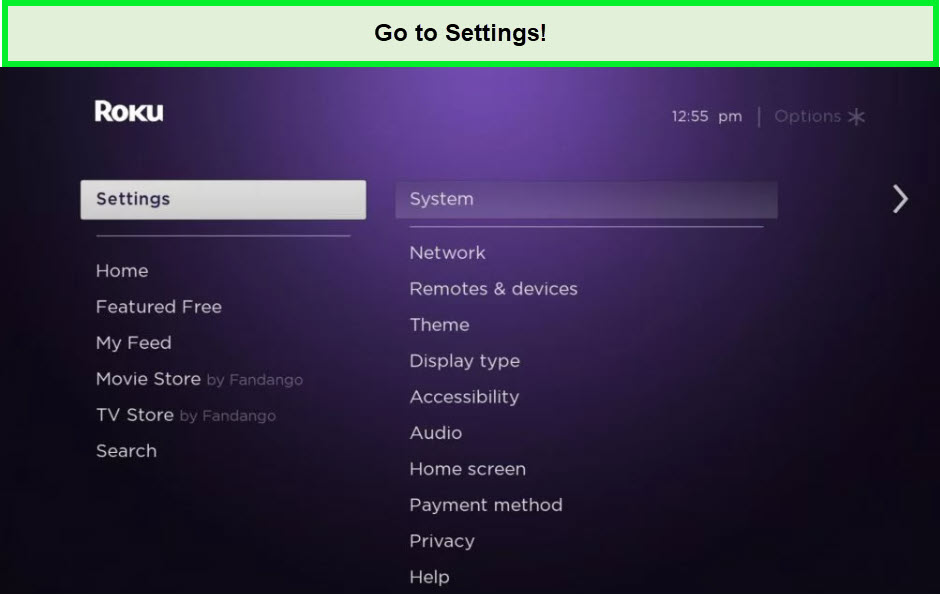
Open Settings!
- Scroll and select System, followed by Advanced System Settings.
- Choose Factory Reset and confirm your choice by entering the code displayed on your screen.
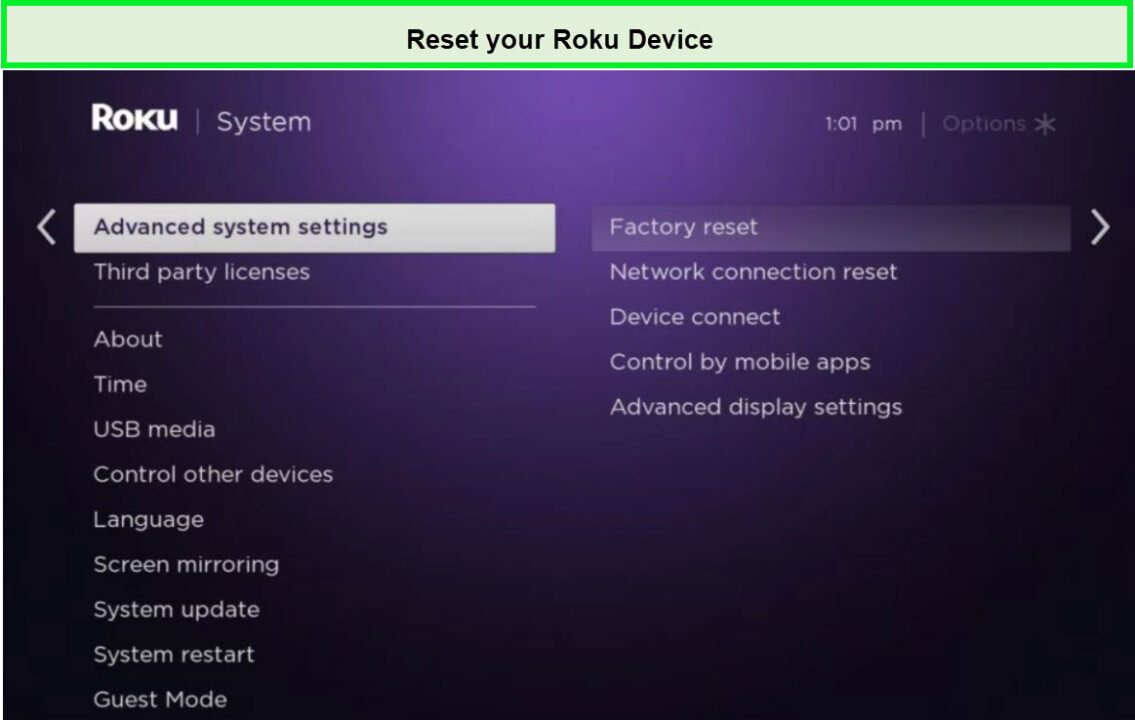
- Follow the on-screen instructions to complete the process.
After the reset is complete, you will need to set up your Roku device again, including logging in to your accounts and reinstalling any apps.
7. Contact the Customer Care Center
If none of the above fixes work, the last resort is to contact the customer care center of Discovery Plus. Their team is available 24/7 to help their customers resolve any issues related to their service on Roku.
To approach them, follow these steps:
- Visit the Discovery Plus Help Center on their official website.
- Select the ‘Contact Us’ option to get various methods of communication.
- Depending on your preference, you can reach out via phone, email, or live chat.
- Provide a detailed explanation of the issue, including any error messages or specific troubles like Discovery+ not working on Roku.
- Await instructions from the support team and follow their guidance to resolve the issue.
Note: If you find Discovery Plus not working in Australia, then you can contact ExpressVPN’s 24/7 customer support as well!
Which Roku Devices are Compatible With Discovery Plus in Australia?
If you’re wondering which Roku devices are compatible with Discovery Plus, I’ve got you covered. Below is a list of Roku devices that support the streaming service:
| Roku Express | Roku Plus Express |
| Roku Premiere | Roku Premiere+ |
| Roku Streaming Stick | Roku Streaming Stick+ |
| Roku 3 | Roku Ultra |
| Roku SE | Roku 4 |
Note: In addition to these devices, Discovery Plus is also supported on various smartphones, tablets, desktop browsers, and connected devices like Apple TV, Android TV, and others.
What’s Popular to Watch on Discovery+ in 2024?
Watch the best shows and the best Discovery Plus movies in Australia without any hassle here:
| Ghost Adventures: House Calls Season 2 | Say Yes to the Dress Season 23 | Take My Tumor | Mud Madness |
| Best Bite in Town | 24 in 24: Last Chef Standing | Next Baking Master: Paris | Be My Guest with Ina Garten |
| 90 Day Fiance: Love in Paradise Season 4 | My 600-lb Life: Where Are They Now? Season 8 | The Proof Is Out There: Military Mysteries | The Secret of Skinwalker Ranch Season 5 |
| HGTV Smart Home 2024 | Restoration Road with Clint Harp Season 5 | Ugliest House in America Season 5 | Farmhouse Fixer Season 3 |
| Mary Makes It Easy Season 3 | Quiet on Set: The Dark Side of Kids TV | Contraband: Seized at the Border | Down Home Fab Season 2 |
Remember that you need a reliable VPN for the best Discovery Plus shows in Australia.
Explore Troubleshooting Guides for Discovery Plus on Streamingrant
- Discovery Plus Not Working in Australia: Troubleshooting Discovery Plus: Fixing the Glitch.
- Discovery Plus not working on Apple TV in Australia: Fixing Discovery Plus on Apple TV: Simple Steps, Quick Solutions.
- Discovery Plus not working on Chromecast in Australia: Unlocking Solutions: When Discovery Plus Fails on Chromecast.
FAQs: Discovery Plus App Not Working on Roku
Why Discovery Plus app Keep crashing on Roku in Australia?
How do I get Discovery Plus to work on my Roku in Australia?
How do you know if your Roku is malfunctioning?
Why do I keep losing signal on my Roku?
Wrap Up!
Discovery Plus is a popular streaming service that can experience issues on Roku devices. If Discovery Plus not working on Roku in Australia, you can follow the steps mentioned in this guide to troubleshoot the problem.
Various steps can be taken to resolve the issue, from clearing the cache to factory resetting the device. Make sure to get subscribed to ExpressVPN to get past geo-restrictions.
I hope this article was helpful – Happy streaming!
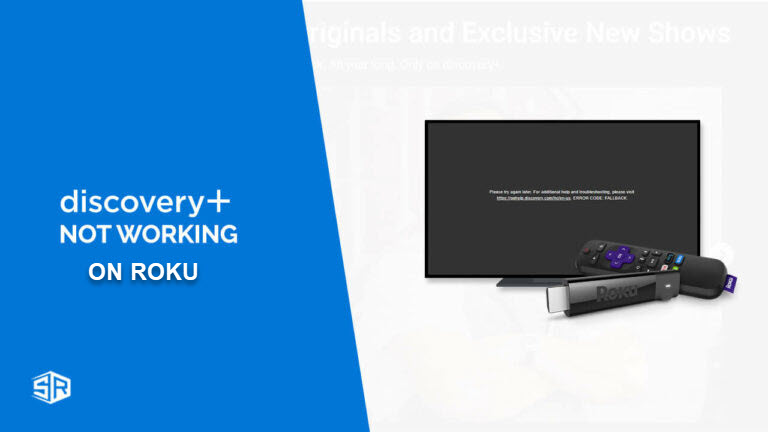

![How to Watch Italian Serie A in Australia on YouTube TV [Live Streaming]](https://www.streamingrant.com/wp-content/uploads/2024/04/Italian-Serie-A-on-YoutubeTV-SR-300x169.jpg)


