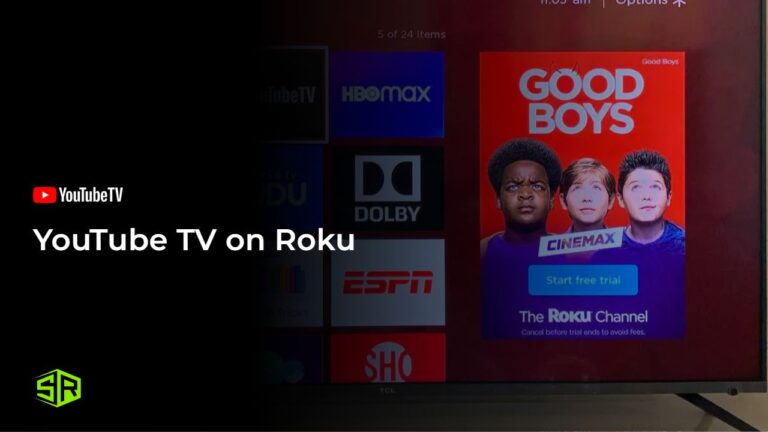Are you a Roku user eager to access the extensive library of American television shows and movies on YouTube TV? Well, you’re in luck because I have the ultimate guide to watch YouTube TV on Roku outside USA.
However, viewers outside the region may face geo-restrictions, which can be easily circumvented with ExpressVPN. This ensures you can watch YouTube TV outside USA on your Roku device seamlessly. Discover how to install YouTube TV on Roku and key signup tips in this article. Start streaming today!
How to Get & Watch YouTube TV on Roku outside USA [6 Quick Steps]
To watch YouTube TV on Roku outside USA, you must overcome geo-restrictions by using ExpressVPN. Follow the mentioned below steps and watch YouTube TV on your Roku without any hindrance;
- Subscribe to ExpressVPN and download its app.
- Connect to a US Server. I recommend the New York server.
- Download the YouTube TV app on your Roku.
- Open the YouTube TV app and log in.
- Click ‘Add Channel’ to install the YouTube TV on your Roku device.
- Start streaming your favorite content on YouTube on your Roku.
Exclusive Offer: Streamingrant readers can seize ExpressVPN’s exclusive deal today - Save up to 49% with exclusive 1-year plans + 3 months free.
How to Add YouTube TV to Roku Using a Web Browser
Adding YouTube TV on Roku using a web browser is very simple. Follow these steps and learn how to use YouTube TV on Roku:
- On your computer or mobile device, launch a web browser.
- Go to the Roku Channel Store, select the Search Channels bar at the top, then search for YouTube TV.
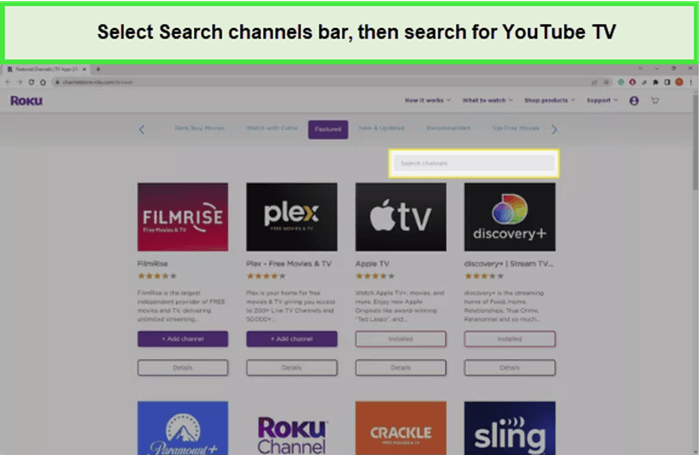
Select the Search channels bar, then search for YouTube TV
- If you’re not already logged in, sign into your Roku account that is linked to your Roku device.
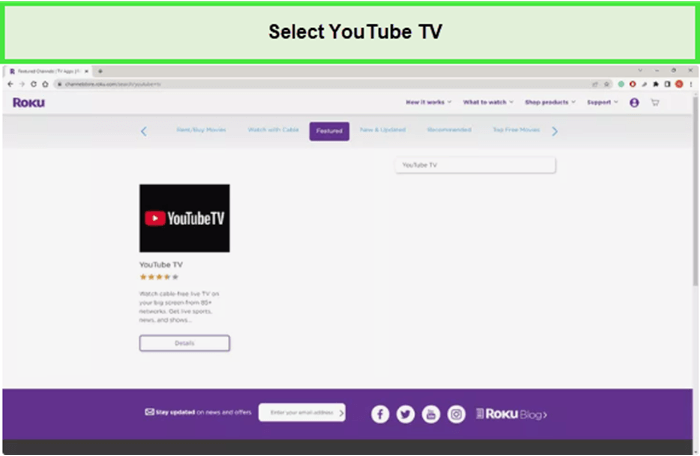
In the search results, select YouTube TV
- Once you find YouTube TV, click on it and then select “Add Channel” to initiate the installation process. This action will add YouTube TV to all Roku devices associated with your account.
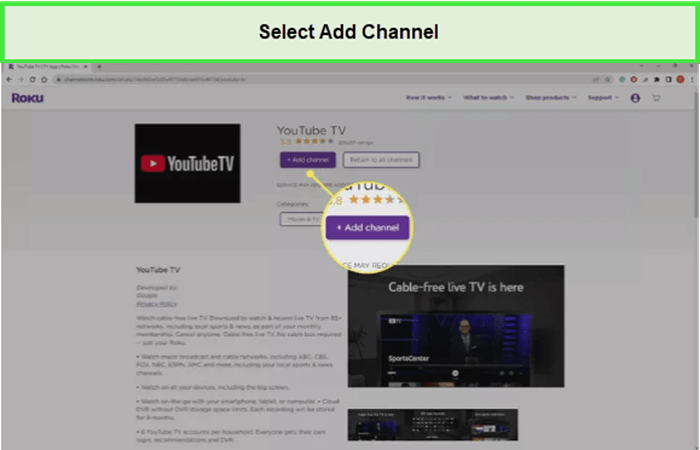
Select-Add-Channel
- Turn on your Roku device and ensure it’s connected to the internet. The YouTube TV channel should appear on your Roku’s home screen shortly. If it doesn’t, you can try updating your Roku device by going to Settings > System > System update > Check now.
- Once the YouTube TV channel appears on your Roku device, select it to launch. You must sign in with your YouTube TV credentials if it’s your first time opening the app.
- Also, if you are abroad, make sure you use ExpressVPN, the best YouTube TV VPN outside USA to unblock the service!
Note: Roku has separate apps for YouTube TV and regular YouTube, so make sure you download YouTube TV.
How to Sign Up for YouTube TV on Roku outside USA?
To sign up for YouTube TV on Roku outside USA, subscribe to ExpressVPN, and then follow these easy steps:
- Add YouTube TV to Your Roku:
-
-
- Go to the Home screen on your Roku by pressing the Home button on your remote.
- Open up your ExpressVPN app and connect to correct US server
- Scroll to “Streaming Channels” and select it to open the Channel Store.
- Use the search feature to find “YouTube TV” and select it from the search results.
- Choose “Add Channel” to install YouTube TV on your Roku device.
-
- Open YouTube TV on Your Roku:
-
-
- After installation, navigate back to your Roku home screen.
- Open the YouTube TV channel from your list of channels.
-
- Navigate to the Sign-Up Screen:
-
-
- Inside the YouTube TV channel, navigate to the account icon or a similar option that might say “Sign In” or “Try It Free.”
- You will see a code on your screen and instructions to activate your device.
-
- Complete the Sign-Up Process:
-
-
- Open a web browser on a separate device (computer or mobile).
- Go to the activation site as directed on your Roku screen (usually tv.youtube.com/start).
- Enter the code displayed on your Roku screen and proceed.
- You will be prompted to sign in if you’re not already signed into a Google account.
- Follow the prompts to start a new YouTube TV subscription. You may be asked to provide payment information if you’re starting a free trial or initiating a paid subscription.
-
- Watch YouTube TV on Roku:
-
-
- Once the sign-up process is complete, your Roku device should automatically refresh and allow you access to YouTube TV’s content.
- You can now start watching live TV, sports, and news on your Roku device.
-
Note: Wondering if you can get a free trial of YouTube TV on Roku? You can get a YouTube TV free trial outside USA as a new subscriber before committing to a monthly payment.
Why is YouTube TV not working on Roku?
If YouTube TV is not working on your Roku, several issues could be at play. Here’s how to troubleshoot Roku YouTube not working and potentially fix the problem:
- Internet Connection Issues:
-
-
- Ensure your Roku device is correctly connected to the internet. Try restarting your modem/router and Roku device to resolve any connectivity issues.
-
- Roku Software Not Updated:
-
-
- Check if your Roku device’s software is up to date. Go to Settings > System > System Update on your Roku device to check for and install any available updates.
-
- YouTube TV App Needs an Update:
-
-
- The YouTube TV app itself might be outdated. Remove the YouTube TV channel and then re-add it from the Roku Channel Store to ensure you have the latest version.
-
- Temporary Service Outage:
-
-
- There could be a temporary outage or issue with YouTube TV itself. Check YouTube TV’s official social media channels or forums for any announcements.
-
- Roku Device Overload:
-
-
- Clear the cache on your Roku to free up space and improve performance. To do this, press the Home button five times, the Up arrow once, the Rewind button twice, and the Fast Forward button twice from your Roku remote.
-
- Compatibility Issues:
-
-
- Ensure your Roku model is compatible with YouTube TV. Some older models may not support the app.
-
- VPN or Proxy Conflicts:
-
-
- If you’re using a VPN or proxy to access YouTube TV, ensure it’s not causing the issue. Some streaming services have measures to detect and block VPNs.
-
If, after trying these steps, you still can’t find YouTube TV on Roku, consider reaching out to Roku’s or YouTube TV’s customer support for further assistance.You can apply the same method to troubleshoot YouTube TV on iPhone outside USA.
How much is YouTube TV a month on Roku?
YouTube TV’s Base Plan is priced at US$ 72.99 /mo , but new subscribers can enjoy a special offer of US$ 62.99 /mo for their initial three months.
This plan includes access to more than 100 channels. Additionally, YouTube TV offers the flexibility of adding individual channels to your subscription for an extra fee, allowing for a more customized viewing experience.
For those interested in Spanish-language content, YouTube TV offers the Spanish Plan, featuring over 30 Spanish channels at US$ 34.99 /mo .
For sports enthusiasts, YouTube TV has introduced NFL Sunday Ticket as a premium add-on, allowing viewers to enjoy games live on YouTube TV. You can get it in US$ 299 /mo .
What to Watch on YouTube TV on Roku in 2024 outside USA?
YouTube features various movies, series, live sports, and original content, spanning genres such as comedy and horror, catering to diverse preferences. It also offers a broad range of programming for children. Let’s check out what to watch outside USA on YouTube TV!
Check More YouTube TV Streaming Guides by Streamingrant
Explore more sports and entertainment options with my comprehensive YouTube TV streaming guides.
- Watch UEFA Champions League Quarterfinals & Semifinals Draw outside USA on YouTube TV: Catch the high stakes of European football’s elite.
- Watch Portland Trail Blazers vs Minnesota Timberwolves NBA 2024 outside USA on YouTube TV: Experience the thrill of NBA action across borders.
- Watch CONCACAF Women’s Gold Cup Semi Final outside USA on YouTube TV: Support women’s soccer in their quest for glory.
- Watch Arsenal vs Brentford outside USA on YouTube TV: Don’t miss a moment of this thrilling Premier League match.
- Watch Manchester United vs Everton outside USA on YouTube TV: Join the excitement of English football’s finest.
FAQs – YouTube TV on Roku outside USA
Can you use YouTube TV on Roku outside USA?
What devices do YouTube TV support other than Roku outside USA?
Is YouTube TV better on Roku or Firestick?
Wrapping Up
In conclusion, using YouTube TV on Roku outside USA opens the door to a wide selection of entertainment and live TV. Follow the above-mentioned installation steps and you can quickly start watching your preferred shows and movies on YouTube TV.
For smooth, unrestricted access and to overcome geo-restrictions, ExpressVPN is the ideal choice. It ensures you stay connected to the content you love effortlessly. I believe you got the answer to Is YouTube TV back on Roku in this guide. For more YouTube TV and Roku updates, keep visiting the office website of YouTube TV.