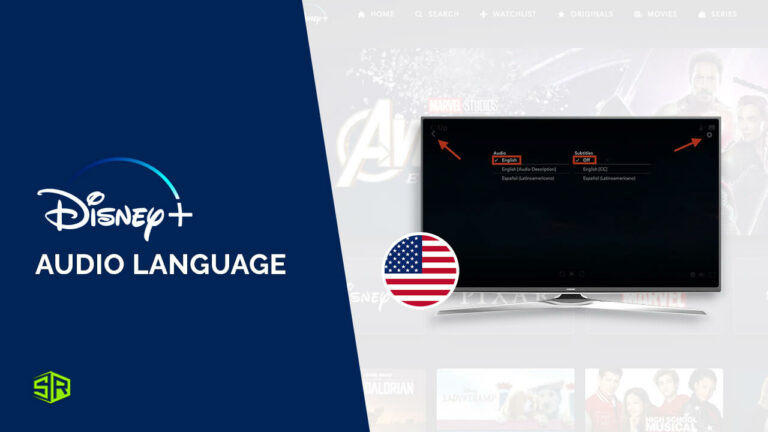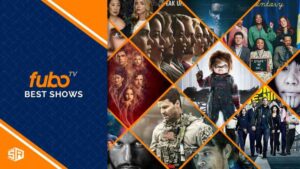Whether you want to watch Disney Plus in your native language or you are learning a new language and want to have a grip on it, our blog will guide you on how to change the audio language on Disney Plus outside USA.
There is no doubt that Disney Plus is a fantastic streaming service for watching shows and movies like Guardians Of The Galaxy: Vol. 3, Dino Ranch, Rio 2, and more. Apart from that, that service further packs some extra features like gag reels, behind-the-scenes documentaries, and various audio tracks.
And, while watching Disney Plus, there may be times when you’d like to change your audio settings to an entirely different language. Thankfully, the platform lets you do this easily. And if you want to access your native Disney+ library while traveling, then just subscribe to ExpressVPN now!
In this guide, we’ll teach you how to change Disney Plus language. So, without further ado, let’s get started!
How to Change the Audio Language on Disney Plus Outside USA in 2024 [Quick Steps]
You can easily change the audio language on Disney Plus outside USA for a better streaming experience. Below we have discussed the quick steps on how to change language on Disney Plus movies and shows:
Once you know how to change Disney Plus language, you won’t get this question in your mind ‘What language is this audio in’ as you will immediately change the settings without any hassle.
Set your audio and subtitle language on Disney Plus GroupWatch on your desktop
To change or set the audio and subtitle language on Disney Plus GroupWatch, follow the simple steps we have mentioned below. If you are wondering how to turn off the audio description on Disney Plus, you can turn off the subtitles.
- First, start or join the Disney Plus GroupWatch.
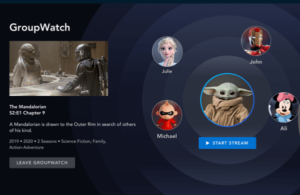
- While any show or movie is playing, select the audio and subtitles option appearing at the top-right corner of the screen.
- Click on it to choose the audio and subtitle language you prefer from all the options. Once chosen, a tickmark would appear next to your choice.
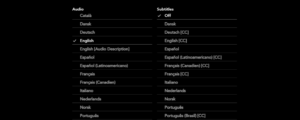
- If you want to change the font color, type or size select the settings icon (It is an optional step)
- Select the back arrow and return to the video you were watching.
These are all the steps to change the Disney Plus language settings.
Set your audio and subtitle language on Disney Plus GroupWatch on mobile
By changing the audio and subtitle language, you can also enjoy watching the content of any region without knowing the specific language. For instance, you can enjoy Disney Plus Spanish movies with audio and subtitles in English.
Here are the easy steps to set your audio and subtitle language on Disney Plus GroupWatch on mobile:
- Join or start the GroupWatch on Disney Plus.
- Play any content. Choose the audio and subtitles option while the show or movie is playing.

Choose audio and subtitles settings.
- From the list of options, select your preferred audio and subtitle language. Once you select your preference, you will see a checkmark next to your chosen option.
- Select the X icon and return back to the show or movie you were watching.
Change your audio language on Disney Plus (mobile and desktop)
For a better streaming experience, you can always watch your favorite Disney+ shows and movies in another language. To change your audio language on Disney Plus, here’s what you need to do:
- Visit the Disney Plus website or launch its app on your device.
- Choose the movie/show you desire to watch.
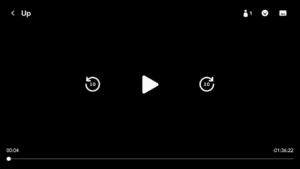
- Click on the screen and choose the ‘Audio and Subtitles’ settings button. It looks like a speech bubble icon in the top-right.
- Under Audio, select the language that you want to hear.
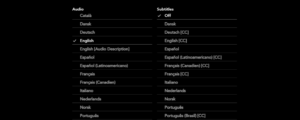
- Then, click X present in the top-right corner once you’re done.
Set your interface language on Disney Plus (mobile and desktop)
If your Disney Plus is in Spanish, and you want to change the language of categories, shows, movies, menu, and settings options on its interface in English. To do so, all you have to do is follow these steps on how to change audio on Disney Plus:
- Visit the Disney Plus website or launch its app on your device.
- Click on your ‘Profile’ at the bottom-right corner of the screen (mobile) and the profile icon at the top-right corner (desktop).
- Click ‘Edit Profiles.’
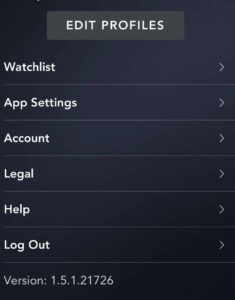
- Select the Profile you desire to change.
- Choose App Language.
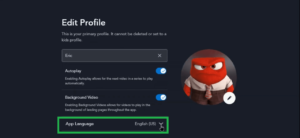
- From the drop-down menu, choose your preferred language.
- If you want to switch to your previous language settings, follow these same steps.
Note: These steps are only for changing the interface language on Disney Plus. It will not change the language of the subtitles. For changing the subtitles language, learn how to change the language on Disney Plus by following the steps below.
Can I Change Disney+ Audio Language While Traveling?
Yes, you can change the language on Disney Plus anywhere you like. But, it’s highly unlikely that you’d be able to watch the same shows or movies in that country.
So, if you travel to another country and are unable to access the show you love, then you can use the best Disney Plus VPN and learn how to watch Disney+ outside USA. You can also use a VPN if the streaming platform is geo-restricted in your country, and you’re facing the Disney+ error 73.
If you ask us, then we highly recommend using ExpressVPN for Disney+. Using this VPN, you’ll be able to enjoy all your favorite Disney Plus shows and Disney+ movies in HD.
And, even though the streaming platform doesn’t offer a free trial you can always cancel Disney Plus subscription if you like the platform.
FAQs: How to Change the Audio Language on Disney Plus Outside USA
How do I change the audio language on Disney Plus TV outside USA?
How do I change the audio language on Disney Plus Roku outside USA?
How do I change my Disney Plus language back to English outside USA?
Why can’t I change the language on Disney Plus?
What audio format does Disney Plus use?
Why can’t I hear voices on Disney Plus?
Conclusion
We hope our quick guide helped you in understanding how to change the audio language on Disney Plus outside USA By changing the audio settings, you can enjoy the shows and movies on Disney Plus with any audio you like.
Disney Plus offers a huge content library that will keep you entertained all the time! You can easily change the language on the platform to enjoy the movie or show in your preferred language by visiting the Disney Plus audio settings. And if Disney Plus keeps changing language, try restarting the app.
For any further queries on how to change the language on Disney Plus, feel free to ask us in the comments section. We would be glad to help you. Enjoy streaming!