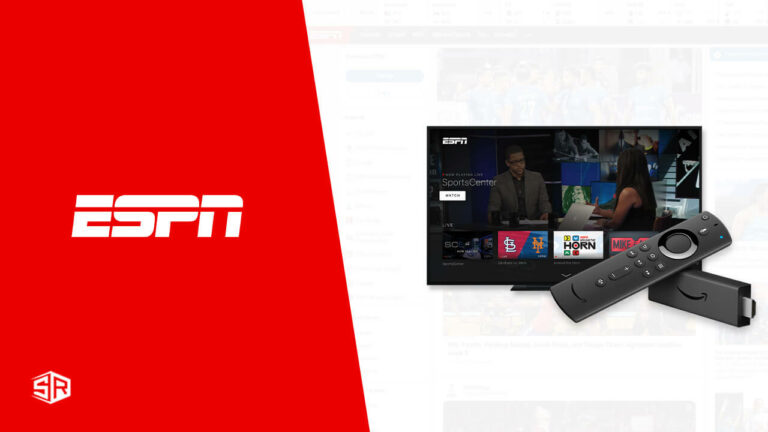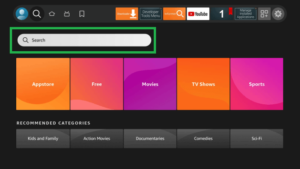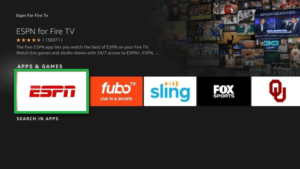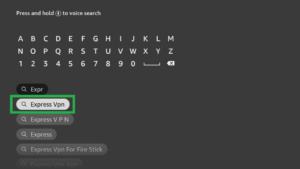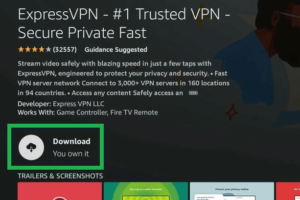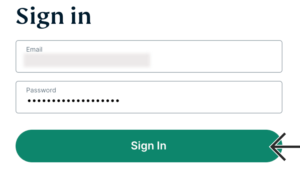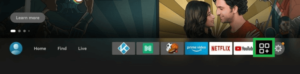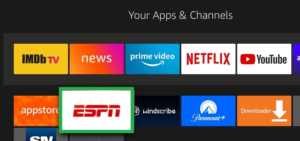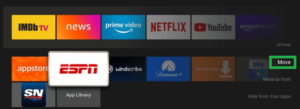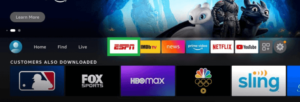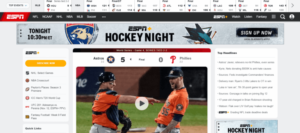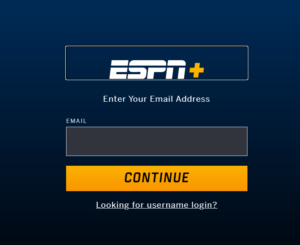ESPN is one of the most loved streaming platforms for sports enthusiasts. ESPN is a US-based sports broadcasting site. Unfortunately, it is geo-limited outside US due to copyright issues. Thus, you must have a premium VPN like ExpressVPN to unblock ESPN Plus outside USA.
But, if you are searching for how to watch ESPN on FireStick outside USA? Then, you don’t need to look anywhere else because, in this blog, we will talk about everything that you need to know.
How Do I Install ESPN Plus on FireStick Outside USA?
Is ESPN Plus on FireStick? Yes, you can download ESPN on Amazon Fire TV Stick. Here are some quick steps for it:
- On the FireStick home screen, press the “Find” option.
- Press the Search button.

Search option on FireStick.
- Enter ESPN and in the suggestion list, move down and pick ESPN+ on Fire TV.
- Choose the ESPN for Fire TV from the Apps & Games section.

Choose ESPN from the options.
- Download the application and, launch it by hitting the Open icon.
How to Watch ESPN on FireStick Outside USA?
You can watch ESPN on FireStick by subscribing to the best VPN for ESPN streaming. In this case, we recommend Express VPN.
Now, let’s proceed ahead with how you can utilize ExpressVPN to get ESPN outside USA.
- First, get a membership of ExpressVPN.
- Turn on your FireStick TV, and navigate to the search bar.
- Now, in the search field, enter ExpressVPN.

Search ExpressVPN on FireStick.
- When installing the ExpressVPN app on FireStick, tap Download.

Download ExpressVPN app.
- Launch the application and sign in.

Sign in on ExpressVPN.
- Hit the Power option and you are done.
How Do I Add ESPN to Fire TV Stick Home Screen Outside USA?
When you access the ESPN app frequently, you should put it on the FireStick home screen. If your FireStick stays on for a long time, then it may buffer on the FireStick. So, Reboot your device to resolve this issue.
Here is the best way to add ESPN to the Fire TV home screen outside USA.
- Navigate to view all options available on your FireStick’s home screen.

Choose View All option.
- Go to ESPN. Click on the settings.

Select the ESPN app.
- Scroll to the bottom and choose Move.

Select Move.
- Use the analog button to put ESPN on your FireStick’s upper section of the home screen. Now, click the select button for the acceptance of a new destination.
- The ESPN app is now available on your home screen.

The ESPN app is now on your Firestick home screen.
- Enjoy!
How Do I Set Up and Watch ESPN Plus on FireStick Outside USA?
How to get ESPN Plus on FireStick free in 2024? First, you need to register your ESPN account then, you can get a membership of ESPN+.
- Navigate to the ESPN site using any compatible device like a smartphone, laptop, or tablet.

Go to the ESPN website.
- Now, on your home screen, choose subscribe now. Add your email address to continue.

Add your email address to sign up.
- If you still have not registered your account, then kindly create your account before proceeding.
- Sign in to the ESPN app. Now, you can get a membership in any ESPN+ package plan.
- On the home screen, tap the setting menu in the upper right corner.

Select the settings option.
- Now, press first preference on Account information > ESPN Account and sign in.
- Now, on your smartphone or laptop, go to espn.com/activate.
- Navigate to the site using an alternate device. Insert the Activation Code from your FireStick. Click Next > Finish
- Return to the ESPN home screen and click on the ESPN+ option, sign up.
Can You Watch ESPN Plus on Older Amazon FireStick Models?
If you’re a sports enthusiast and have a Fire Stick, regardless of its model, you’re in luck. ESPN Plus is compatible with all versions of the Fire Stick, ensuring you won’t face any compatibility issues.
It’s worth considering subscribing to ESPN Plus to enhance your sports viewing experience on your Fire Stick.
How Much is ESPN+ on FireStick a Month Outside USA?
The membership of ESPN+ costs $10.99 per month or $109.99 per year. There’s also a $14.99-per-month combo subscription that contains ESPN+, Hulu, and Disney Plus.
You may also get annual ESPN+ gift membership at 99.99$ if your ultimate goal is to get a gift for being a sports enthusiast. Note: Just newcomers can claim gift memberships.
What Devices Are Compatible With ESPN Outside USA?
You may get ESPN on Roku and other following compatible devices that are:
- Android
- Apple
- Playstation 4 & 5
- Amazon Fire TV
- Oculus go
- Xbox series X
- Xbox one
- Chromecast
- Samsung smart TV
- Kodi
What Are The Popular Sports on ESPN+ in 2024?
Here are some of the most popular sports events to watch on ESPN+ in USA in 2024:
| Sun Belt Basketball Championship | Womens March Madness | NCAA College Basketball Conference Tournaments |
| NCAA Basketball Mens ACC Tournament | NCAA Basketball Mens ACC Tournament | NCAA Basketball Mens Big 12 Tournament |
| College Basketball Big West Tournament | Womens March Madness 2024 on Roku | Womens March Madness 2024 on Chromecast |
| Womens March Madness 2024 on iPhone | Womens March Madness First Four | Womens March Madness 2024 on Firestick |
| Womens Basketball Invitational Tournament 2024 | Womens March Madness First Round | Womens March Madness Second Round |
| KBO League | Gairo League | National Ice Hockey League |
| Zumama Pro League | Fantasy Football | Russian Tramp Squads Pro |
| Stanley Cup Pro League | UFC 299 | Pro Rugby |
More Guides From ESPN
- Does ESPN+ have a free trial: Here is all you need to know about the ESPN+ free trial.
- How to fix the 1008 error on ESPN: By reading this article, you will learn how to resolve this issue.
- How to cancel your ESPN subscription: Here are the steps to cancel an ESPN Plus subscription outside USA.
- What are Best Shows on ESPN Plus: Check out the list we have created for the best shows o ESPN Plus.
- How to watch ESPN without cable: We have discussed how to watch ESPN without a cable provider in detail here.
FAQs
How do I activate ESPN on my FireStick outside USA?
Can You Get ESPN+ on a FireStick outside USA?
Is ESPN free on Amazon Prime outside USA?
How do you watch live sports on FireStick outside USA?
What’s the difference between ESPN and ESPN Plus?
Can you get ESPN on FireStick?
Can I watch ESPN Plus on Fire Stick?
Wrapping Up
After reading this blog you must know how to install and watch ESPN Plus on FireStick outside USA by using ExpressVPN.
You may stream each latest sporting event or match on ESPN+ if the ESPN app on FireStick keeps buffering when you use this service for a continuous long time. We also highlighted how to jailbreak ESPN on FireStick as an alternative way to stream ESPN.